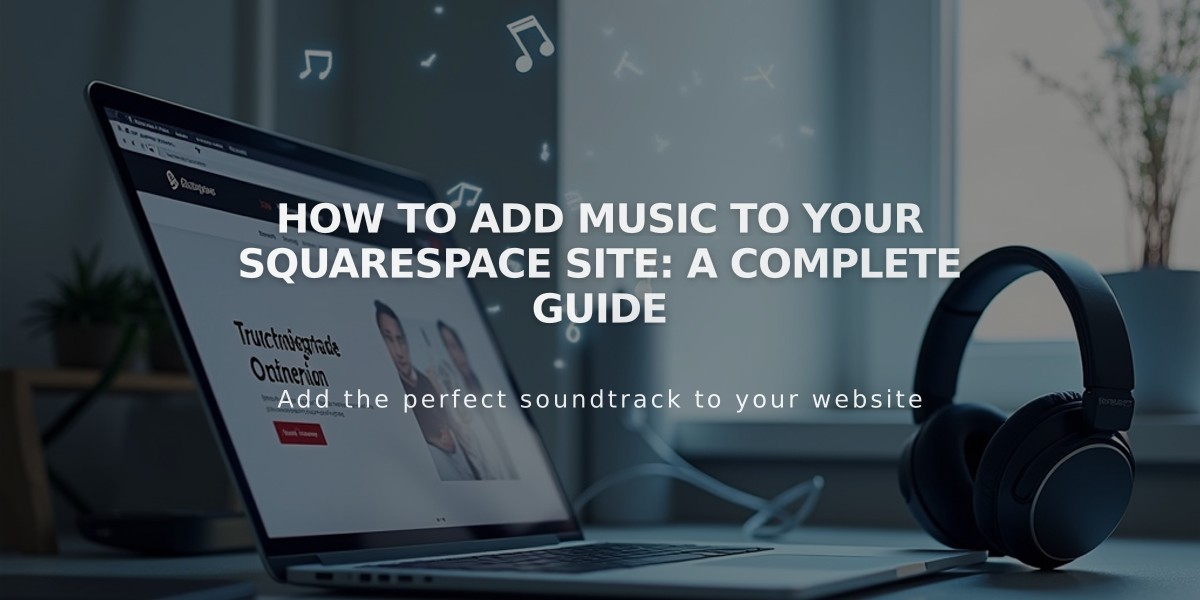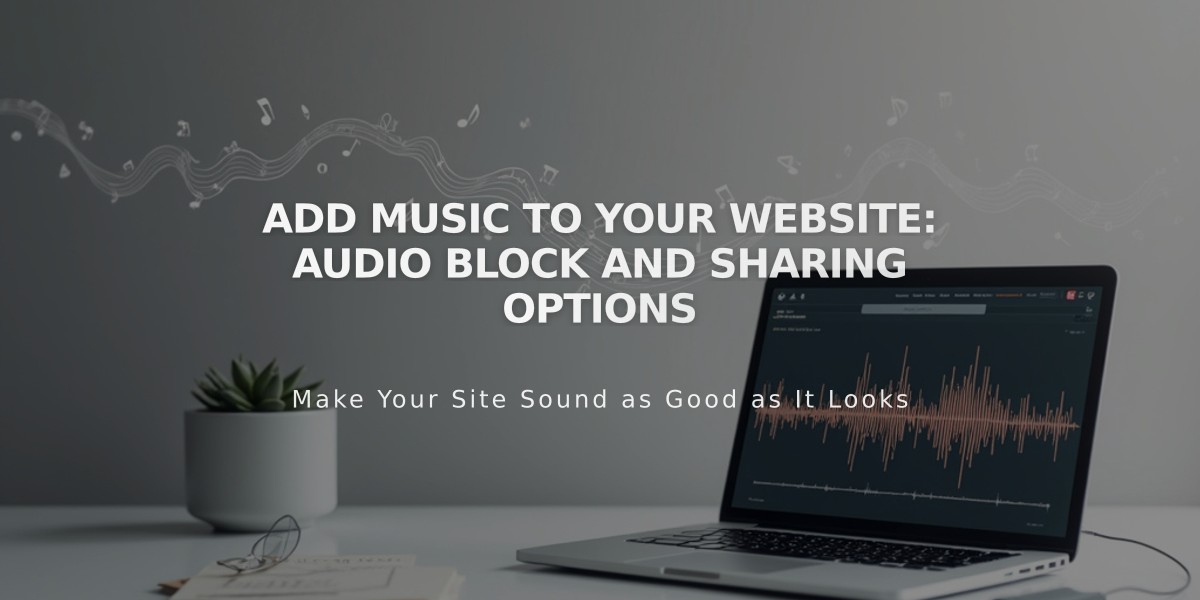
Add Music to Your Website: Audio Block and Sharing Options
Add audio content to your site using these Squarespace blocks:
Audio Block
- Upload .mp3 or .m4a files directly
- Add music from cloud storage URLs
- Works in pages, posts, footers, events, and sidebars
SoundCloud Block
- Embed SoundCloud tracks
- Customize display settings
- Enable auto-play functionality
Embed Block
- Add music from Spotify, Stitcher, and other platforms
- Paste embed codes to display content
- Alternative: Use code block if embed doesn't work
Video Block
- Share music videos
- Add content from YouTube or Vimeo
- Display video-format music files
Add Spotify Playlists
- Access playlist in Spotify desktop app
- Click "..." under playlist title
- Select Share > Embed playlist
- Copy the generated code
- Add Embed block to your page
- Paste code in the block editor
Sell Music Downloads
- Set up downloadable music as products
- Use Squarespace commerce features
- Make tracks available for purchase
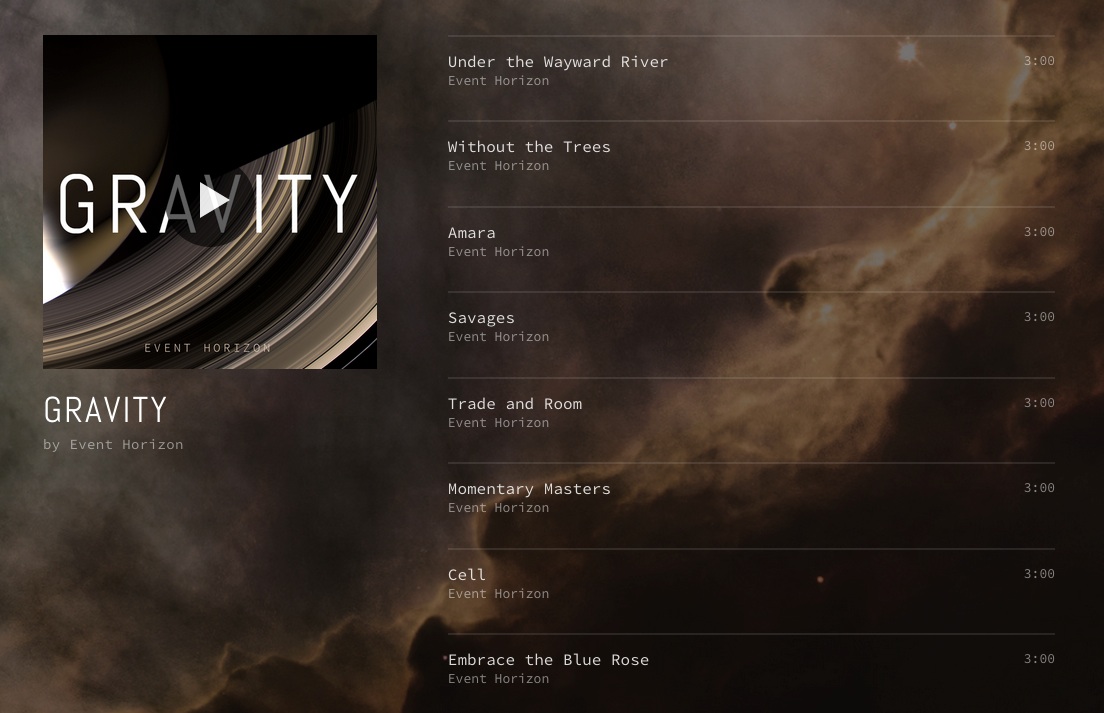
Screenshot of Squarespace website features menu
Version 7.0 Specific Features:
Album Pages
- Display full albums or track collections
- Add album artwork
- Include searchable tags and categories
Cover Pages
- Showcase single tracks or albums
- Perfect for new music announcements
- Available in various audio-optimized layouts
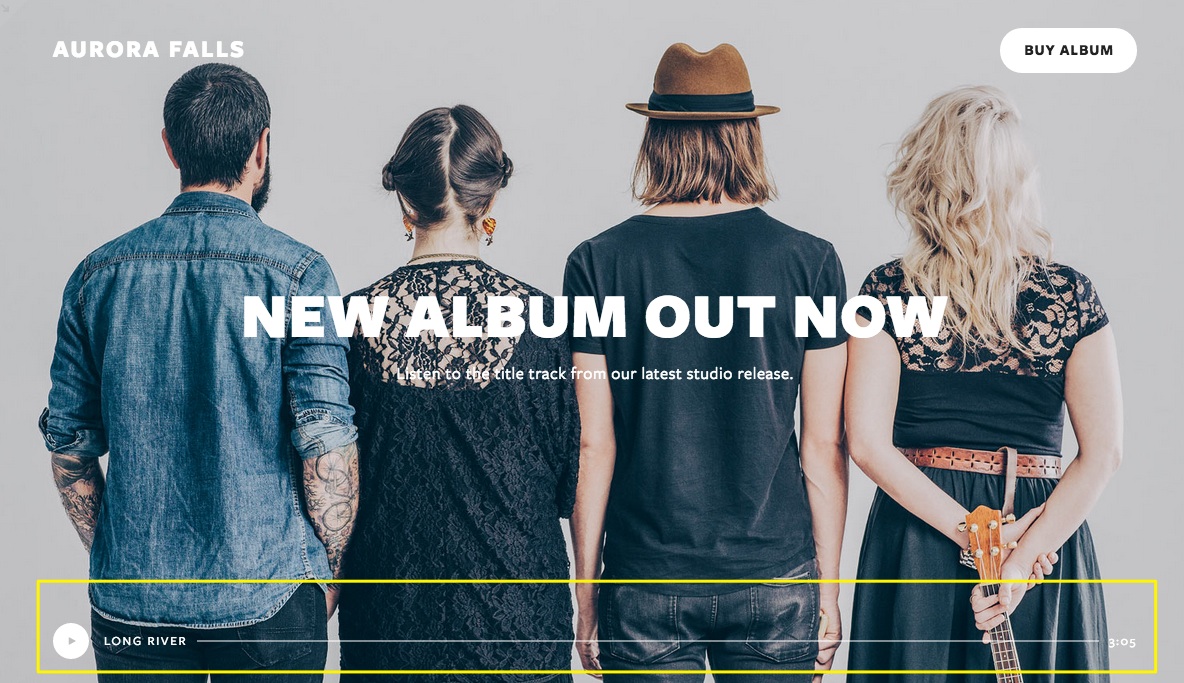
Squarespace support article attachment document
Note: Auto-play features are limited to SoundCloud blocks. Custom code modifications require advanced knowledge and aren't supported by Squarespace support.