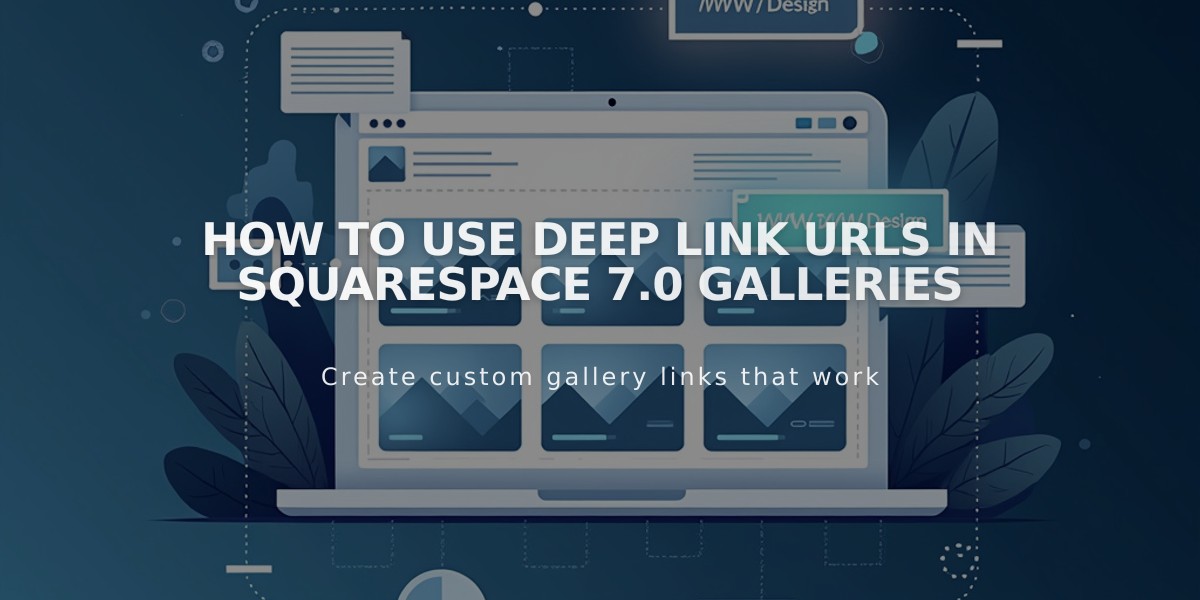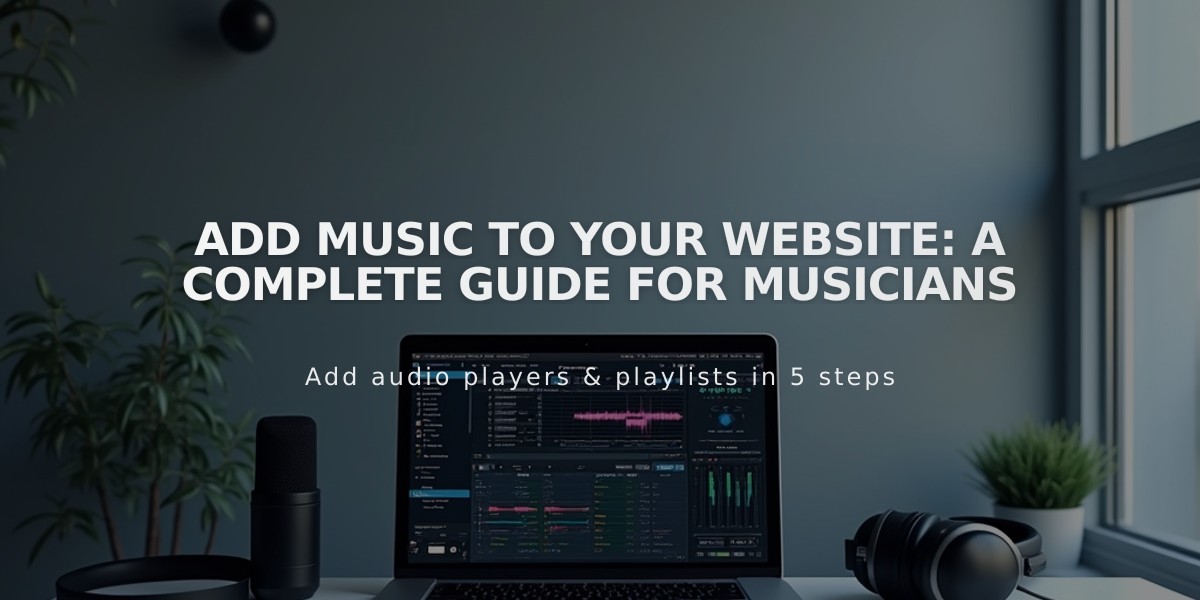
Add Music to Your Website: A Complete Guide for Musicians
Music on your website can be added using audio blocks or embedding blocks. Here's how to showcase your music effectively:
Audio Block Options
- Audio Block: Upload MP3/M4A files directly or add URLs from cloud storage
- SoundCloud Block: Embed hosted tracks with customizable display settings
- Embedding Block: Add audio from Spotify, Stitcher, and other services
- Video Block: Share music videos from YouTube or Vimeo
Where to Add Music
- Layout pages
- Blog posts
- Footers
- Events
- Product information
- Sidebars
Setting Up Autoplay
- Use SoundCloud blocks for autoplay functionality
- Click the SoundCloud track share button
- Select the Embed tab
- Enable the Autoplay option
- Add the embed code to a SoundCloud block
Embedding Spotify Playlists
- Open playlist in Spotify desktop app
- Click "..." under playlist title
- Select Share > Embed playlist
- Customize color and size
- Copy the embed code
- Add embedding block to your page
- Paste code in "Add code..." field
Selling Music Downloads
- Set up e-commerce functionality
- Create download products for your tracks
- Enable digital delivery
Version 7.0 Specific Features
- Album Pages: Display full albums with cover art and searchable tags
- Cover Pages: Create landing pages for new releases or "coming soon" announcements
- Tour Layout: Show tracks with navigation controls
Note: Custom code modifications aren't supported by official customer service and may require external expertise for implementation and maintenance.
Related Articles
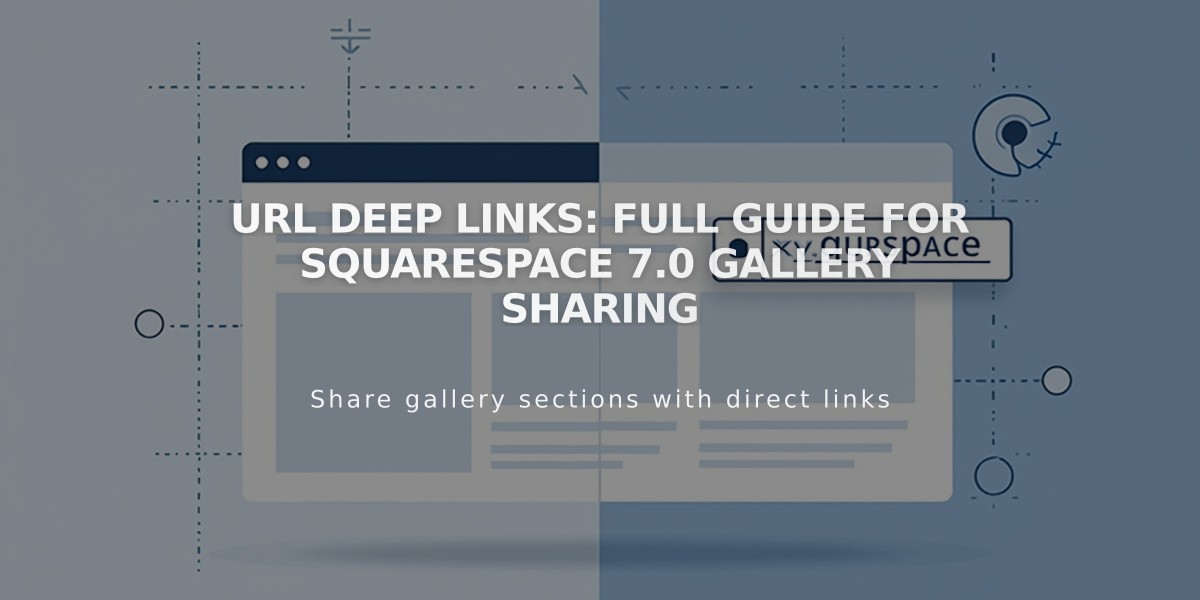
URL Deep Links: Full Guide for Squarespace 7.0 Gallery Sharing