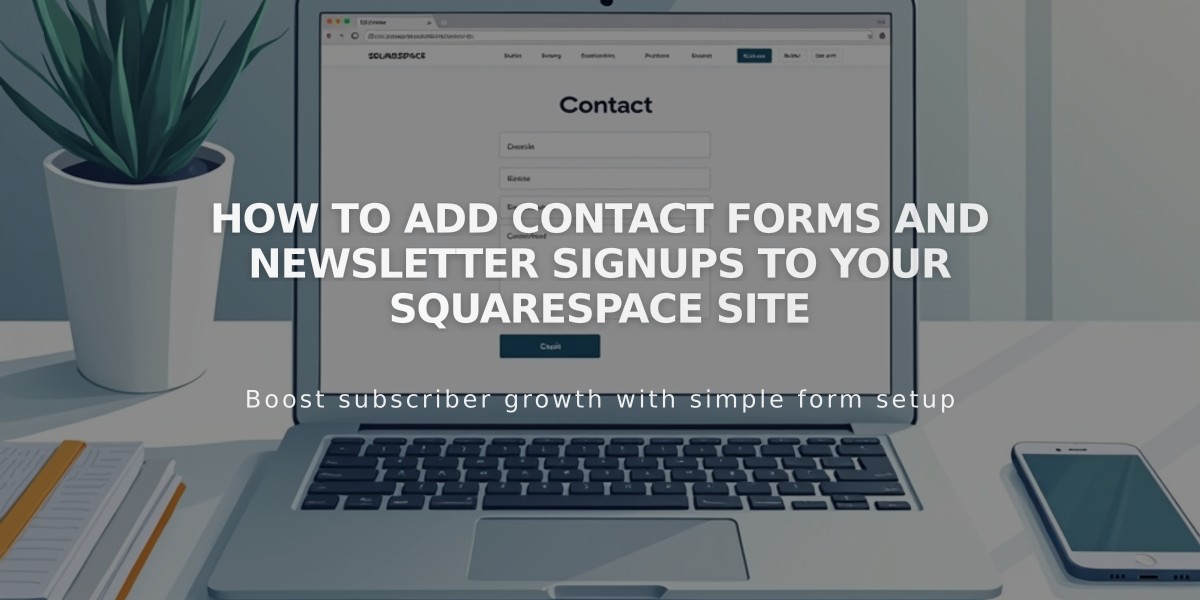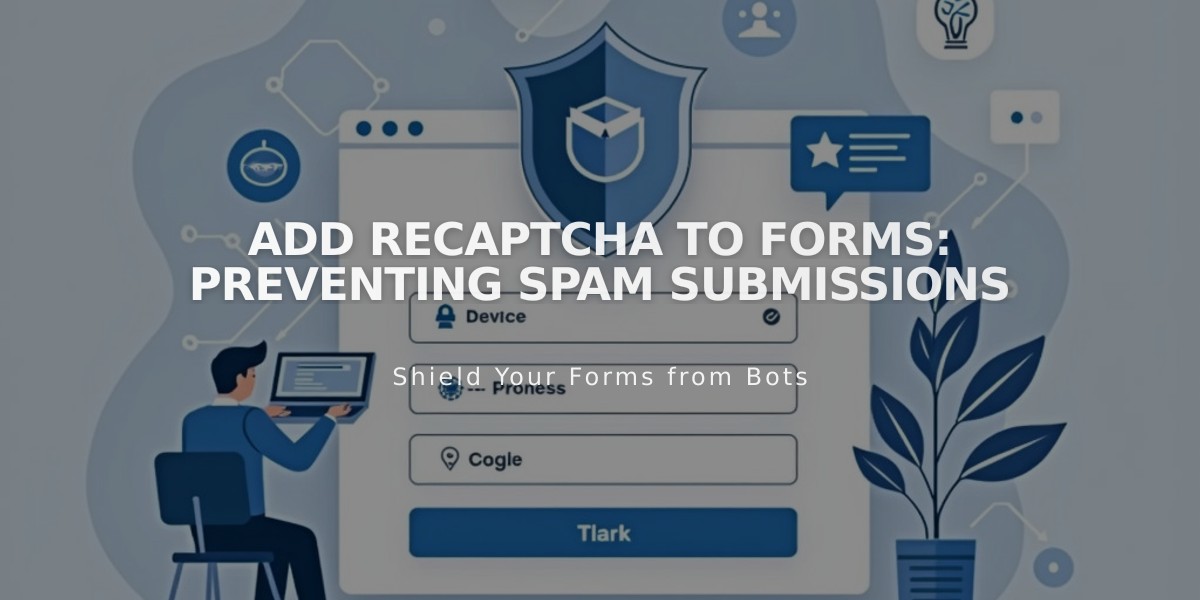
Add reCAPTCHA to Forms: Preventing Spam Submissions
Google reCAPTCHA protects your forms from spam submissions by automatically verifying legitimate users. It works with form blocks, newsletter blocks, promotional pop-ups, and product waitlists.
Form Blocks
- Click Edit on the page
- Click the pencil icon in the form block
- Go to Storage tab
- Click Google reCAPTCHA
- Enable "Activate Google reCAPTCHA"
Newsletter Blocks
- Click Edit on the page
- Click the pencil icon in the block
- Go to Storage tab
- Click Squarespace and Link if needed
- Enable "Activate Google reCAPTCHA"
Promotional Pop-ups
- Open promotional pop-up panel
- Click Action
- Select "Sign up for a newsletter"
- Click Validation
- Check "Activate reCAPTCHA"
Entry Page Forms (Version 7.0)
- Open Developer Tools panel
- Click External API Keys
- Get Google reCAPTCHA API keys:
- Create new reCAPTCHA V2
- Add your domains (yoursite.squarespace.com format)
- Accept terms of service
- Copy site key and secret key
- Paste keys in Squarespace External API Keys panel
- Save changes
Troubleshooting Common Issues:
- Invalid domain: Add all site domains in Google reCAPTCHA settings
- Invalid key type: Use reCAPTCHA V2, not V3
- Submission errors: Ensure secret key is properly copied
- Domain changes: Update domains in Google reCAPTCHA settings
Note: reCAPTCHA v3 is invisible on most sites, while v2 requires user interaction. Product waitlists have reCAPTCHA enabled by default.
For domain changes, allow up to 30 minutes for updates to take effect. iOS users may experience scrolling issues when checking reCAPTCHA boxes due to a known iOS-Google interaction limitation.
Related Articles
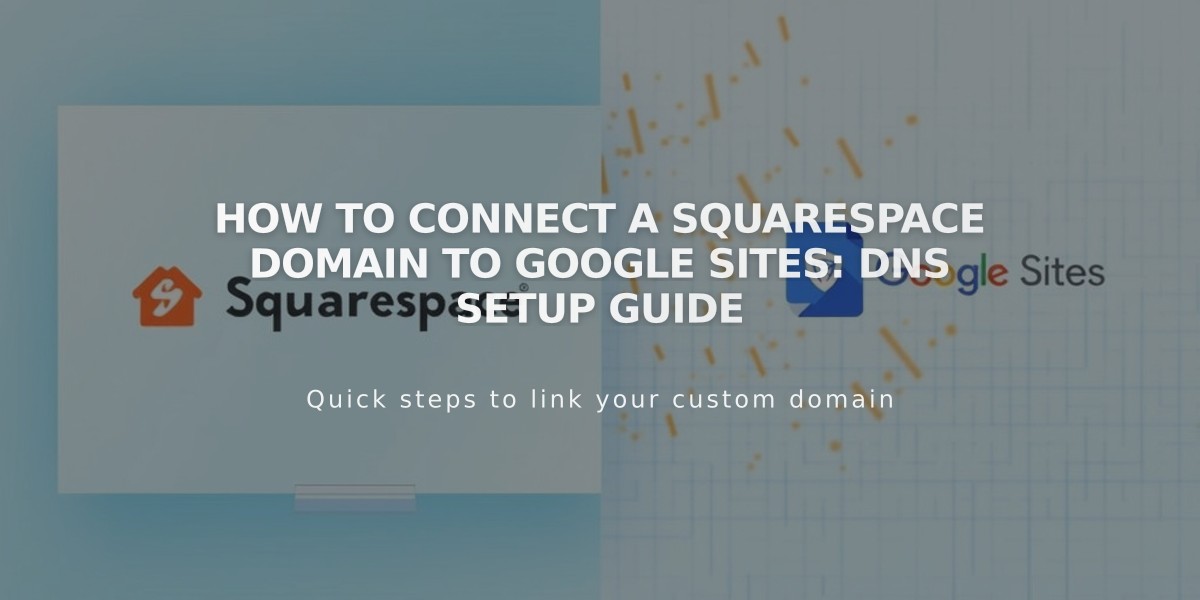
How to Connect a Squarespace Domain to Google Sites: DNS Setup Guide