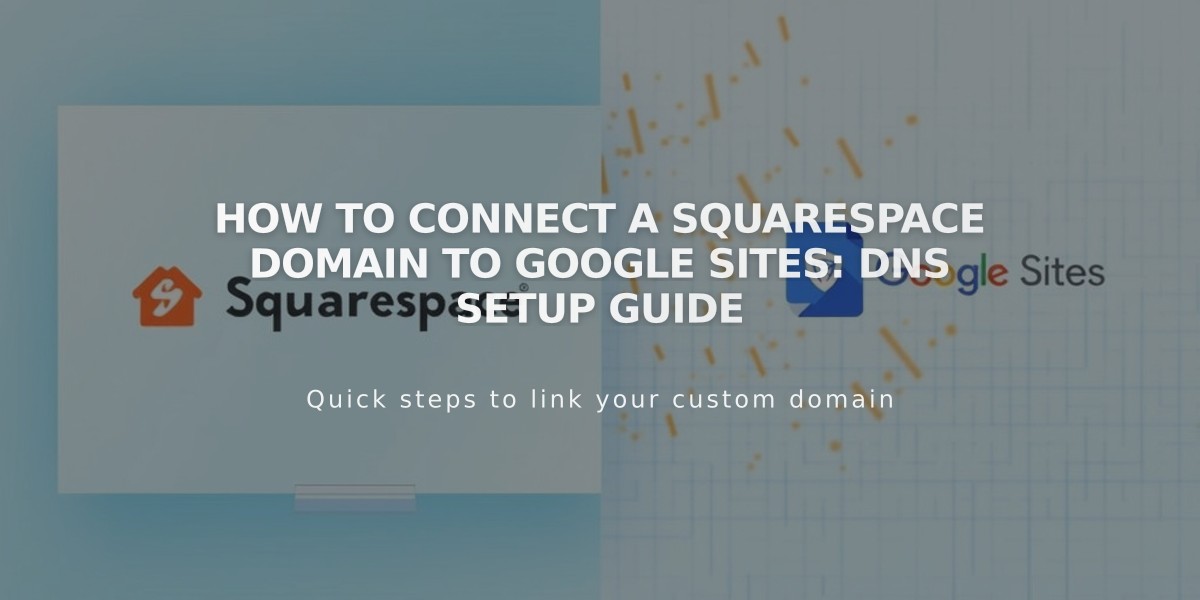
How to Connect a Squarespace Domain to Google Sites: DNS Setup Guide
Here's your concise, search-optimized article:
To connect your Squarespace domain to Google Sites, first verify your domain with Google Search Console to prevent connection errors. You'll need to maintain your Squarespace registration to keep the connection active.
Step 1: Configure Google Sites
- Log in to Google Sites
- Click "Websites"
- Navigate to Settings > Custom domains
- Click "Start setup"
- Enter your domain name and click "Next"
- Keep the records window open for reference
Note: If using Google Workspace, connect through the Admin Console instead.
Step 2: Configure Squarespace DNS Settings
Add CNAME Record:
- Open Domain Dashboard
- Select your domain
- Click "DNS"
- Delete "Squarespace default" records
- Under "Custom Records," click "Add"
- Create CNAME record:
- Type: CNAME
- Host: WWW
- Data: ghs.googlehosted.com
- Priority: Leave default
- Click "Save"
Add Domain Forwarding Rules:
- Return to Domain Dashboard
- Click your domain
- Select "Websites"
- Under "Domain forwarding rules," click "Add rule"
- Configure:
- Subdomain: "@"
- Website URL: www.yourdomain.com
- Choose redirect type (301 or 302)
- Keep "SSL On"
- Select path forwarding preference
- Save changes
Step 3: Complete Connection
- Return to Google Sites
- Click "Done" in the connection window
- Wait 24-72 hours for changes to take effect
- Verify connection in Google Sites dashboard
Troubleshooting:
- For DNS setting errors: Contact Squarespace support
- For Google Sites dashboard errors or access issues: Contact Google support
- Allow up to 72 hours for changes to propagate fully
Remember to maintain your Squarespace domain registration to keep the connection active. The domain forwarding ensures both www and non-www versions of your domain work correctly.
Related Articles

Why Domain Changes Take Up to 48 Hours to Propagate Worldwide

