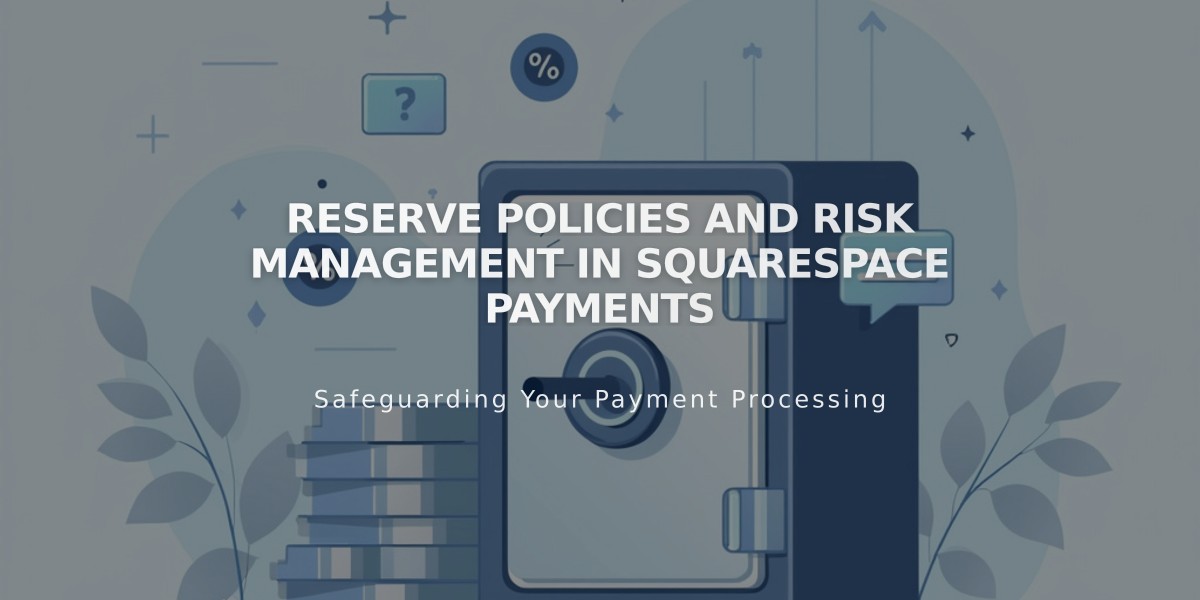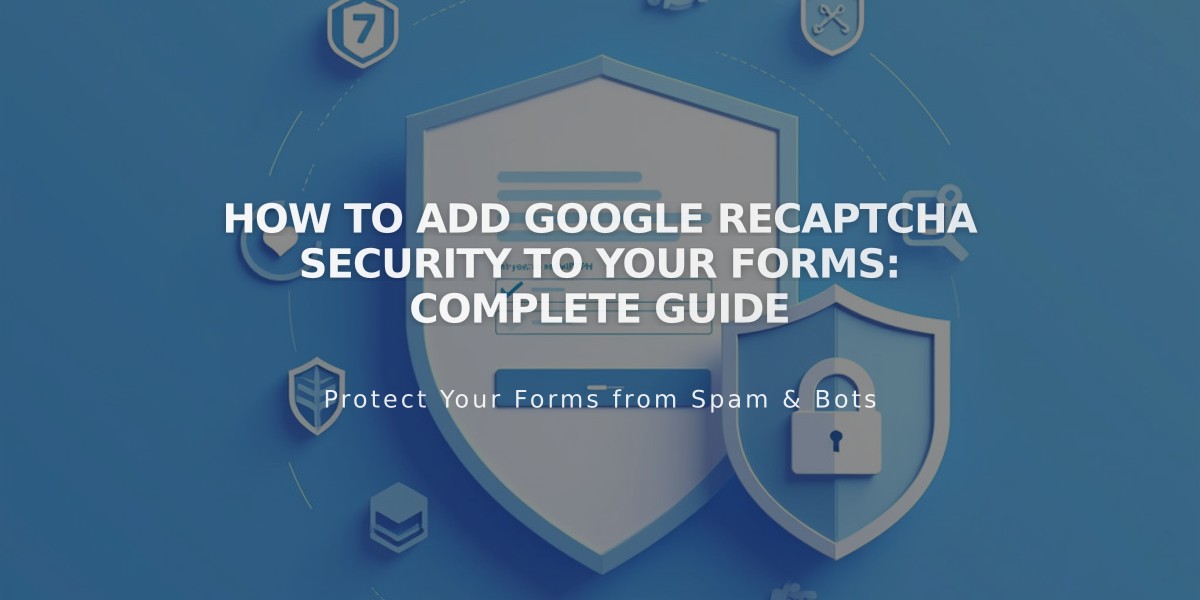
How to Add Google reCAPTCHA Security to Your Forms: Complete Guide
Google reCAPTCHA is an invisible security feature that prevents spam submissions on forms. Here's how to implement it across different form types:
Default Implementation
- Automatically enabled for form blocks, newsletter blocks, and product waitlists
- Uses reCAPTCHA v3 (invisible, no user interaction required)
- Cover pages use reCAPTCHA v2 (requires checkbox verification)
Form Blocks
- Click Edit on the page
- Click the pencil icon in the form block
- Navigate to Storage tab
- Click Google reCAPTCHA
- Enable the Google reCAPTCHA option
Newsletter Blocks
- Click Edit on the page
- Click the pencil icon in the newsletter block
- Go to Storage tab
- Click Squarespace and Connect if needed
- Enable Google reCAPTCHA option
Promotional Pop-ups
- Open Promotional pop-ups panel
- Click Action
- Select Subscribe to a newsletter
- Click Verify and select Activate reCAPTCHA
Cover Page Forms (Version 7.0)
- Open Developer Tools panel
- Click External API keys
- Navigate to Google reCAPTCHA
- Get API keys from Google:
- Create label for site identification
- Select reCAPTCHA V2
- Add domains (format: yoursite.squarespace.com)
- Accept terms of service
- Copy Site Key and Secret Key
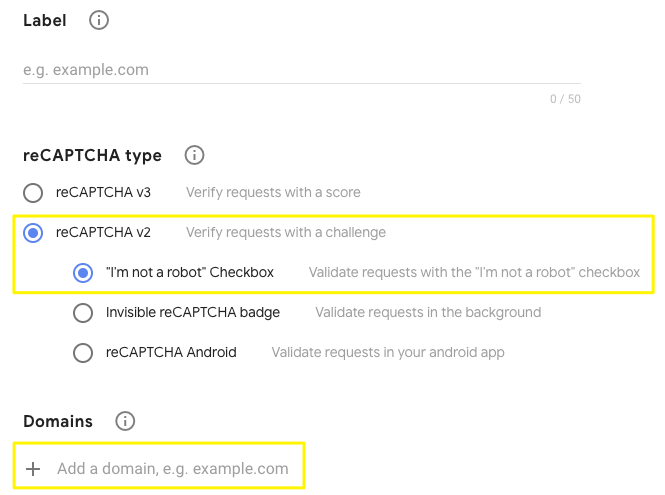
Squarespace reCAPTCHA settings
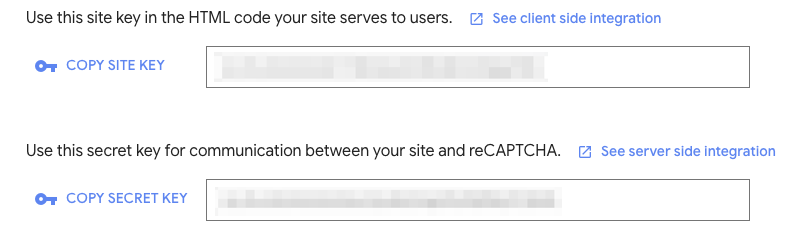
Squarespace custom domain configuration
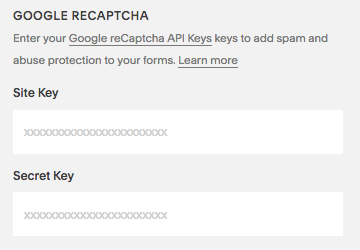
Google reCAPTCHA secret keys
Troubleshooting Common Issues:
- Invalid domain error: Add all domains including integrated domain
- Invalid key type: Use reCAPTCHA V2 for cover pages
- Form submission errors: Check for extra text in Secret Key field
- iOS compatibility: reCAPTCHA checkbox may scroll to page bottom (known limitation)
Updating Domain Settings:
- Access Developer Tools panel
- Click External API keys
- Navigate to Google reCAPTCHA
- Update domains list in Google Admin Console
- Allow up to 30 minutes for changes to take effect
Related Articles
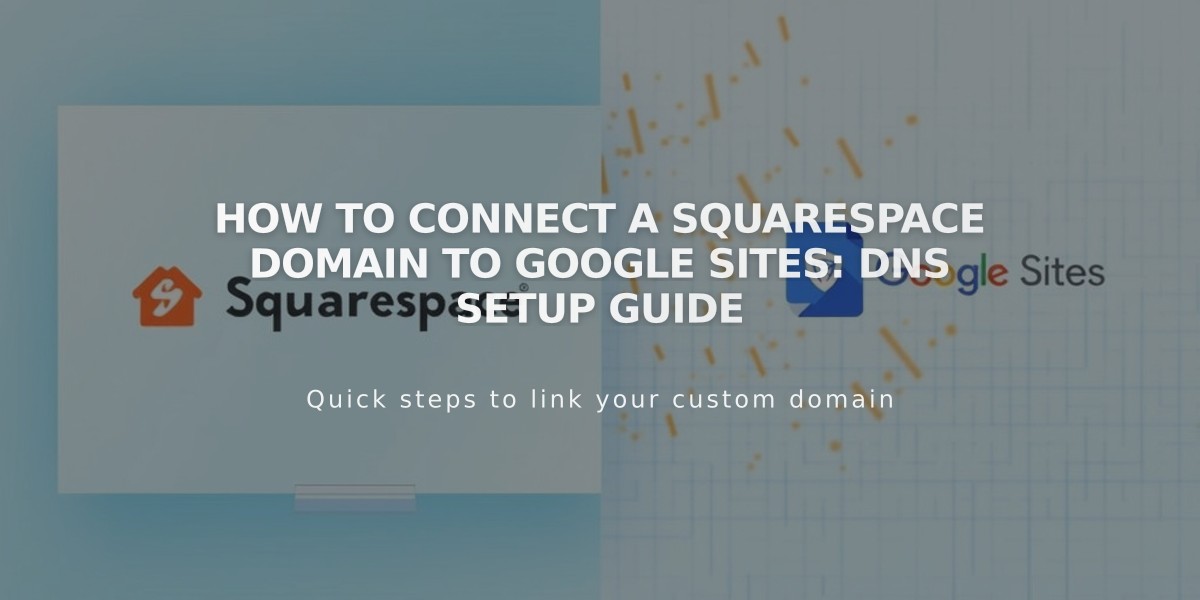
How to Connect a Squarespace Domain to Google Sites: DNS Setup Guide