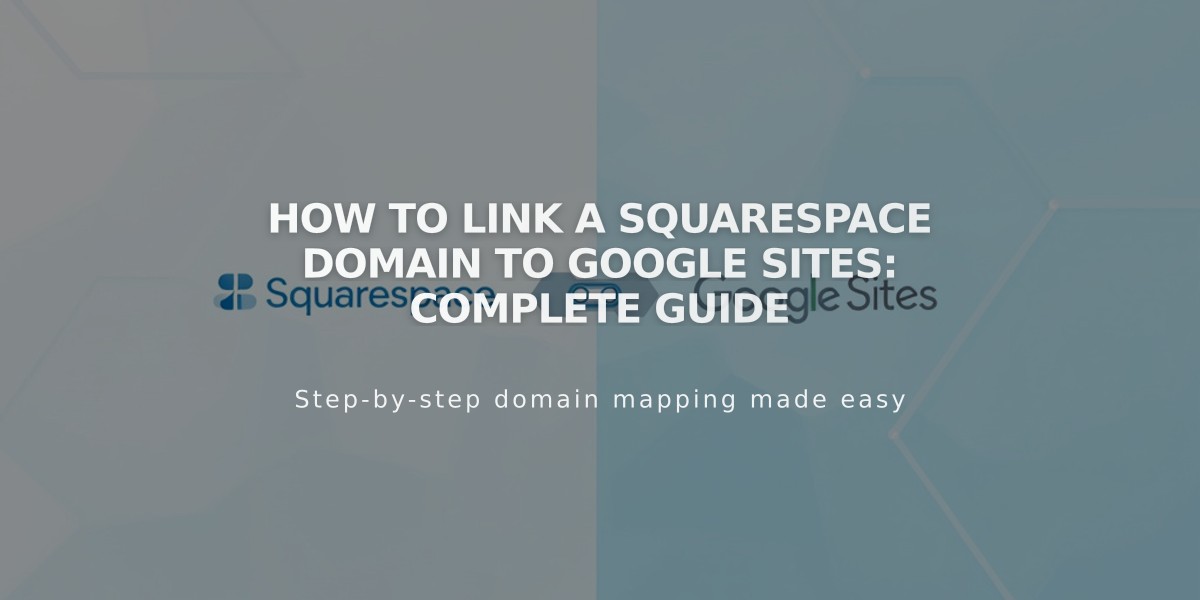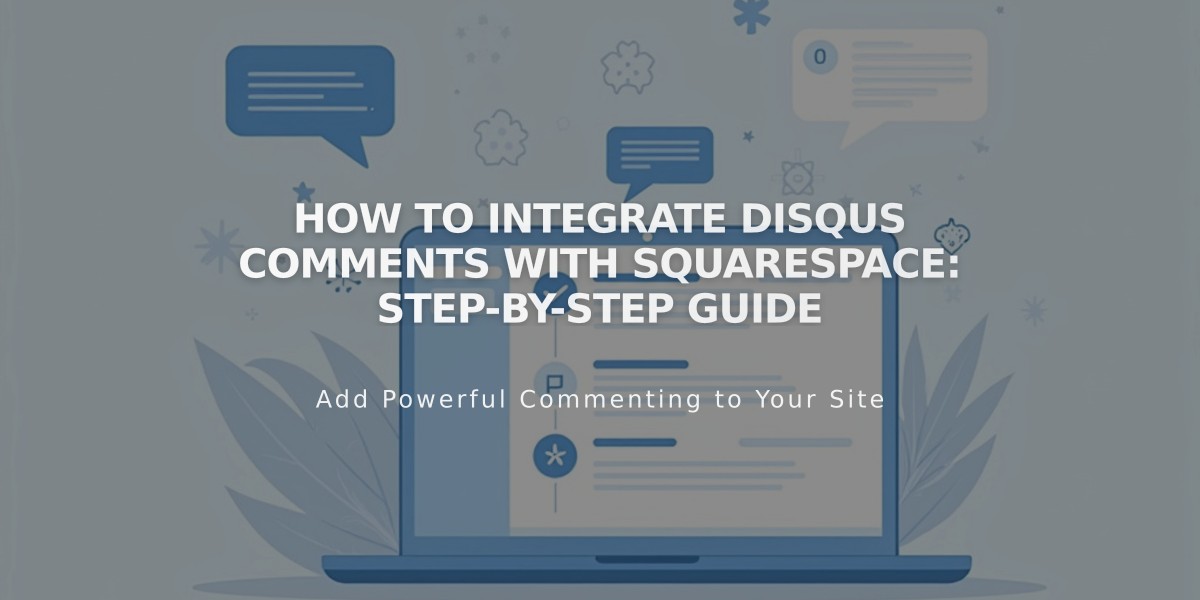
How to Integrate Disqus Comments with Squarespace: Step-by-Step Guide
Adding Disqus comments enhances your site's commenting functionality by replacing Squarespace's basic system with more advanced features like threaded conversations and image comments.
URL Consistency is Critical Disqus comments appear only on the specific URL registered with your account. To ensure all visitors see the same comments, use a single URL consistently (preferably the HTTPS version of your primary domain).
Setting Up Disqus
- Create a Disqus Shortname:
- Log in to Disqus
- Select "Add Disqus to Site"
- Click "Get Started"
- Choose "Install Disqus on my site"
- Enter your website name
- Select a category
- Create site and choose a plan
- Select Squarespace as your platform
- Copy your Disqus shortname
- Configure Squarespace:
- Open blog settings
- Enter your Disqus shortname
- Enable all comments
- Save changes
Visitor Experience Users can comment using their Disqus, Facebook, Twitter, or Google accounts, or create a new Disqus profile.
Troubleshooting Tips:
- Verify you created a Website account (not User account)
- Confirm shortname is correctly entered in Squarespace
- Check if comments are enabled on individual posts
- Ensure URLs match between Disqus and site access
- Note that Ajax-enabled templates may affect display
Important Notes:
- Previous Squarespace comments won't transfer to Disqus
- Comments only appear on the URL registered with Disqus
- Use HTTPS version of your primary domain as the trusted domain
- Contact Disqus support for platform-specific issues
Best Practices:
- Maintain consistent URLs across your site
- Always use HTTPS for security
- Regularly monitor comment sections
- Keep Disqus settings updated
Related Articles
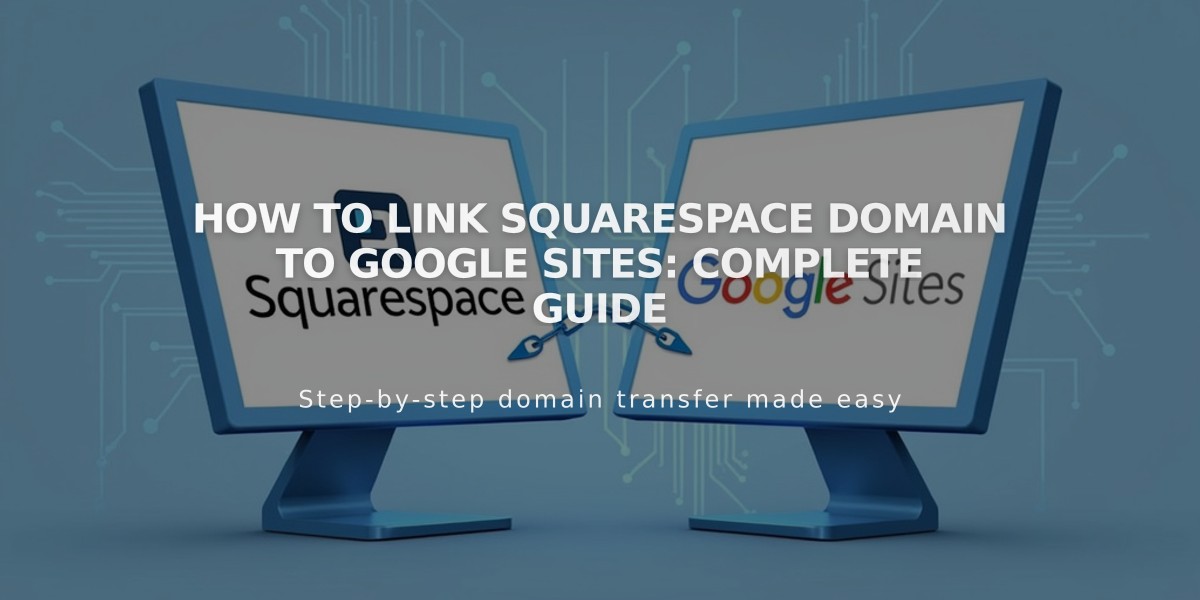
How to Link Squarespace Domain to Google Sites: Complete Guide