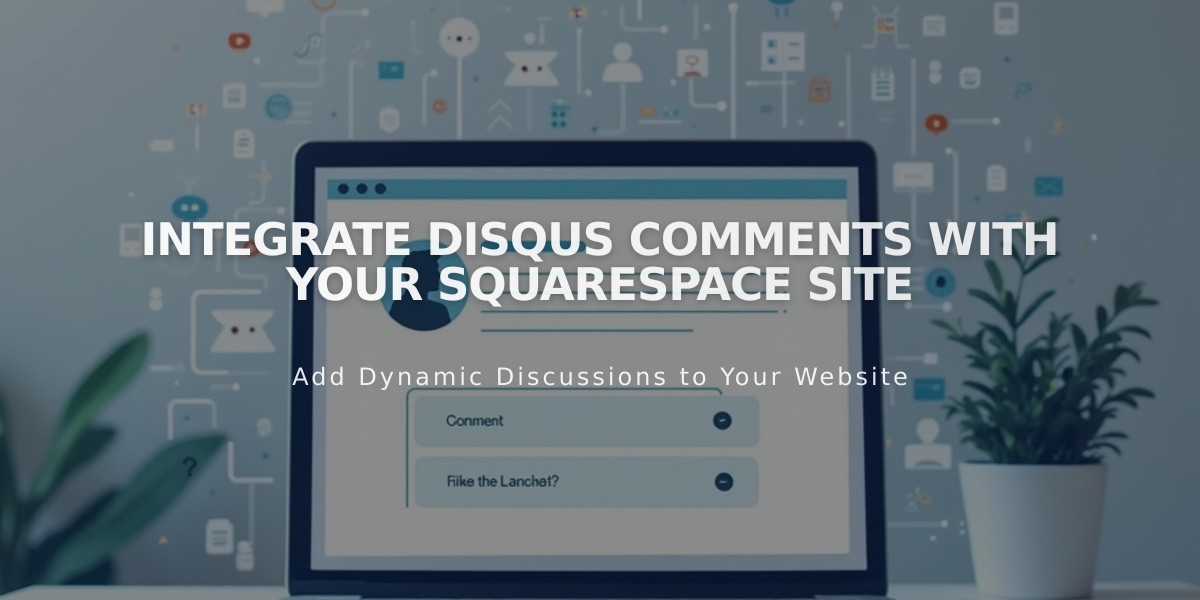
Integrate Disqus Comments with Your Squarespace Site
Replacing Squarespace's default commenting system with Disqus provides enhanced discussion features and better community engagement. Here's how to set it up properly.
Before Beginning:
- Disqus comments are URL-specific
- Comments only appear when visitors use the same URL
- Use HTTPS version of your main domain as trusted domain in Disqus
Create Your Disqus Shortname:
- Log in to Disqus
- Click "Add Disqus to site"
- Select "I want to install Disqus on my site"
- Enter your site name (becomes your shortname)
- Choose category
- Click "Create Site"
- Select "Squarespace" as platform
- Copy your Disqus shortname
Set Up Disqus on Squarespace:
- Open site's blog preferences panel
- Paste Disqus shortname
- Click "Save"
- Enable comments in Comment settings
- Verify comments are enabled on individual posts
Using Disqus Comments:
- Visitors must log in via Disqus, Facebook, Twitter, or Google
- Comments appear at the same URL selected during setup
- Customize appearance through Disqus settings
Troubleshooting: If comments don't appear, verify:
- You have a Disqus Website account (not User account)
- Shortname is correctly added to blog preferences
- URL matches Disqus account settings
- Template doesn't use Ajax loading
Important Notes:
- Existing Squarespace comments won't transfer to Disqus
- Comments only display on the URL registered with Disqus
- For additional help, consult Disqus documentation or support
This integration enables better community engagement while maintaining your site's professional appearance.
Related Articles

How to Add Custom Name Servers to Your DNS Records

