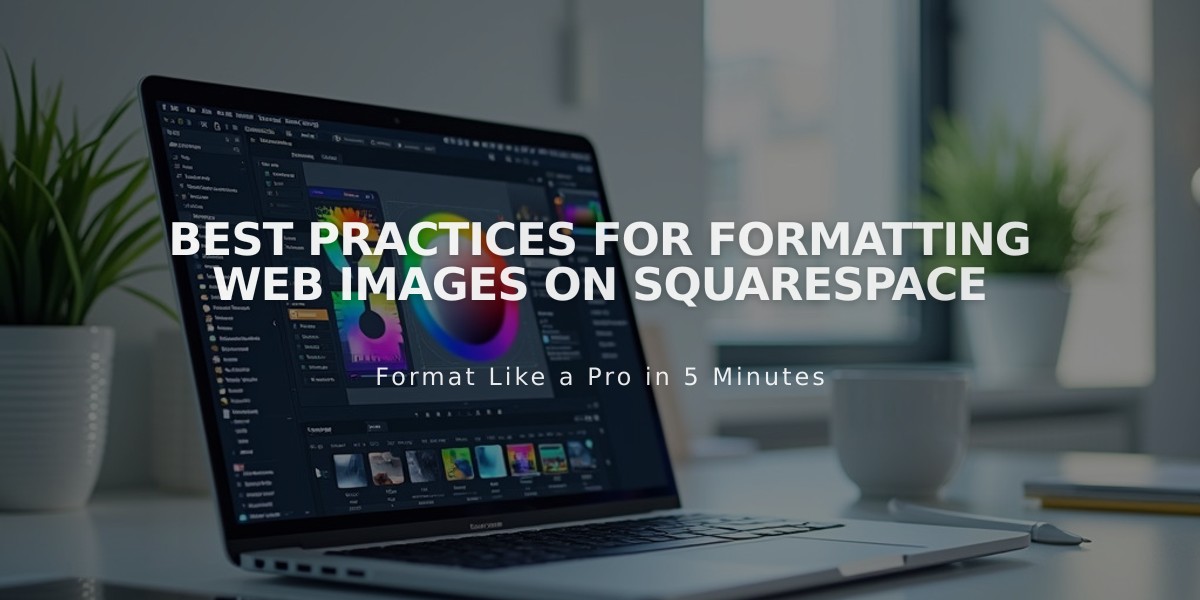
Best Practices for Formatting Web Images on Squarespace
Web Images: The Ultimate Formatting Guide
Image display on the web depends on several key factors:
- File specifications
- Image width (1500px+ recommended for clarity)
- Aspect ratio (height-to-width relationship)
- Container shape and cropping
- Responsive design behavior
Core Image Requirements:
- Maximum file size: 20 MB (recommended: under 500 KB)
- Optimal width: 2500px
- Minimum width: 1500px (to prevent blurriness)
- Supported formats: JPG, PNG, GIF
- Color mode: RGB
- Resolution limit: 120 MP
Responsive Image Sizing: Websites automatically create seven versions of each image:
- 100px
- 300px
- 500px
- 750px
- 1000px
- 1500px
- 2500px
Best Practices:
- Image Quality
- Upload high-quality originals
- Keep file sizes under 500 KB for fast loading
- Maintain original files locally as backup
- Formatting
- Use PNG for transparent backgrounds
- Save text-heavy images as PNG
- Match image shapes to container dimensions
- Rotate images before uploading
- Accessibility
- Add descriptive alt text
- Use text overlays instead of embedded text
- Ensure proper color contrast
Troubleshooting Common Issues:
Mobile Cropping:
- Use focal points for better centering
- Consider mobile-friendly aspect ratios
- Test on multiple devices
Blurry Images:
- Check image width (minimum 1500px)
- Verify file format and compression
- Ensure proper resolution
Color Distortion:
- Confirm RGB color mode
- Check color profile settings
- Use proper file formats
Loading Speed Tips:
- Keep page size under 5 MB
- Optimize image compression
- Use appropriate image dimensions
By following these guidelines, your images will display clearly across all devices while maintaining optimal site performance.
Related Articles
How to Preview and Optimize Your Mobile Homepage in Squarespace 7.0

