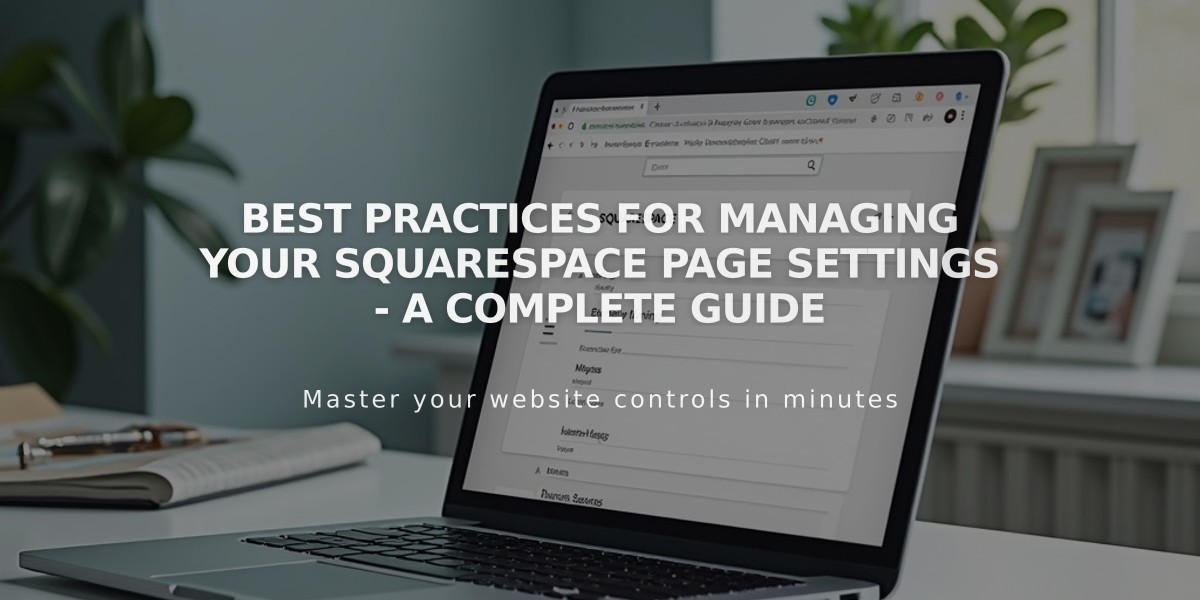
Best practices for managing your Squarespace page settings - A complete guide
Page settings allow you to customize and control various aspects of your Squarespace pages. Here's how to access and use them effectively:
Opening Page Settings
Desktop:
- Open Pages panel
- Hover over page title
- Click settings icon
- Modify settings
- Save changes
Mobile App:
- Tap More > Pages
- Select page
- Tap (...) > Page Settings
- Save changes
Note: Some settings are only available on desktop.
General Settings:
- Enable/disable page visibility
- Edit navigation title
- Set password protection
- Manage URL slug
- Delete or duplicate pages
- Set homepage
- Configure post display settings
alt text
SEO Settings:
- Hide from search engines
- Edit SEO title
- Customize meta description
- Preview search results appearance
Social Media Settings:
- Set custom share image
- Preview social media appearance
Media Settings (Version 7.0):
- Add banner images
- Configure video banners
- Set featured images
Advanced Settings:
- Manage categories and tags
- Add custom code (Code Injection)
- Configure template-specific settings
- Enable/disable quick view for products
Collection Item Settings:
- Manage individual items within collections
- Edit blog posts, products, events
- Configure portfolio pages
- Customize video and course content
Keep in mind that available settings may vary based on your template version (7.0 or 7.1) and page type. Always save changes before exiting the settings panel.
Related Articles

Retired Fonts List: Complete Guide to Replacing Unavailable Fonts

