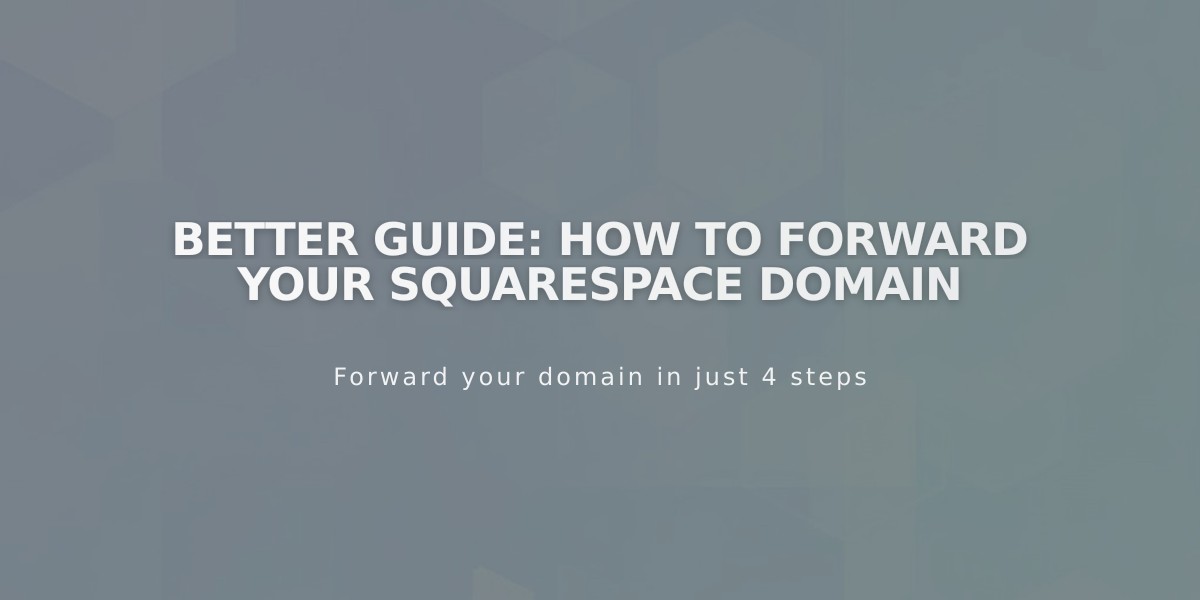
Better Guide: How to Forward Your Squarespace Domain
Use domain forwarding to redirect your Squarespace domain to another website, page, or subdomain. Follow these simple steps to set up domain forwarding correctly.
Prerequisites:
- Domain must be registered with Squarespace
- Domain must be active
- Cannot forward integrated domains
- Allow up to 72 hours for changes to take effect
Forwarding to a Non-Squarespace Site:
- Open domains control panel
- Click the domain to edit
- Click site
- Under Domain Forwarding Rules, click Add Rule
- Enter @ in Forward From field (for root domain)
- Enter full destination URL in Forward To field
- Select redirect type (301 or 302)
- Keep SSL enabled
- Choose path forwarding option
- Click Save
Forwarding a Subdomain:
- Follow steps 1-4 above
- Enter subdomain name in Forward From field
- Enter full destination URL with slug in Forward To field
- Complete remaining settings as above
Forwarding to a Specific Page:
- Follow steps 1-4 above
- Enter @ or subdomain in Forward From field
- Enter complete URL with page slug in Forward To field
- Complete remaining settings as above
Path Forwarding Options:
- Keep paths: Preserves original URL structure
- Remove paths: Forwards all URLs to new root address
To Remove Forwarding:
- Open domains panel
- Click domain to edit
- Click site
- Delete forwarding rule using trash icon
Troubleshooting Tips:
- Clear browser cache if forwarding doesn't appear immediate
- Check for URL typos
- Verify DNS records are properly configured
- Remove conflicting DNS records if errors occur
- Ensure proper SSL settings
Note: For domains using custom nameservers, additional DNS configuration is required. Contact your nameserver provider for specific guidance.
Related Articles

Why Domain Changes Take Up to 48 Hours to Propagate Worldwide

