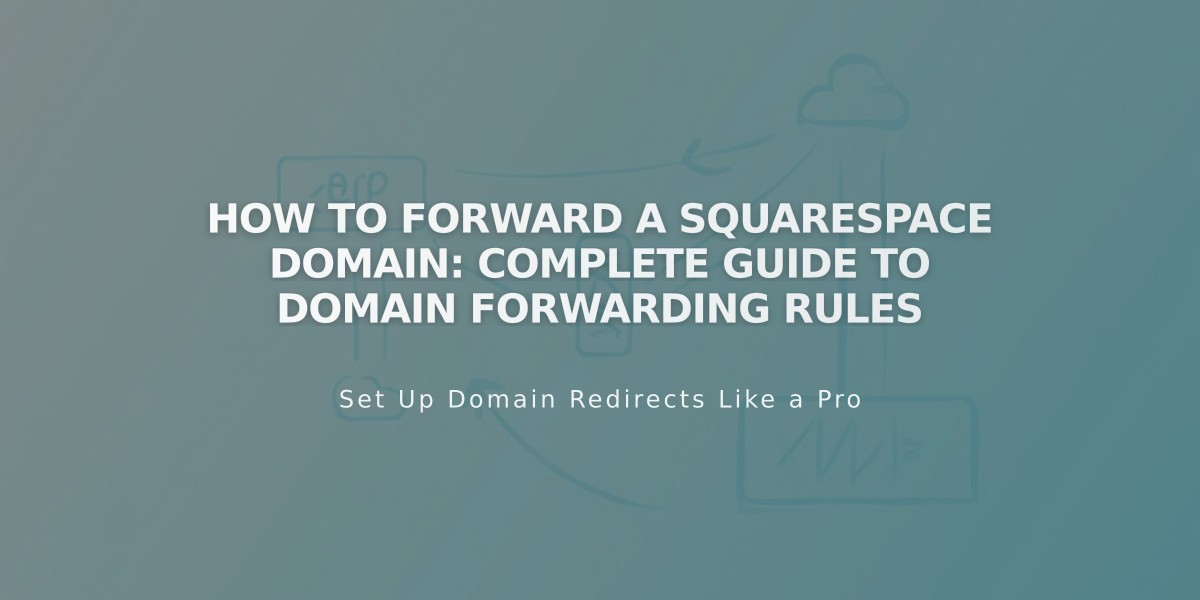
How to Forward a Squarespace Domain: Complete Guide to Domain Forwarding Rules
Domain forwarding lets you redirect visitors from one domain to another URL. Here's how to set it up properly:
Types of Domain Forwarding
- Root domain forwarding (e.g., yourdomain.com to differentdomain.com)
- Subdomain forwarding (e.g., blog.yourdomain.com to differentdomain.com/blog)
- Specific page forwarding (redirecting to exact URLs)
Basic Setup Steps
- Access the domain dashboard
- Click your domain name
- Select "Website"
- Scroll to "Domain Forwarding Rules"
- Click "Add Rule"
- Enter the following:
- Forward From: @ (root domain) or subdomain name
- Forward To: destination URL
- Choose redirect type (301 permanent or 302 temporary)
- SSL setting (recommended: On)
- Path forwarding preference
Path Forwarding Options
- Keep paths: maintains original URL structure
- Remove paths: redirects all URLs to new address
Important Considerations
- Takes up to 72 hours for changes to take effect
- Requires Squarespace's default DNS records
- Cannot forward integrated domains
- Third-party domains need provider-specific setup
- SSL should remain enabled for security
Troubleshooting Common Issues
-
Domain not forwarding:
- Clear browser cache
- Check URL format and typos
- Verify DNS settings
-
Error messages:
- "Unable to Connect": Disconnect from external hosting first
- "Unable to save": Remove conflicting DNS records
-
DNS conflicts:
- Remove conflicting A, AAAA, ALIAS, or CNAME records
- Add new CNAME record if needed
- Re-establish forwarding rules
Remember that domain forwarding is an advanced feature - consider simpler alternatives like domain linking or URL mappings if possible.
Related Articles

Why Domain Changes Take Up to 48 Hours to Propagate Worldwide

