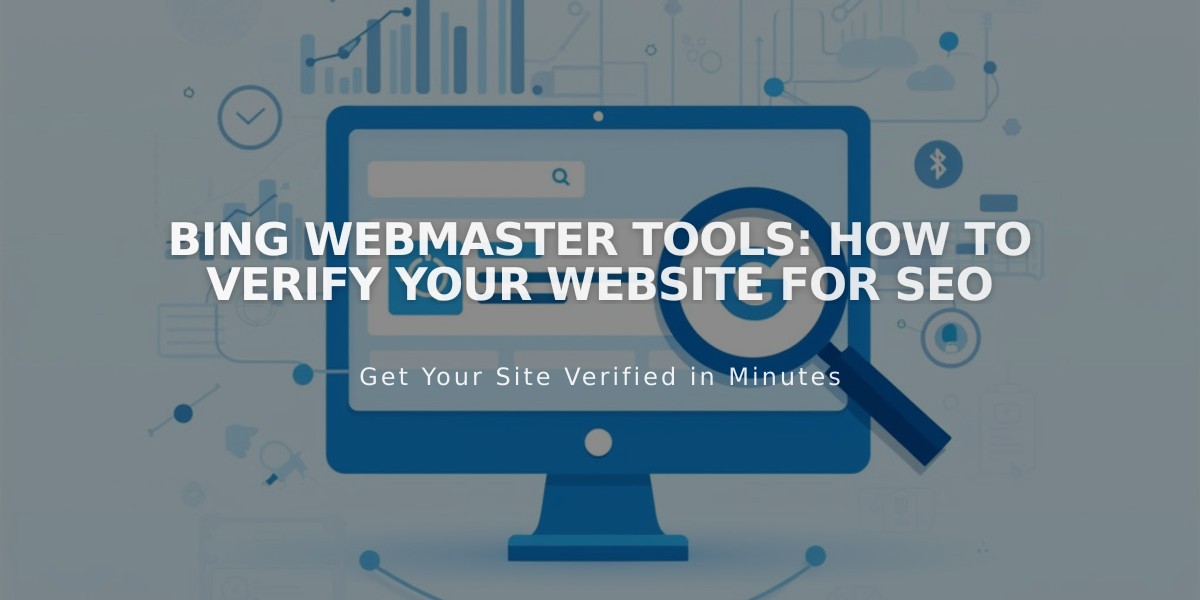
Bing Webmaster Tools: How to Verify Your Website for SEO
Bing Webmaster Tools verification helps your site appear in Bing search results. Follow these steps to verify your site properly.
Prerequisites:
- Remove any password protection from your homepage
- Ensure your domain is properly connected (wait 72 hours after connecting)
- Use your primary domain if you have multiple domains
- Site must be published, not in testing mode
Step 1: Add Your Domain
- Log in to Bing Webmaster Tools
- Enter your domain in "Add a site"
- Click Add
Step 2: Add Site Information
- Complete the "About your site" form
- Provide an associated email address (required)
- Set contact preferences
- Click Save
Step 3: Choose Verification Method
Tag Method (for Business/Commerce plans):
- Copy the HTML code from "Copy and paste a tag"
- Log in to your site
- Open Code Injection panel
- Paste the HTML tag in the Header field
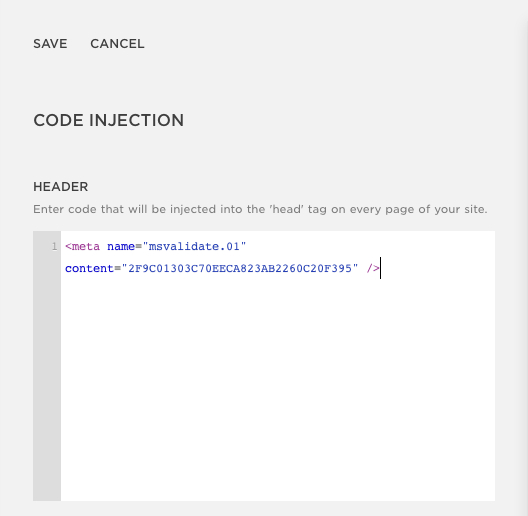
Squarespace Code Injection window
- Click Save
- Return to Bing Webmaster Tools
- Click Verify
CNAME Method (for Personal plans):
- Copy the CNAME record
- Access your domains panel
- Select the domain to verify
- Click DNS, then Add record
- Choose CNAME from Type dropdown
- Paste CNAME record in Host column
- Enter verify.bing.com in Data column
- Save changes
- Return to Bing Webmaster Tools
- Click Verify
After successful verification, you'll be redirected to the Bing Webmaster Tools dashboard.
