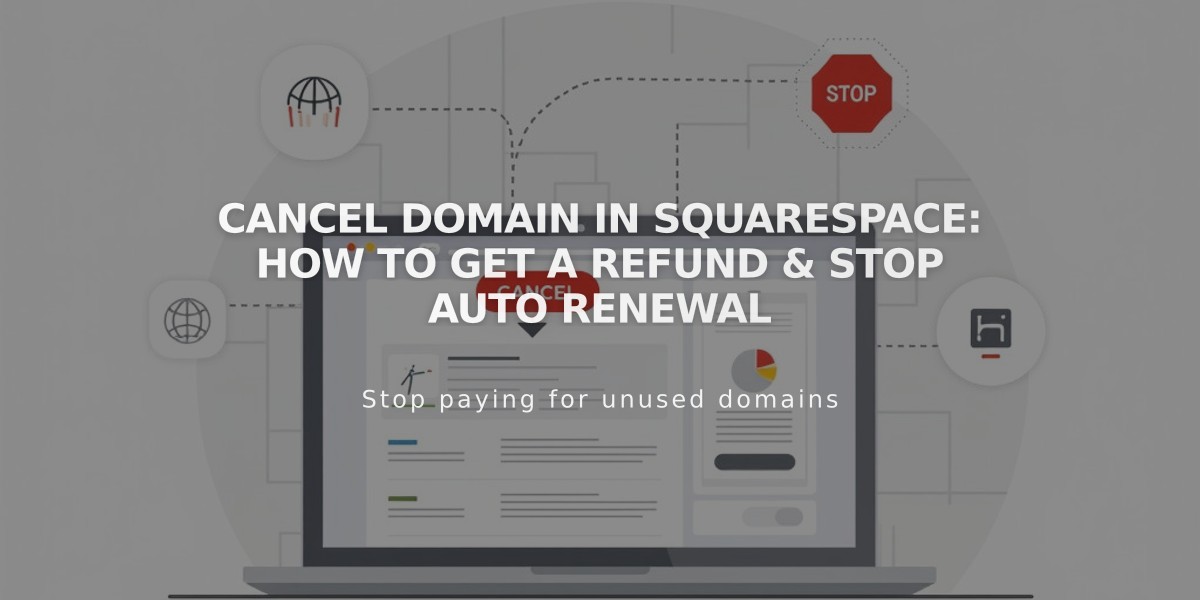
Cancel Domain in Squarespace: How To Get A Refund & Stop Auto Renewal
Squarespace domain cancellation involves different processes depending on when you registered your domain and its type. Here's what you need to know:
Cancellation Options
For Generic Top-Level Domains (gTLDs like .com, .net):
- Cancel within 5 days of registration for a full refund
- After 5 days, disable auto-renew to let domain expire at next charge date
For Country Code Domains (ccTLDs like .eu, .ca):
- No cancellation grace period
- Can only disable auto-renew to let domain expire
Before Canceling
- Check Connected Services:
- Review custom email services (Google Workspace, Outlook)
- Set new primary domain if keeping website
- Consider transferring domain instead of canceling
- Special Considerations:
- Legacy/free domains have different billing rules
- Parking page domains require additional steps
- Domain transfers may affect cancellation options
How to Cancel (Within 5 Days)
- Access domains dashboard
- Select domain
- Click "Delete Domain"
- Confirm deletion
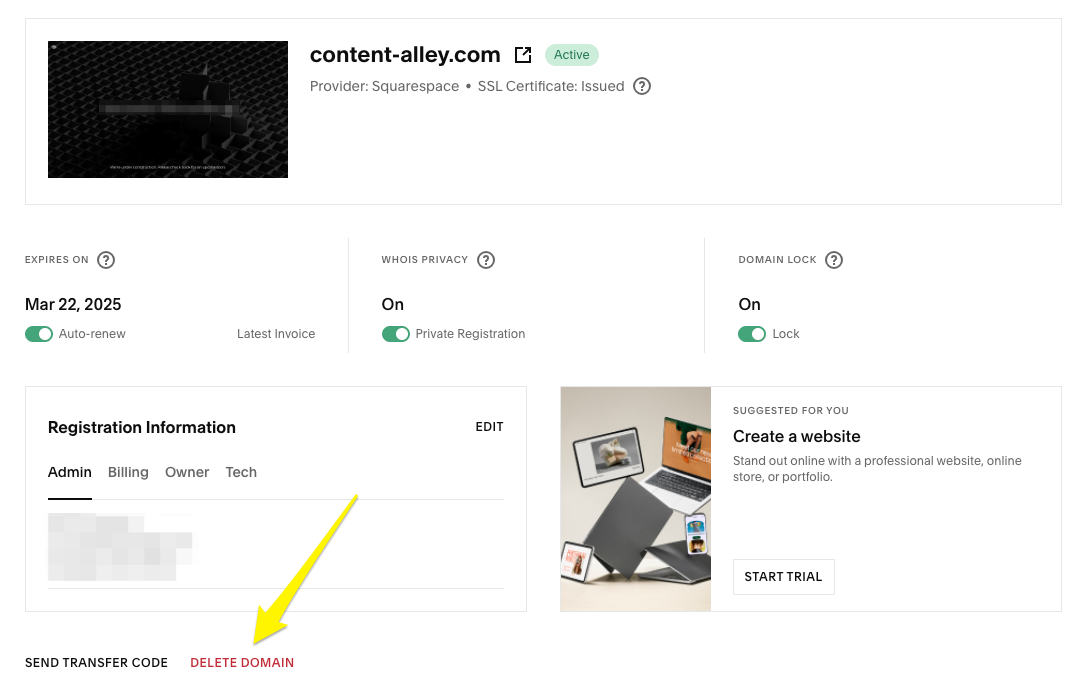
Yellow downward arrow icon
How to Disable Auto-Renew
- Access domains dashboard
- Select domain
- Toggle off Auto-renew
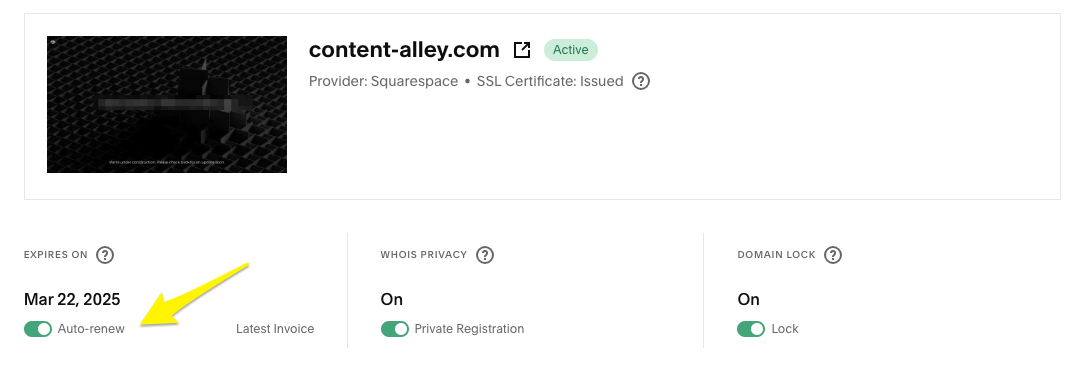
Red arrow pointing to Latest Invoice
After Cancellation
- Domain disconnection takes 1-72 hours
- Refunds process in 3-10 business days
- Domain availability for re-registration varies
- DNS records can be removed to disconnect completely
Refund Policy
- Full refund within 5-day grace period
- No refunds after grace period
- Policy applies to initial purchases only
Related Articles

Why Domain Changes Take Up to 48 Hours to Propagate Worldwide

