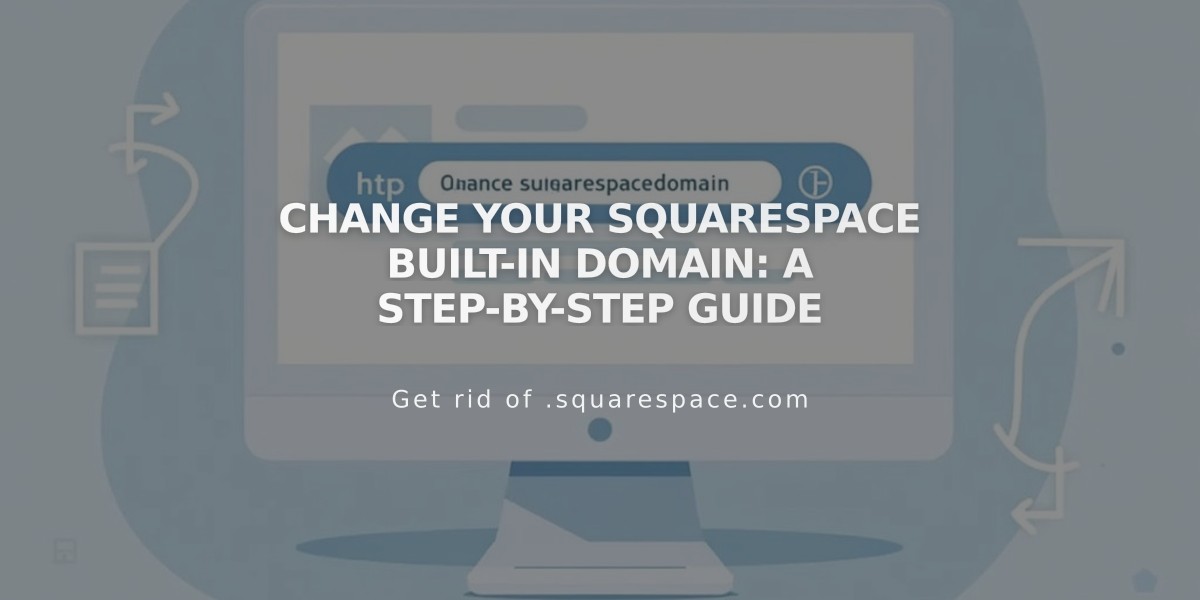
Change Your Squarespace Built-in Domain: A Step-by-Step Guide
Your built-in Squarespace domain is automatically created with your site, appearing as yoursiteid.squarespace.com. This URL serves as your site's default address before adding a custom domain.
While logged in, you'll always see your built-in domain in the browser address bar, even with a custom domain connected. Visitors will see your custom domain instead, though they can still find the built-in domain through the login screen or source code.
Key Differences:
- Built-in domain: Automatically assigned, ends in .squarespace.com
- Custom domain: Your chosen address (e.g., yourdomain.com), displays to visitors
Finding Your Built-in Domain: Simply copy the URL from your browser's address bar before "/config" while logged into your site.
Changing Your Built-in Domain: Requirements:
- 3-30 characters long
- Letters, numbers, and hyphens only
- Must begin with a letter
- Can't end with a hyphen
- No special characters or symbols
To Change Your Site ID:
- Open the Domains panel
- Click your built-in domain
- Enter a new Site ID
- Click Save
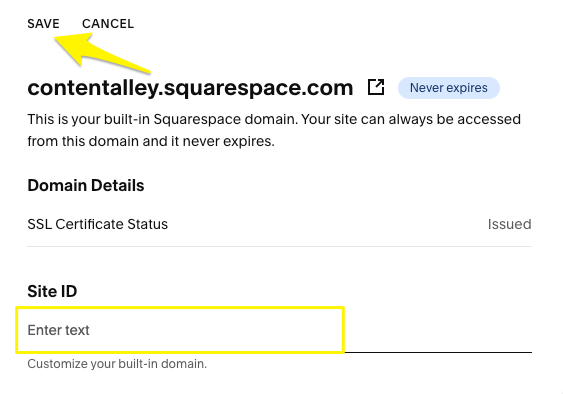
Custom domain settings in Squarespace
Once saved, you'll receive a confirmation email titled "Your Updated Squarespace URL."
Note: Built-in domains cannot be changed for parking pages or Acuity Scheduling subscriptions. If your desired Site ID is taken, contact Customer Support to reuse a domain from your removed sites.
Related Articles

Why Domain Changes Take Up to 48 Hours to Propagate Worldwide

