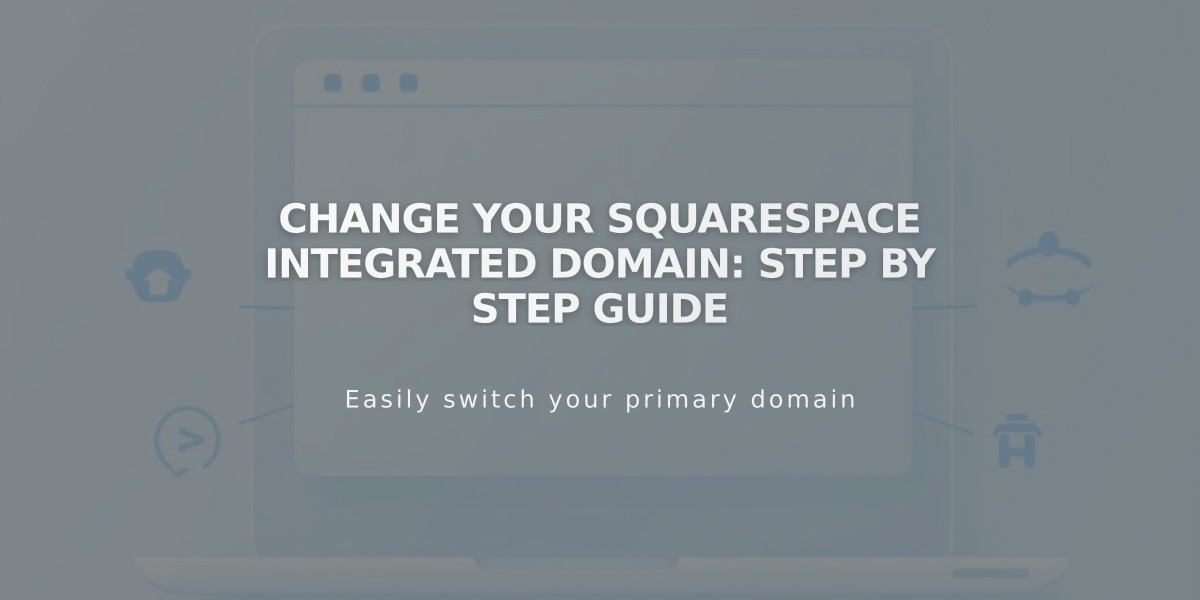
Change Your Squarespace Integrated Domain: Step by Step Guide
Integrated domains are automatically-assigned Squarespace URLs that follow the format
yoursiteid.squarespace.com. The site ID consists of two random words and sometimes includes a random string. This URL serves as your website's default address.
When logged in, you'll always see your integrated domain in the browser's address bar, even with a custom domain connected. While visitors will see your custom domain (if configured), they can still find your integrated domain through the login screen or page source.
Key differences:
- Integrated domain: Ends with .squarespace.com (automatically assigned)
- Custom domain: Your personal website address (e.g., yourdomain.com)
To change your integrated domain:
- Navigate to the Domains menu
- Select the Integrated Domain option
- Enter a new Site ID (must follow these rules):
- 3-30 characters long
- Letters, numbers, and hyphens only
- Must start with a letter
- Cannot end with a hyphen
- No special characters or symbols
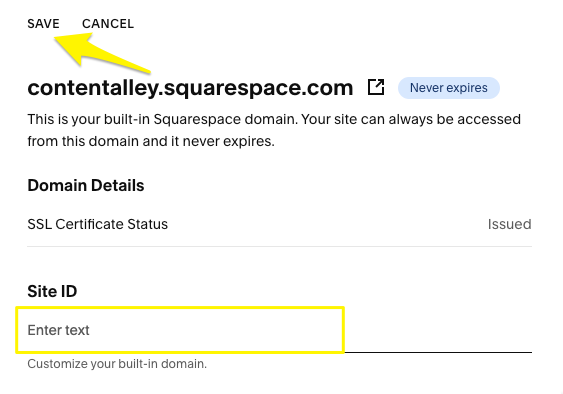
Squarespace Domain Settings
After saving, you'll receive a confirmation email titled "Your Updated Squarespace URL." Note that integrated domains cannot be changed on placeholder pages or Acuity Scheduling subscriptions. If your desired ID is already in use, you'll need to choose another or contact support for assistance with reusing a domain from a removed website.
Remember: For troubleshooting assistance, you can find your integrated domain in your browser's address bar while logged in (copy everything before "/config").
Related Articles

Why Domain Changes Take Up to 48 Hours to Propagate Worldwide

