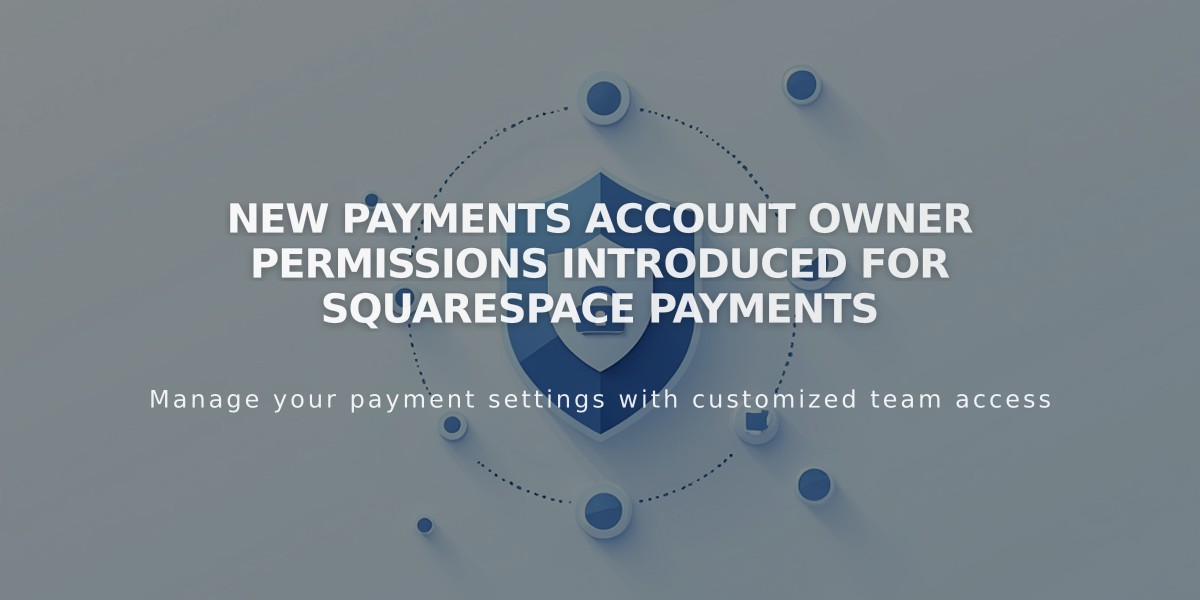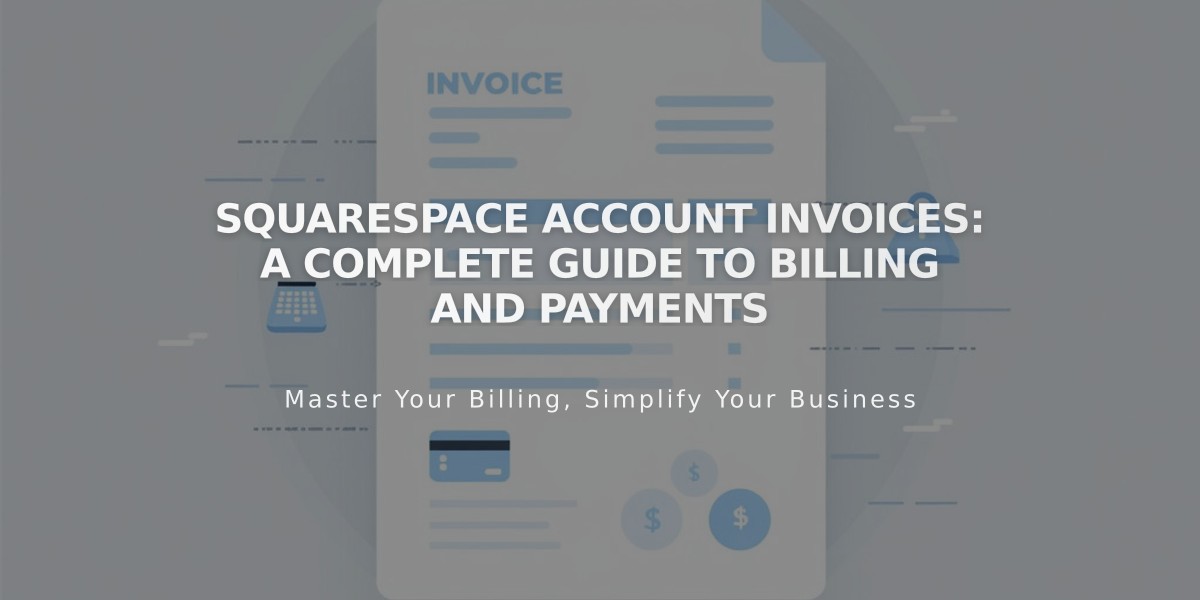
Squarespace Account Invoices: A Complete Guide to Billing and Payments
Here's a clear and concise guide to understanding Squarespace invoices and billing:
Finding Your Invoices Access your invoices through the Billing panel by clicking "Invoices." All payments generate separate invoices, arranged chronologically with the most recent first. For security reasons, invoices are only available online and aren't sent via email or mail.
Invoice Access Requirements
- Must be an owner, admin, or have billing permissions
- Need separate access for each website or domain
- Available only for paid subscriptions and services
Invoice Contents
- Cardholder and business name
- Last four digits of payment method
- Payment amount and status
- Service or subscription details
- Domain information
- Applicable taxes (GST, VAT, sales tax)
- Discounts (if any)
- PayPal email (if applicable)
Printing and Downloading Click the Print button in the bottom right corner of any invoice. Note that you can only print or download one invoice at a time.
Understanding Payment Discrepancies Your invoice amount might differ from bank statements due to:
- International transaction fees
- Currency conversion charges
- Combined payments for multiple services
Zero-Dollar Invoices $0.00 invoices indicate changes that didn't require payment, such as:
- Subscription cancellations
- Domain transfers between Squarespace sites
- Free domain registrations
- Using credit from previous transactions
Google Domains Migration Information
- Pre-migration charges remain with Google
- Post-migration renewals appear in Squarespace
- Google Workspace renewals may show multiple charges during transition
Keep in mind that invoice details cannot be customized except for the billing name. For any billing updates, make changes through the payment information settings.
Related Articles
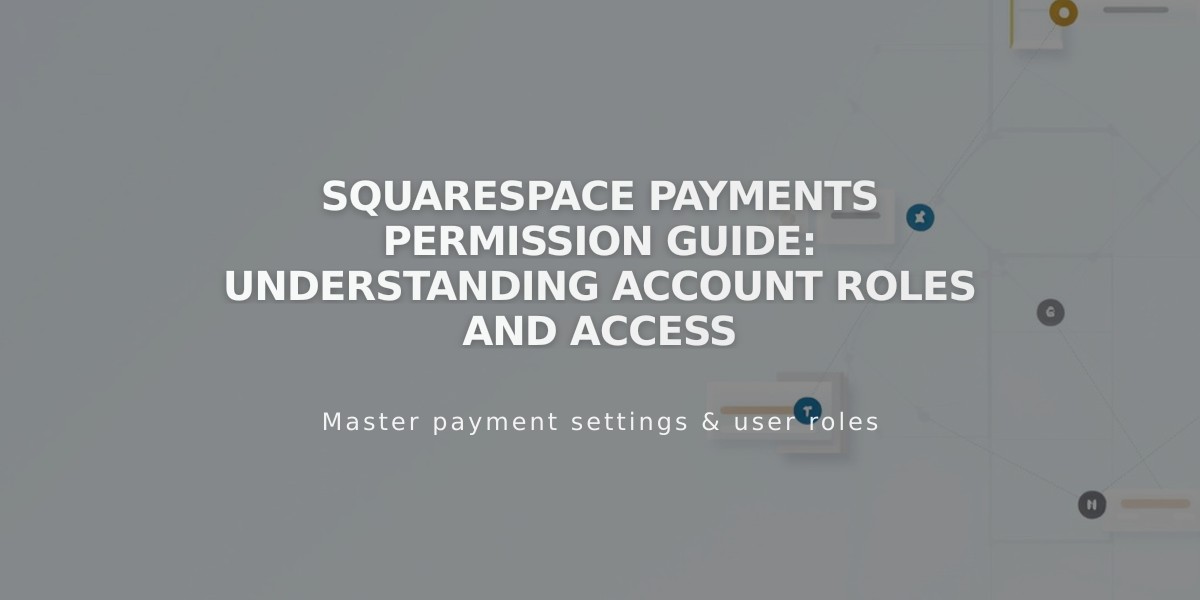
Squarespace Payments Permission Guide: Understanding Account Roles and Access