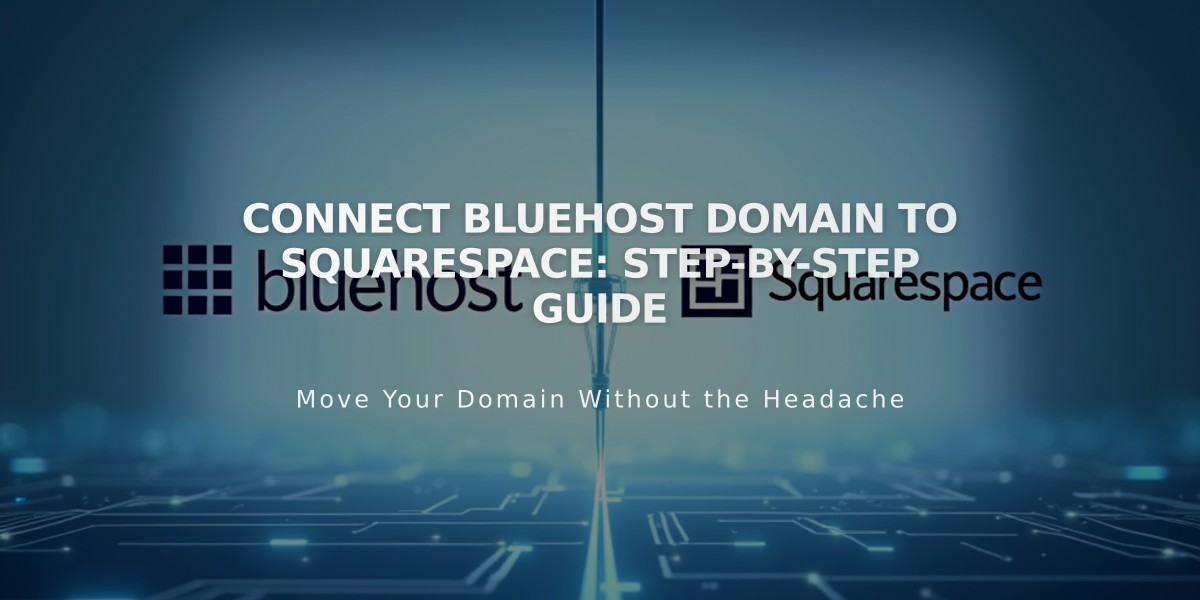
Connect Bluehost Domain to Squarespace: Step-by-Step Guide
Follow these steps to connect your Bluehost domain to Squarespace:
Step 1: Start the Connection in Squarespace
- Go to Domains menu
- Click "Use External Domain"
- Enter your domain name and click the arrow
- Click "Connect Domain"
- Select Bluehost from dropdown
- Click "Connect Domain" and "Next"
- Keep the DNS settings window open for reference
Step 2: Access Bluehost DNS Settings
- Log in to Bluehost account
- Locate your domain under "Domains"
- Find "Advanced Tools"
- Click "Manage" next to "Advanced DNS Records"
- Click "Next" on Advanced DNS Records popup
Step 3: Add First CNAME Record
Create this entry in Bluehost DNS manager:
- Host: [unique code from Squarespace]
- Type: CNAME
- Points to: verify.squarespace.com
Step 4: Add Second CNAME Record
Create this entry:
- Host: www
- Type: CNAME
- Points to: ext-cust.squarespace.com
Step 5: Add A Records
Create these four entries:
- Host: @
- Type: A
- Points to (add one per entry):
- 198.185.159.144
- 198.185.159.145
- 198.49.23.144
- 198.49.23.145
Important Notes:
- Delete any "blank" host entries
- Keep Mail/Email host entries
- Allow 24-72 hours for connection to complete
- Monitor progress in Squarespace DNS settings
- Use DNS Records Checker if verification fails
For troubleshooting:
- Check DNS Records Checker in Squarespace
- Contact Bluehost support for account-specific issues
- Wait full 72 hours before assuming connection failed
The domain will show as "Connected" in your Squarespace Domains menu once properly linked.
Related Articles

Why Domain Changes Take Up to 48 Hours to Propagate Worldwide

