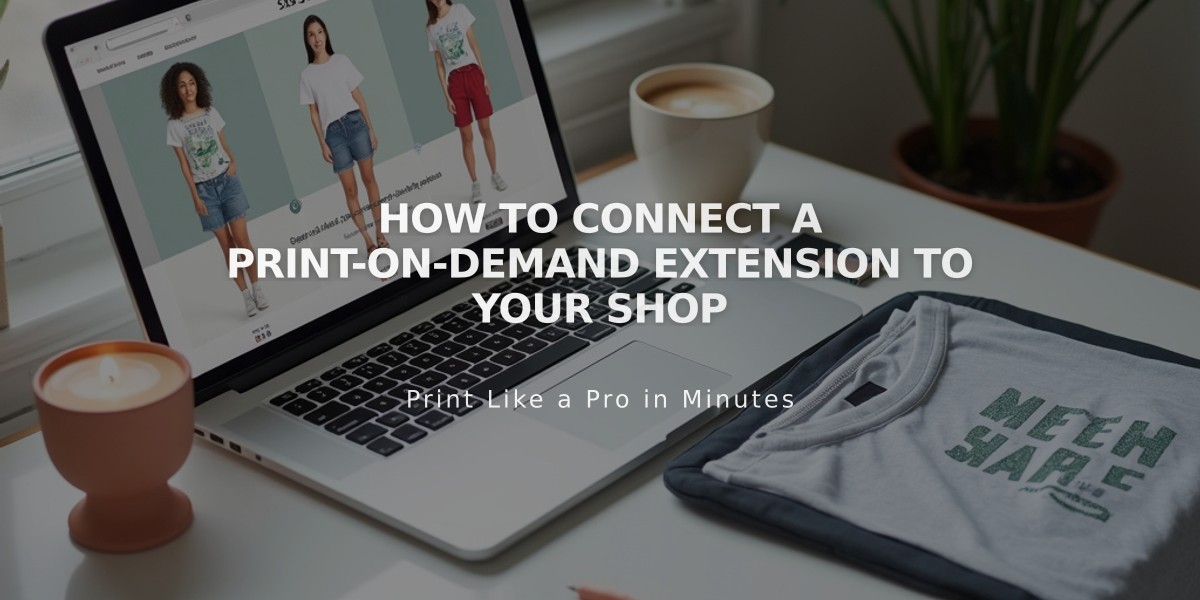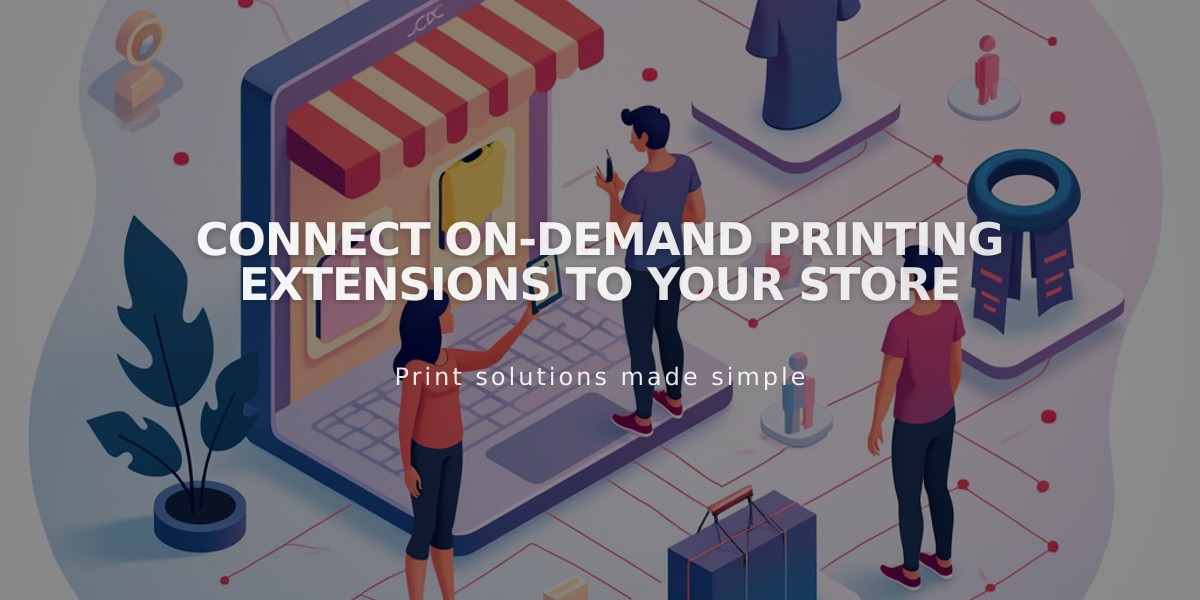
Connect On-Demand Printing Extensions to Your Store
Connect and sell custom products through on-demand printing providers to create a profitable online store without managing inventory.
Available Providers:
- Art of Where: Leggings, scarves, t-shirts, handbags, notebooks
- Printful: Custom prints, embroidery, engraved products
- Printify: Various custom products on demand
- Printique: Acrylic prints, framed prints, photo puzzles (US/Canada only)
- Spreadconnect: Clothing and accessories
Setting Up Your Store:
- Create a Squarespace store page
- Set up a new store page for product display
- Connect a payment processor
- Remove existing products if transferring to on-demand printing
- Connect your chosen provider
- Open Extensions panel
- Select and authorize your provider
- Complete provider-specific setup steps
- Wait for product catalog to sync
- Manage Products and Pricing
- Create products through your provider
- Set prices to ensure profit margins
- Add provider billing method for processing costs
- Sync products with Squarespace
- Configure Shipping and Taxes
- Create flat-rate shipping options
- Set up fulfillment profiles for specific products
- Configure tax rates based on location
- Enable automatic US tax rates if applicable
Order Processing:
- Orders automatically transfer to printing provider
- Provider handles manufacturing and shipping
- Track orders in Squarespace Orders panel
- Customers receive automatic email notifications
Best Practices:
- Use separate fulfillment profiles for on-demand and regular products
- Research provider costs before setting prices
- Monitor shipping fees and processing times
- Keep provider billing information current
Note: Support for specific printing issues should be directed to the provider, while Squarespace handles extension connectivity support.
Related Articles

How to Connect a Squarespace Domain to Your Website