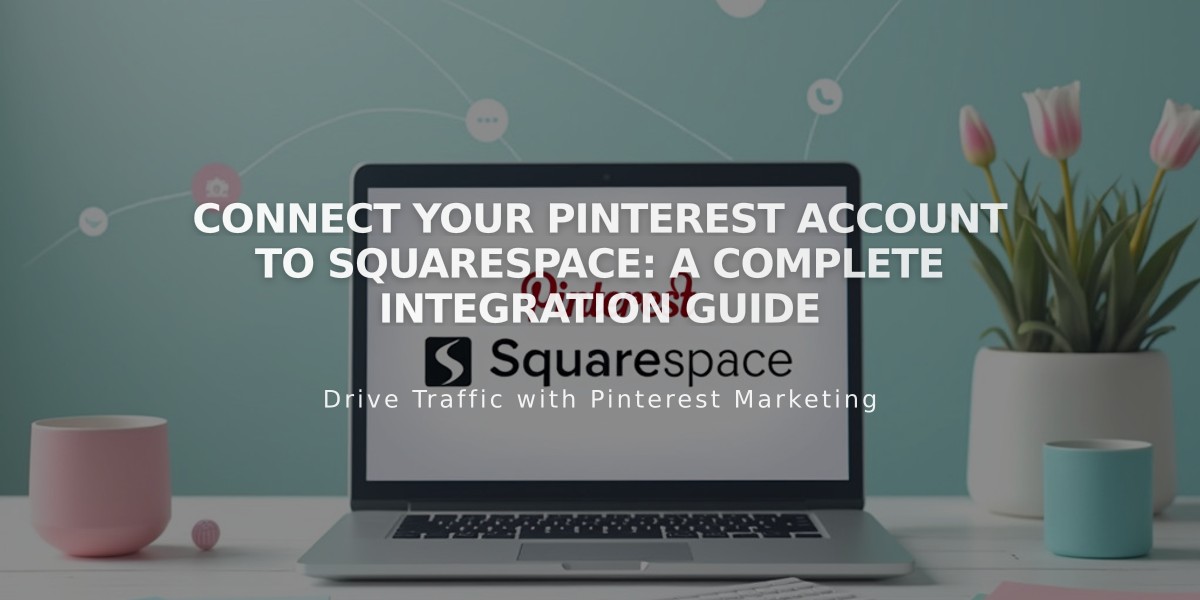
Connect Your Pinterest Account to Squarespace: A Complete Integration Guide
Pinterest is a powerful social platform for sharing visual content. Here's how to effectively integrate Pinterest with your Squarespace site:
Connecting Your Pinterest Account
- Go to Connected Accounts
- Click Connect Account
- Choose Pinterest
- Sign in to Pinterest
- Click Allow to authorize integration
Adding Pinterest to Your Site
Social Icons Display
- Access Social Links panel
- Add your Pinterest profile URL
- Enable Display Social Icons
- Save changes
Share Button Integration Add Pinterest share buttons to:
- Album pages
- Blog posts
- Gallery images
- Products
Save Button Feature Pinterest Save buttons appear on:
- Image blocks
- Gallery blocks (slideshow, grid, stack)
- Store pages
- Product pages
- Blog post images
Automatic Content Sharing
To enable automatic Pinterest sharing:
- Check Show Share Options
- Select Share Externally
- Choose your Pinterest board
- Save settings
Pinterest Analytics Integration
For business accounts:
- Connect Pinterest Business account
- Access detailed metrics via Pinterest analytics
- Track user engagement and sharing
Pinterest Tags for E-commerce
Requirements:
- Pinterest Business account
- Pinterest Ads account
- Active promoted pins
Implementation:
- Set up Pinterest tag code
- Track purchase conversions
- Measure ad performance (ROAS)
- Create targeted audiences
Note: Rich pins are not supported on Squarespace custom domains.
Troubleshooting Connection Issues
If experiencing problems:
- Disconnect Pinterest account
- Revoke Squarespace access in Pinterest settings
- Reconnect following initial setup steps
For persistent issues, contact Pinterest support directly.
