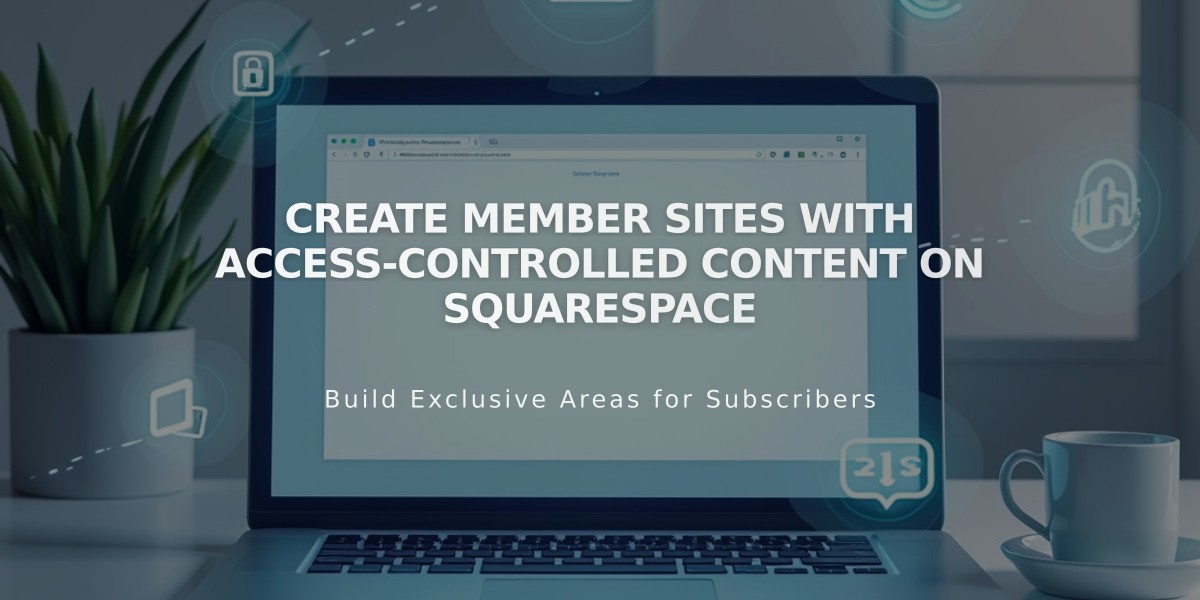
Create Member Sites with Access-Controlled Content on Squarespace
Open the Pages panel to create a new member site by clicking the + icon next to Main Navigation. Choose a layout, name your site, and configure the following essential settings:
- Pages: Add members-only content
- Paywall: Customize access restrictions
- Pricing plans: Set up free or paid memberships
- Settings: Adjust member site configuration
To enable Member Sites:
- Open Member Sites panel
- Toggle Member Sites switch on
Adding content to your member site:
- Navigate to Pages panel
- Select your member site
- Click Add page
- Choose layout
- Enter page title
You can also drag existing pages into your member site. Note that:
- Course and video pages already in pricing plans can't be moved
- Pages can only exist in one member site
- Duplicate pages to use in multiple member sites
Important considerations:
- Member site pages are hidden from SEO and site maps
- Non-members see a paywall when attempting to access content
- Create a public sign-up page with digital product blocks for memberships
- Use summary blocks to preview gated content on public pages
To delete a member site:
- Open Pages panel
- Click settings icon next to member site
- Select Delete member site
- Confirm deletion
Note: Deleting a member site doesn't delete the pricing plan, but makes pages unrestricted and moves them to Not linked section.
For content protection, consider implementing additional security measures, as member content can potentially be copied once accessed.
Remember to add your member site to a pricing plan to avoid paywall error messages for visitors.
Related Articles

How to Transfer a Third-Party Domain Between Squarespace Sites

