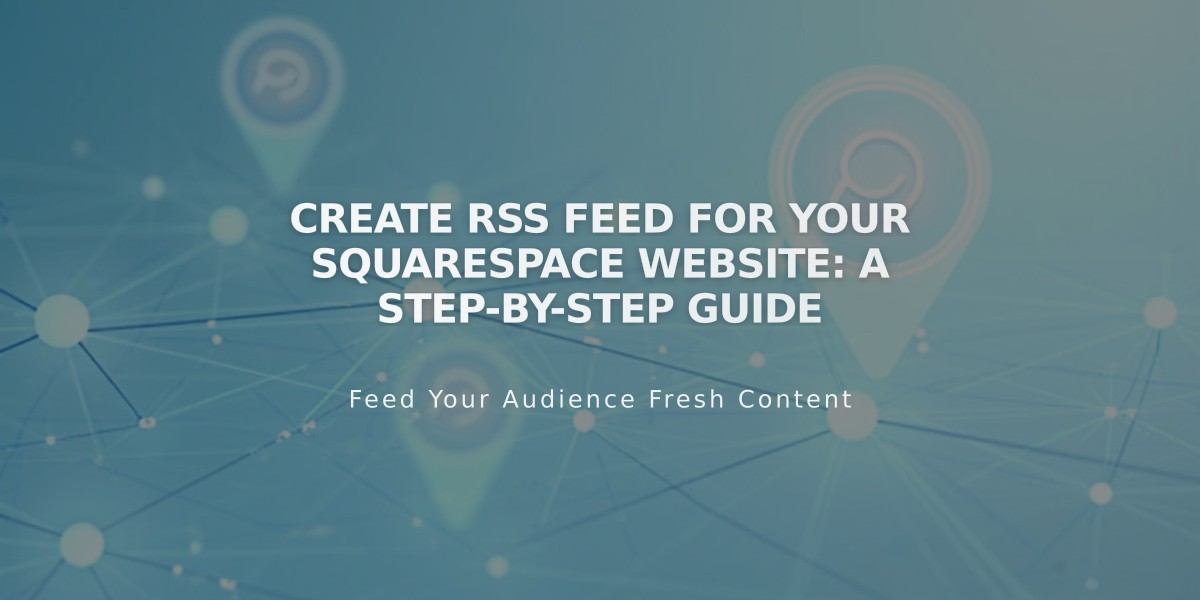
Create RSS Feed for Your Squarespace Website: A Step-by-Step Guide
An RSS feed lets you share website content updates automatically with subscribers. When you publish new content, it's converted into an XML file that other services can read and display.
RSS Feed Basics:
- Retrieves the 20 most recent items (blog posts, products, events)
- Shows up to 300 recent podcasts
- Works for blog, events, shop, gallery, and album pages
- Updates automatically with new content
- Requires no password protection to function
Finding Your RSS Feed URL: Simply add ?format=rss to the end of your page's URL. For example: yourdomain.com/blog?format=rss
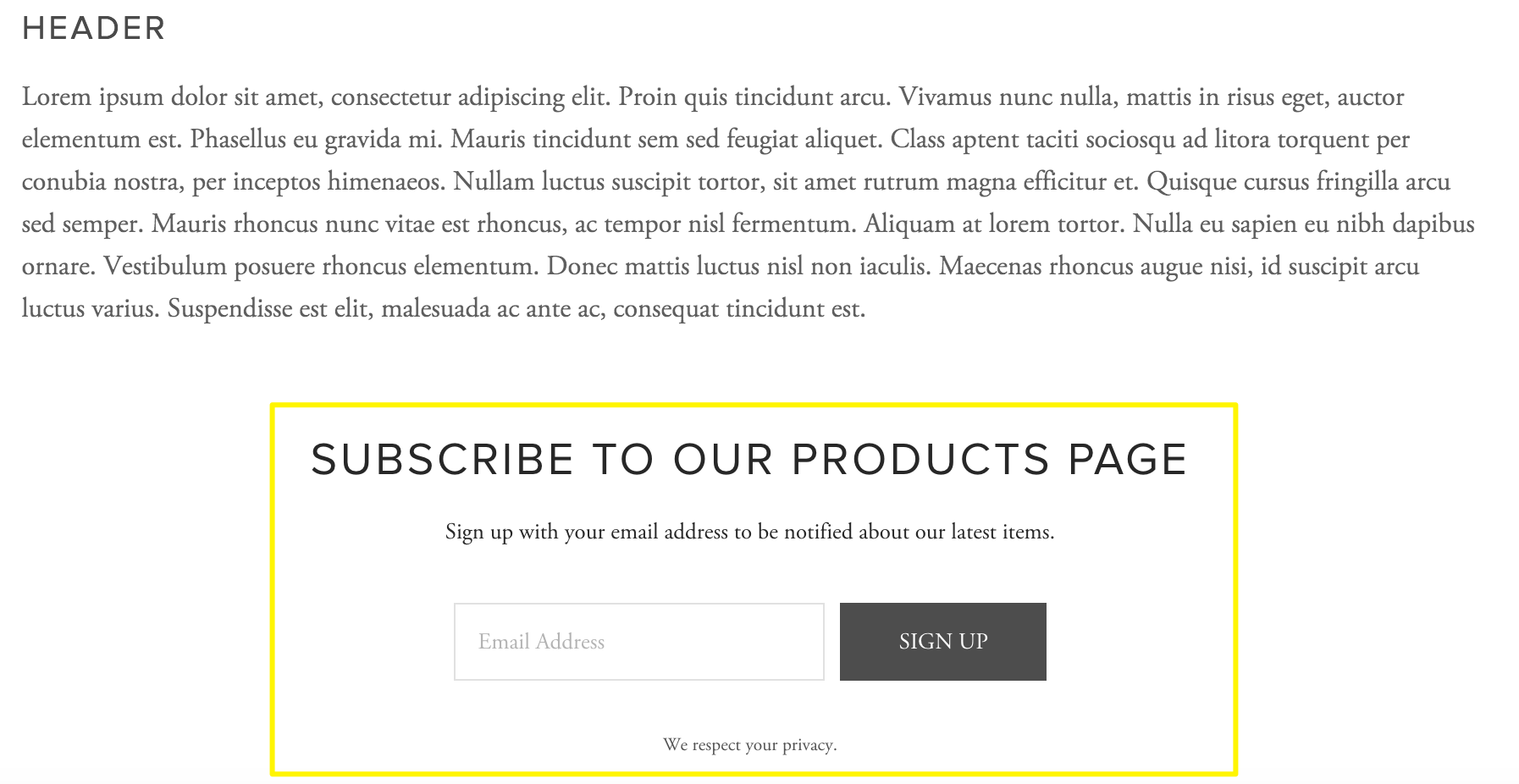
Subscribe to Products
Email Subscription Setup:
- Create a mailing list in your email service
- Add a newsletter signup form to your website
- Connect your RSS feed to automated email campaigns
- Set up delivery frequency for new content updates
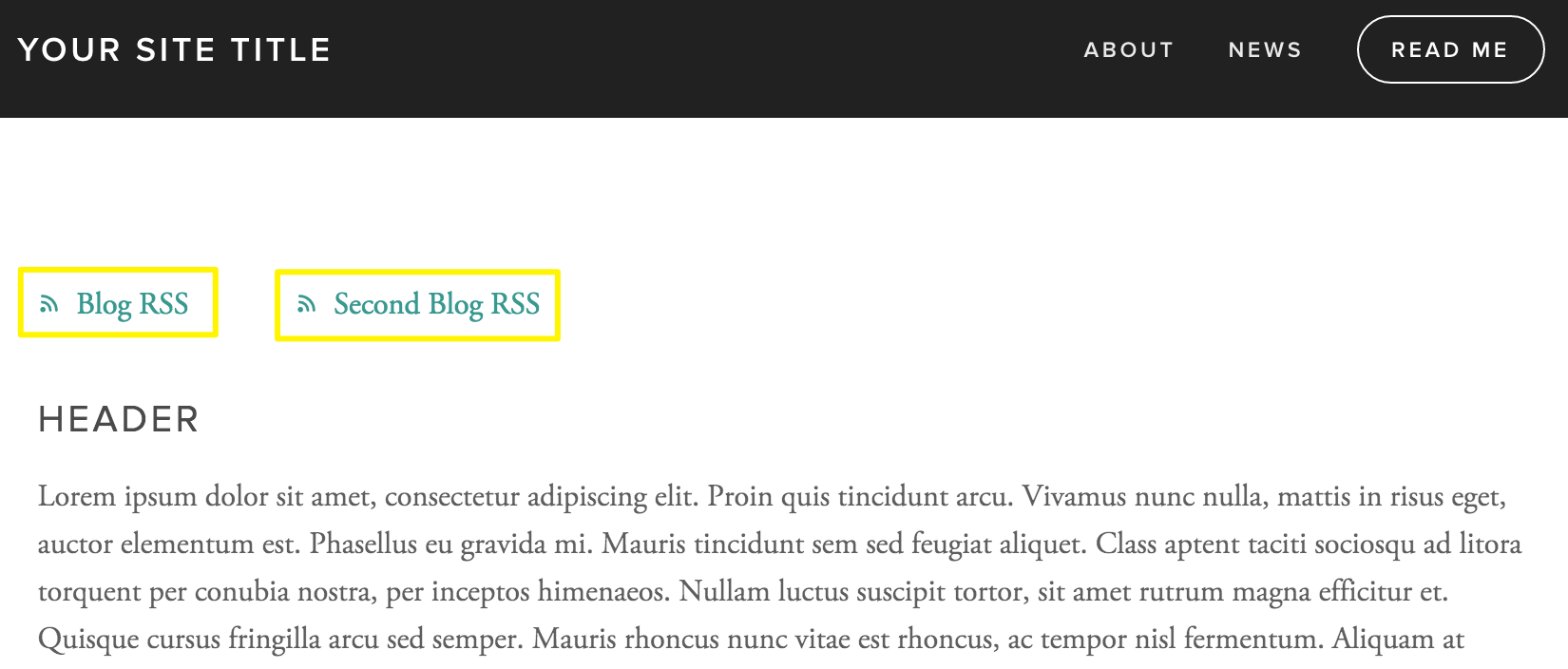
Blog RSS Links in Squarespace Header
Common Uses:
- Blog subscriptions through feed readers
- Podcast distribution to platforms like Apple Podcasts
- Automated email notifications for new content
- Content syndication to news aggregators
Troubleshooting RSS Feeds:
- Verify the correct URL format
- Remove any password protection
- Ensure the site is public
- Confirm the page is published
- Validate feed using W3C Feed Validation Service
- Check domain connection if using custom domain
- Format content properly without invisible characters
For podcasts, create a dedicated blog page and connect it to podcast platforms using RSS tags. Track subscription analytics through your website analytics tool to monitor RSS feed performance.
Remember that RSS feeds only display the most recent content to prevent overwhelming subscribers with archived material. Update your RSS feed URL in connected services if you change your primary domain.
Related Articles
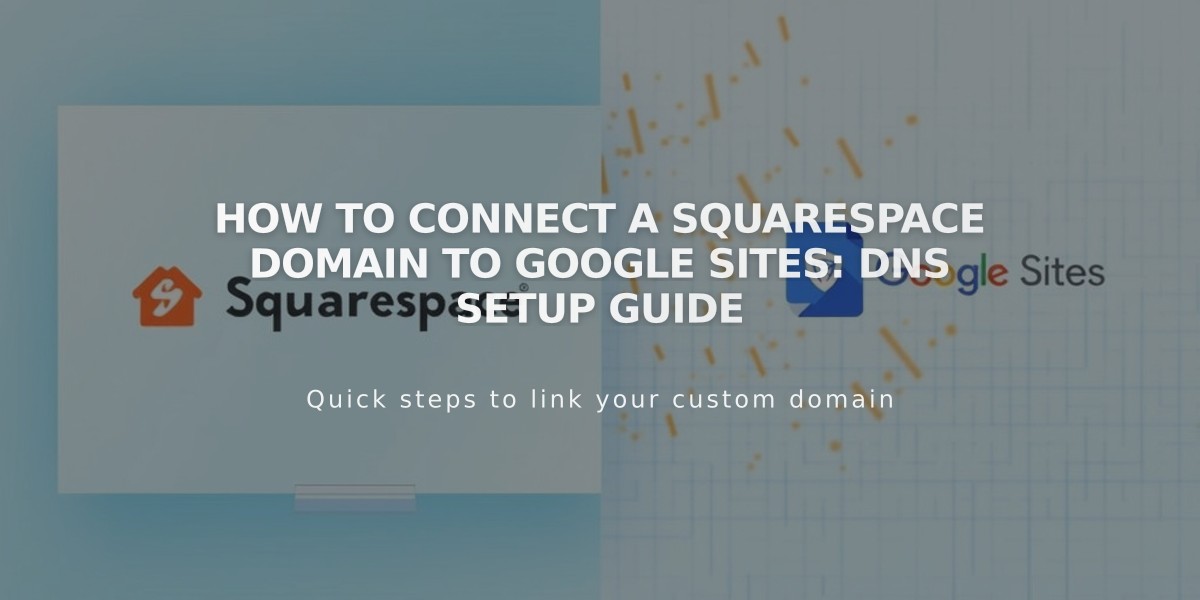
How to Connect a Squarespace Domain to Google Sites: DNS Setup Guide

