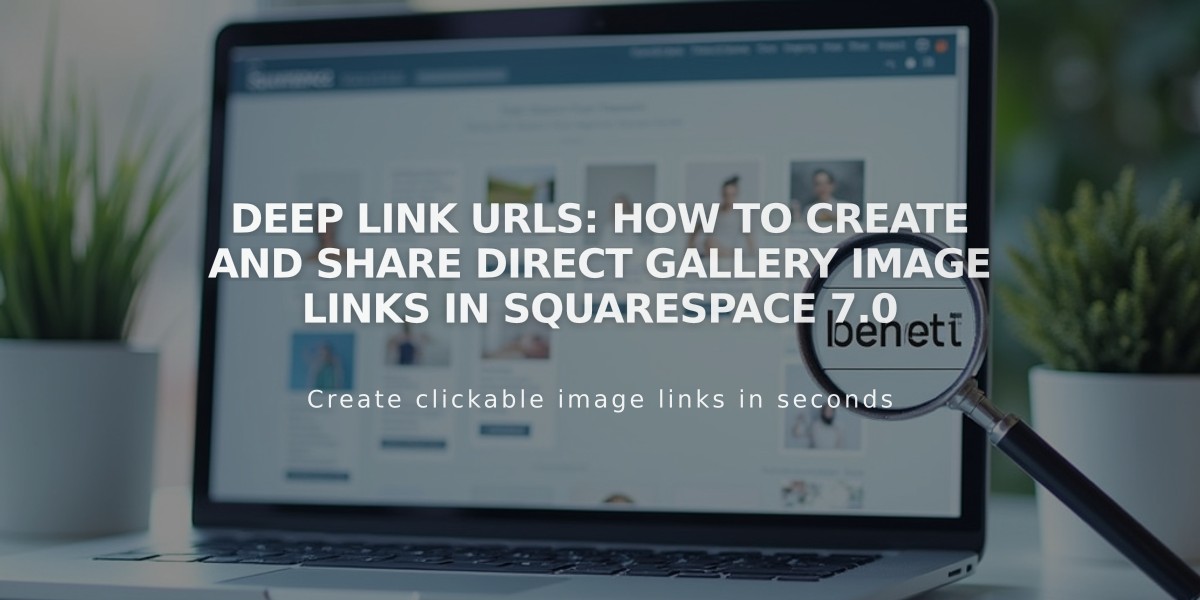
Deep Link URLs: How to Create and Share Direct Gallery Image Links in Squarespace 7.0
Deep link URLs let you share direct links to specific images within gallery pages in version 7.0. These URLs help visitors navigate straight to particular images instead of starting at the beginning of the gallery.
Key Points About Deep Link URLs:
- Must be 250 characters or less
- Work in most version 7.0 templates
- Not available on project pages, index pages, or gallery blocks
- Don't work in stacked galleries on mobile devices
- Can't be tested while logged into your site
How to Find and Customize Deep Link URLs:
- Open Pages panel and select your gallery page
- Hover over an image and open the image editor
- Click Options tab to find the image URL
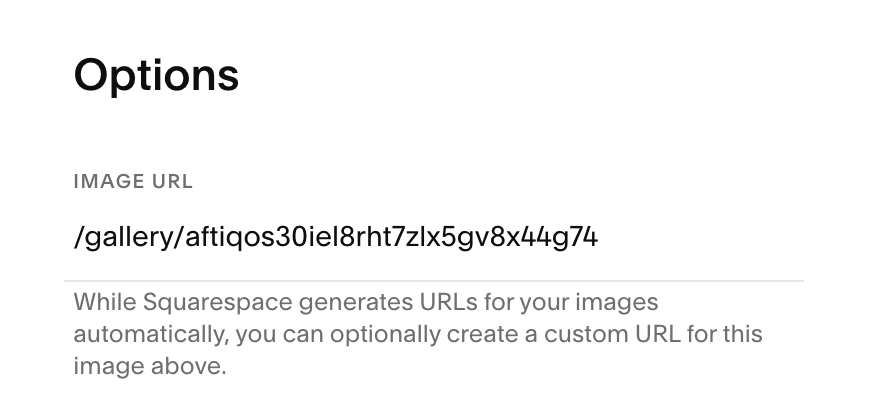
White rectangle with Squarespace text
To Customize the URL:
- Remove text after gallery name and backslash in URL field
- Add your custom text
- Click Save to publish

Customize image URL
Sharing Links:
- Log out or use incognito mode
- Navigate to desired image in gallery
- Copy URL from browser
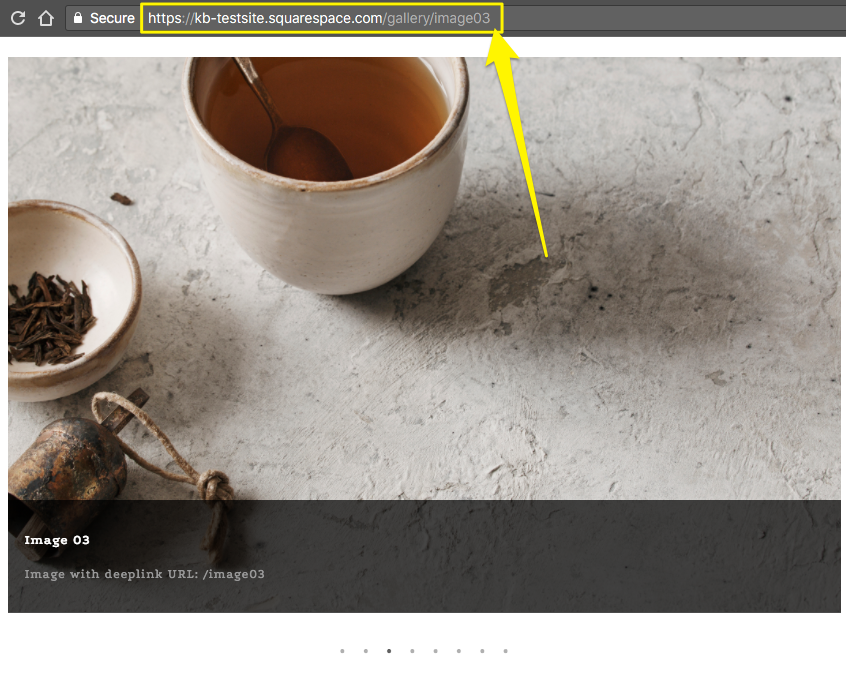
Tea cup with spoon
Supported Templates:
- Adirondack (slideshow only)
- Avenue (slideshow only)
- Aviator
- Bedford
- Brine
- Farro
- Five
- Forte
- Galapagos
- Ishimoto
- Momentum (slideshow only)
- Native
- Pacific
- Skye
- Wells
- Wexley
- York
Unsupported Templates:
- Flatiron
- Montauk
- Supply
- Tremont
Related Articles

Retired Fonts List: Complete Guide to Replacing Unavailable Fonts

