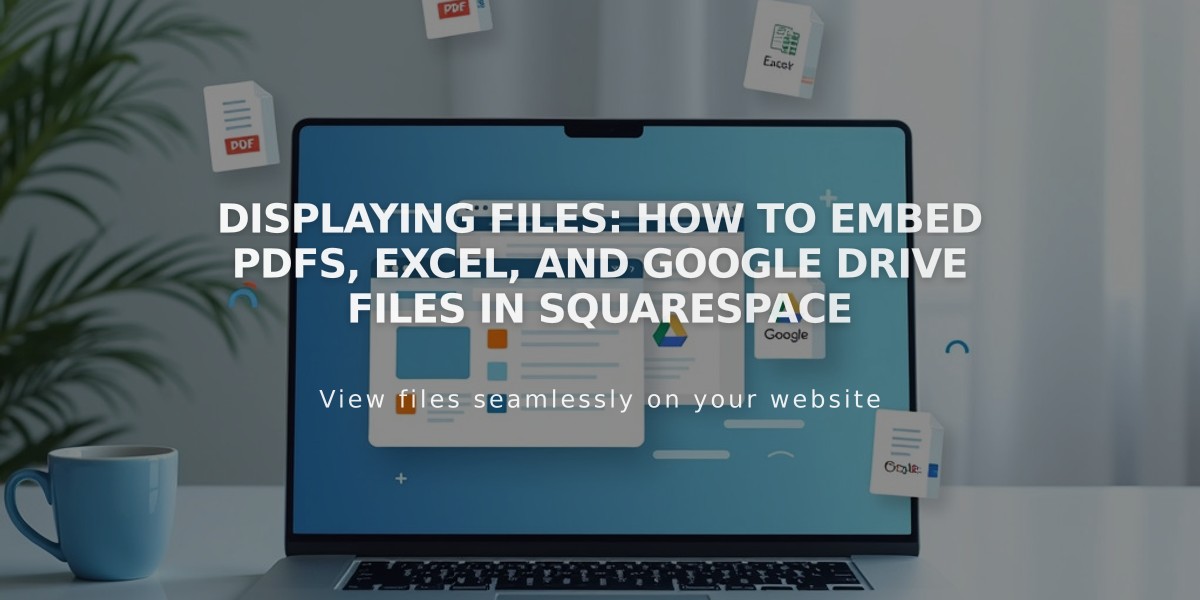
Displaying Files: How to Embed PDFs, Excel, and Google Drive Files in Squarespace
Quickly display files like PDFs, Excel spreadsheets, and Google Drive documents directly on your site using third-party embedding options.
Embedding PDFs Use Issuu to embed PDF files on your site.
Excel and PowerPoint Files
- Upload your file to Microsoft OneDrive
- Navigate to the Files page
- Right-click the document (or Control + click on Mac)
- Click Embed
- Click Generate
- Copy the embed code
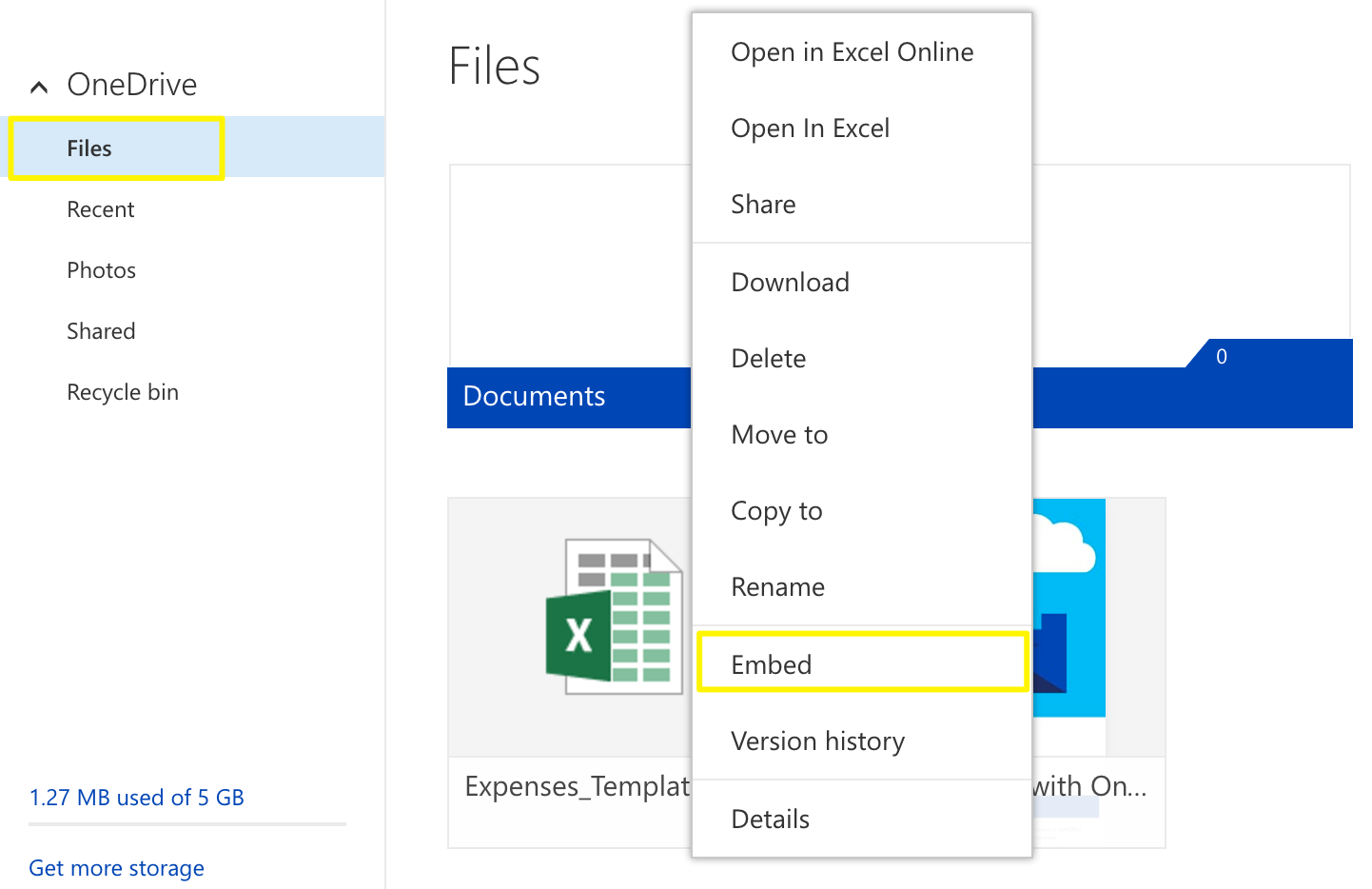
Documents folder embed icon
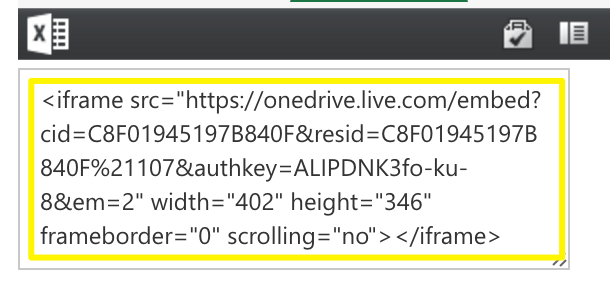
Code editor on computer screen
Google Drive Documents
- Open your document
- Click File
- Select "Publish to the web"
- Click Publish
- Copy the code from the Embed tab
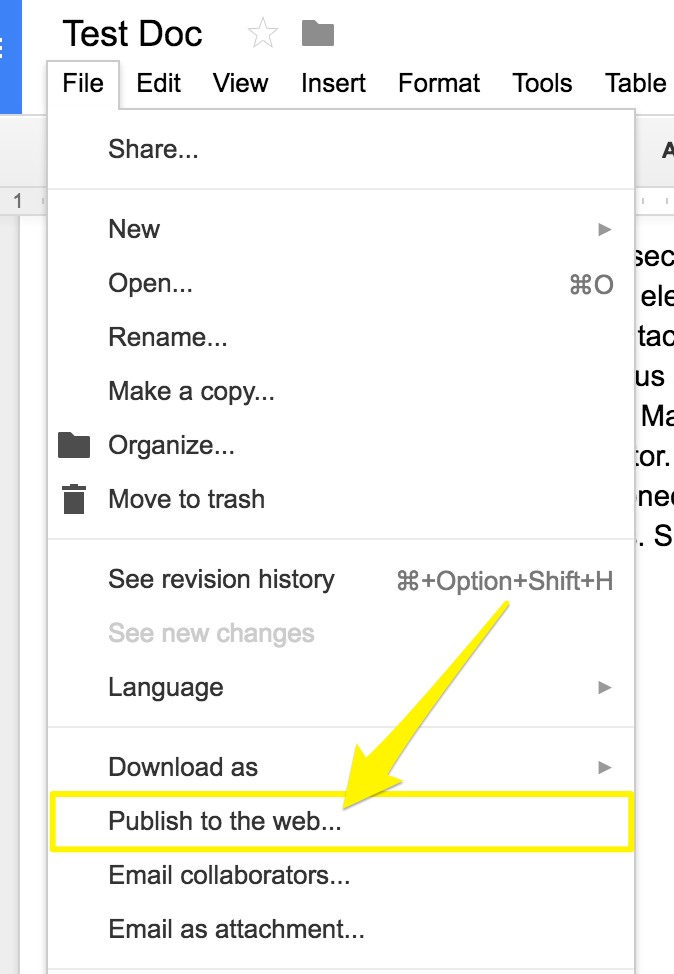
Horizontal menu dropdown in grey
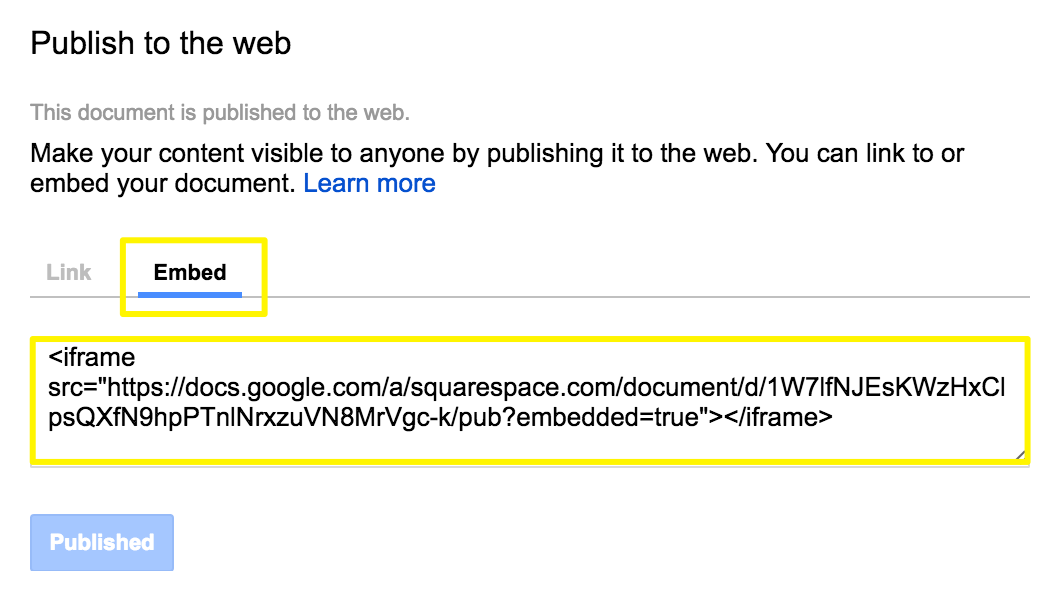
Squarespace embed link example
Adding Embedded Files to Your Site
- Open the page editor
- Click an insert point
- Add a code block
- Paste the embed code
- Save your changes
Customize Document Display
- For Google Slides: Adjust height and width numbers in the embed code
- For documents and spreadsheets: Add custom dimensions after the URL
- Example:
style="height: 600px; width: 100%"
Note: Document display may vary across devices and templates. For additional assistance with custom code, consider consulting Squarespace Forums or hiring a Squarespace Expert.
Related Articles

Retired Fonts List: Complete Guide to Replacing Unavailable Fonts

