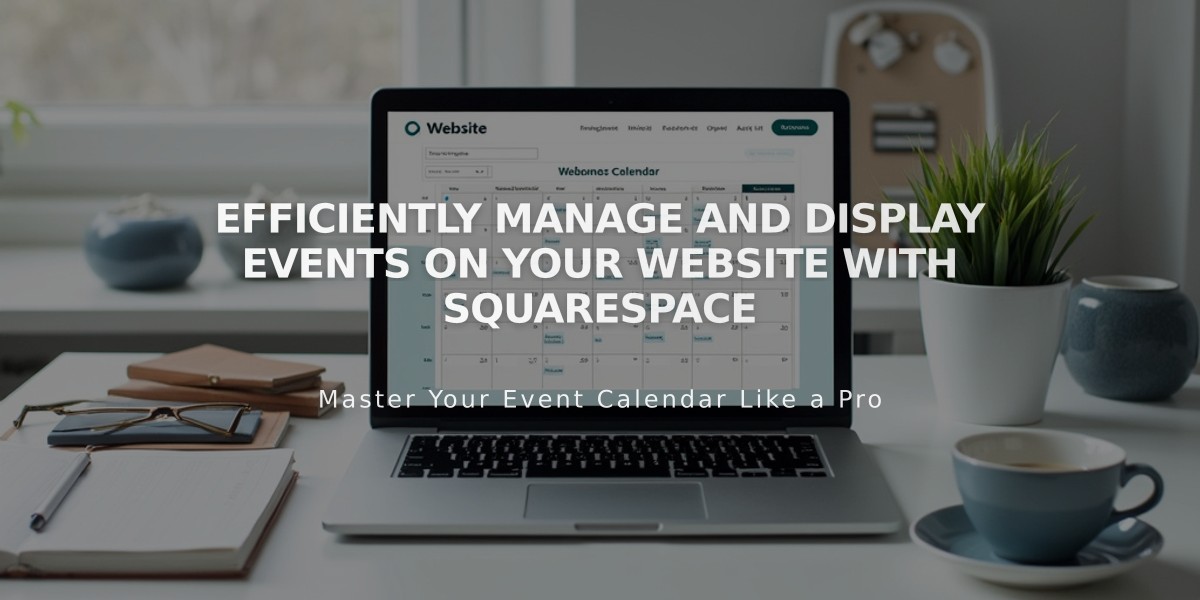
Efficiently Manage and Display Events on Your Website with Squarespace
Create Events pages for your website with these simple steps:
Adding an Events Page
- Open pages menu
- Click + and select Events
- Choose an Events page layout
- Enter page title and press Enter
Adding Events
- Click + on the Events page menu
- Enter event title
- Set date and time (start/end)
- Add location details
- Insert event description using blocks
- Click Save or Publish
Key Event Settings
- Start/end times (5-minute increments)
- Location with Google Maps integration
- Featured image
- Event description/excerpt
- Tags and categories
- Source URL for additional info
- SEO settings
- Social sharing options
Important Notes:
- Events must have end times
- Schedule up to 2 years in advance
- Supports up to 350 events per month
- Displays up to 250 upcoming and 30 past events
- No recurring event support
- Manual duplication available for identical events
Display Options
Choose between two layouts:
- List View
- Shows descriptions and images
- Option to display past events
- Customizable thumbnail sizes
- Calendar View
- Interactive monthly format
- Hover previews
- Multiple events per day
- Responsive design
Export Options
Allow visitors to add events to:
- Google Calendar
- iCloud Calendar
For simple event scheduling and booking features, consider integrating Acuity Scheduling.
Related Articles

How to Transfer a Third-Party Domain Between Squarespace Sites

