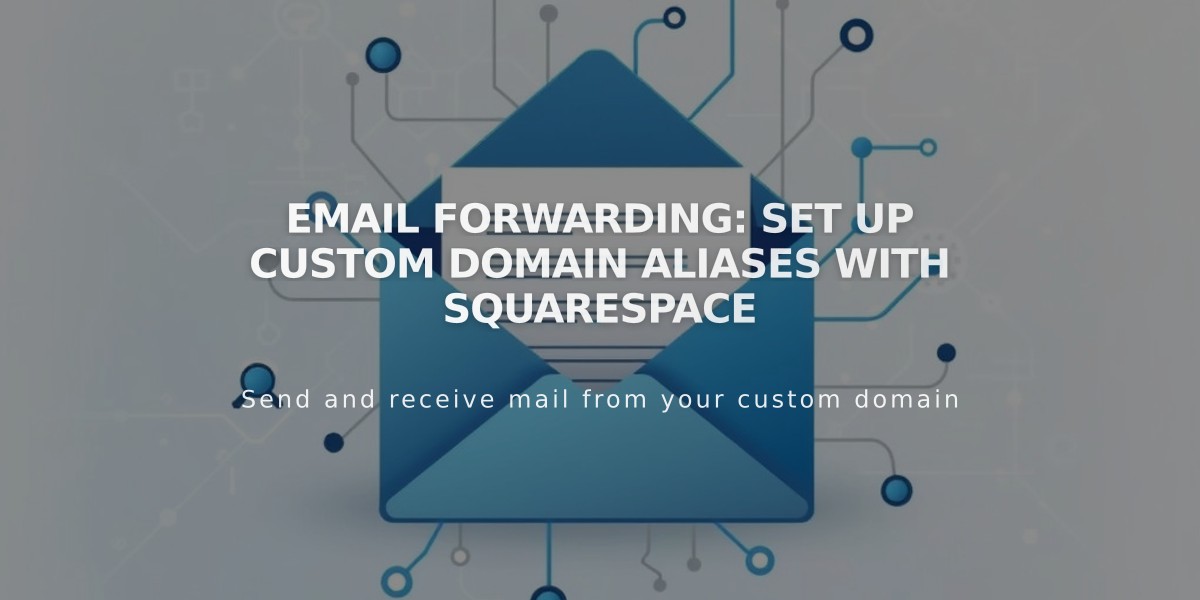
Email Forwarding: Set Up Custom Domain Aliases with Squarespace
Email forwarding lets you receive emails at custom addresses matching your domain name by redirecting messages to your existing email account. Here's everything you need to know about setting it up with Squarespace domains.
Key Benefits:
- Free with Squarespace-managed domains
- Create up to 100 email aliases
- Forward emails to any existing email address
- No additional setup costs
Eligibility Requirements:
- Domain must be managed by Squarespace
- Domain cannot have existing custom email addresses
- Only works with ASCII characters (no IDNs)
- Cannot forward to certain email providers (including aol.com.br, icloud.com.br, yahoo.com.br)
Setting Up Email Forwarding:
- Access domains control panel
- Select your domain
- Click Email and scroll to Email Forwarding
- Click Add rule
- Enter alias (e.g., [email protected])
- Enter destination email address
- Save and verify via confirmation email
Important Notes:
- Setup takes 24-48 hours after verification
- Cannot forward to multiple addresses
- Replies will show original email address, not alias
- Automatic DNS records will be added
- Custom nameserver users need additional DNS configuration
Limitations:
- No dedicated inbox
- Cannot send emails from alias
- No plus addressing
- Cannot forward to email addresses that forward elsewhere
To edit or remove forwarding:
- Open domains panel
- Select domain
- Click Email
- Find Email Forwarding section
- Edit or delete rules as needed
If using custom nameservers, additional DNS records must be added through your provider. Changes may take 24-72 hours to propagate.
For custom email needs beyond forwarding, consider using Google Workspace integration or existing custom email services.
Related Articles

Why Domain Changes Take Up to 48 Hours to Propagate Worldwide

