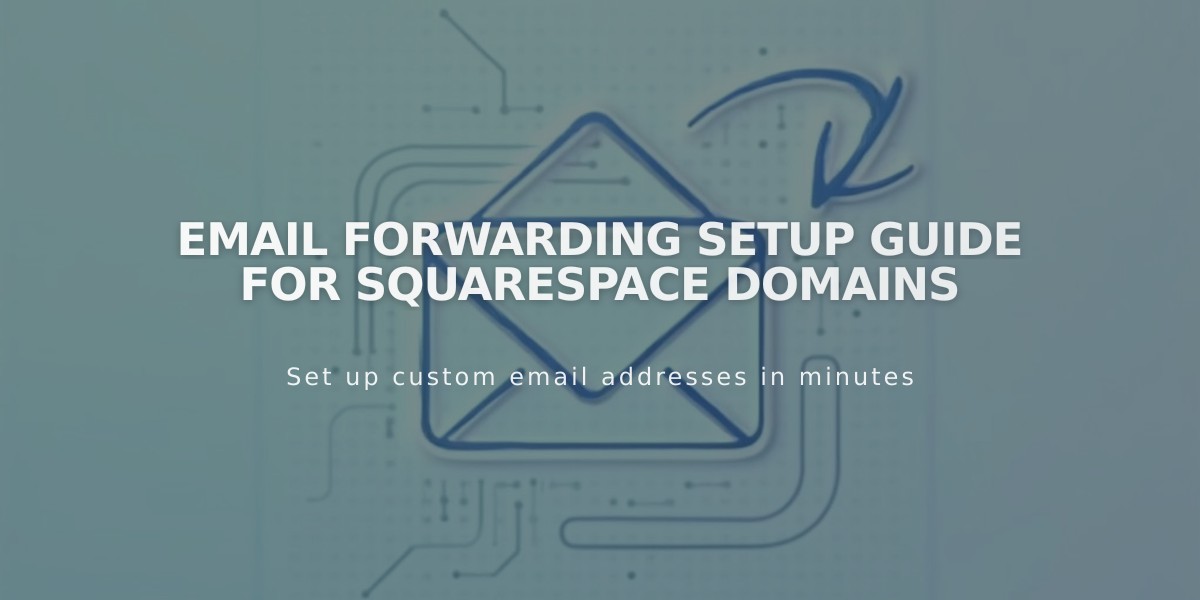
Email Forwarding Setup Guide for Squarespace Domains
Email forwarding lets you receive emails at a custom address matching your domain name. With Squarespace-managed domains, you get up to 100 email aliases at no extra cost.
How Email Forwarding Works
- Creates aliases like [email protected]
- Automatically redirects messages to your existing email
- Takes 24-48 hours to activate after verification
- Requires ASCII characters (no IDN domains)
Eligibility Requirements
- Domain must be managed by Squarespace
- Domain cannot have existing custom email
- Cannot use certain email providers as recipients (including aol.com, icloud.com, yahoo.com)
- Gmail recommended for free email recipients
Creating an Email Forwarding Rule
- Open domain panel
- Select your domain
- Click Email > Email Forwarding
- Click Add rule
- Enter alias and destination email
- Click Save
- Verify via email link
Managing Rules
- Edit rules by clicking Edit
- Delete rules using trash icon
- Verification required after editing
- DNS records auto-update with changes
Email Forwarding vs Custom Email
- Forwarding: Free, single inbox, responses from original email
- Custom Email: Paid, unique inbox, responses from custom address
Important Notes
- Cannot forward to multiple addresses
- Cannot forward to another forwarding address
- Automatic DNS records added (cannot be deleted while active)
- Up to 48 hours for changes to take effect
For Custom Name Servers
- Review required DNS records
- Log into name server provider
- Add provided MX and TXT records
- Wait 24-72 hours for updates
If you encounter setup issues or need provider-specific help, contact your name server provider or email service for assistance.
Related Articles

Why Domain Changes Take Up to 48 Hours to Propagate Worldwide

