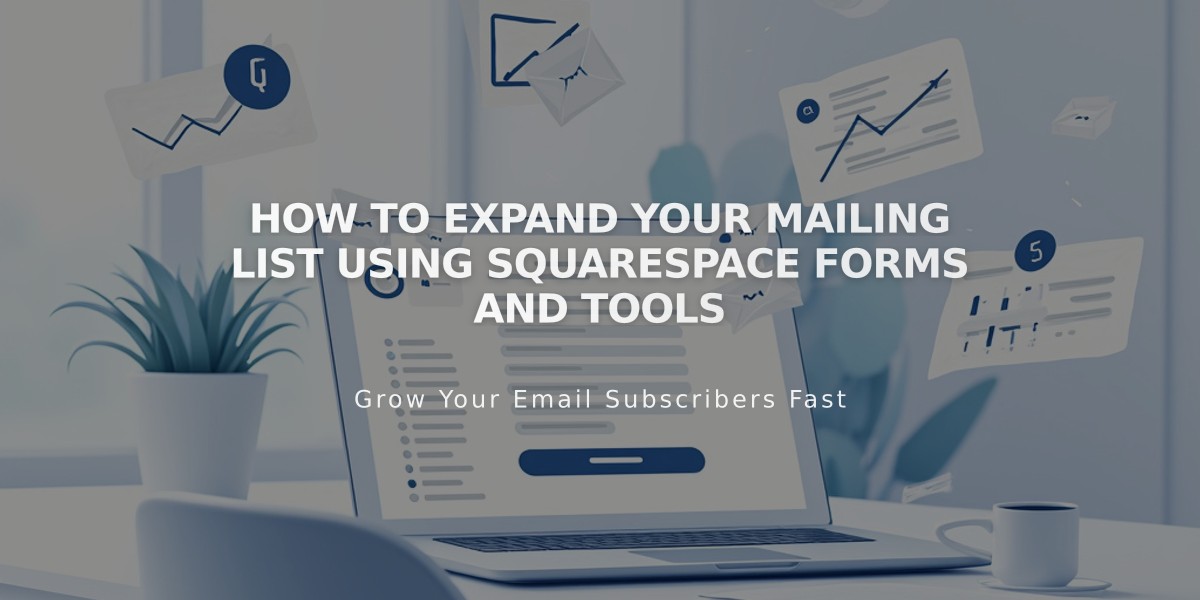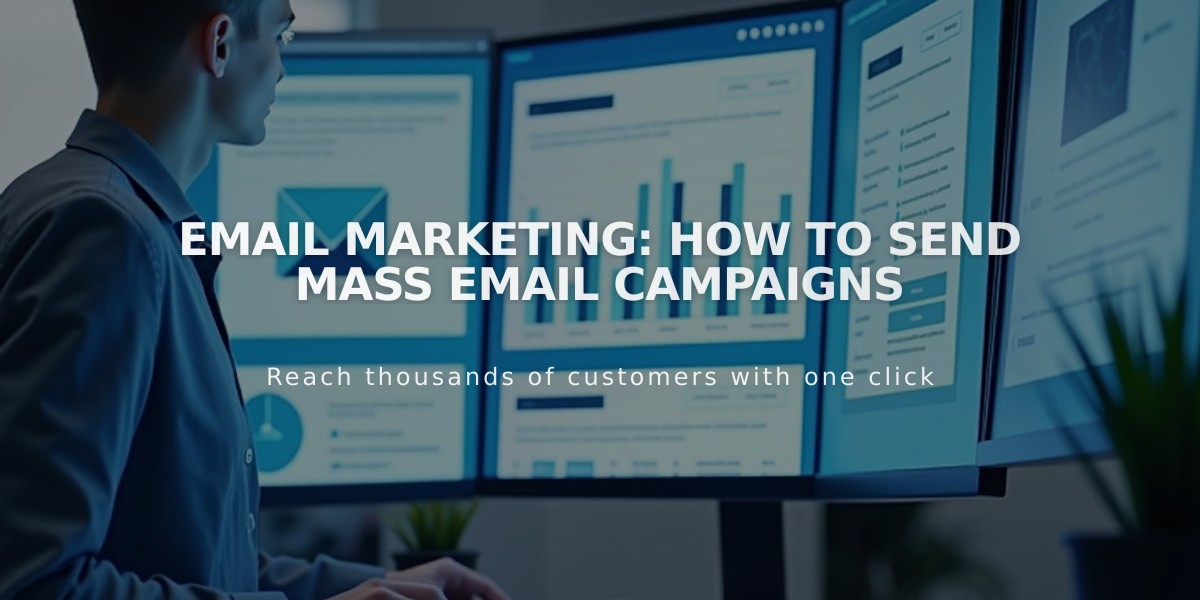
Email Marketing: How to Send Mass Email Campaigns
On average, sending an email campaign is simple. There are just three steps:
- Add basic email information:
- Subject line and preview text
- Select recipient list(s)
- Set sender details (name and email)
- Include physical address in footer
- Test your campaign:
- Send a test to your personal email
- Check all links and buttons
- Review text and images
- Verify unsubscribe link visibility
- Test display on desktop and mobile
- Schedule or send immediately:
For immediate sending:
- Click Schedule in side panel
- Enable "Send Immediately"
- Click "Send to Recipients"
For scheduled sending:
- Click Schedule in side panel
- Disable "Send Immediately"
- Choose date and time
- Click "Schedule Campaign"
Important notes:
- New campaigns may show "Under Review" temporarily
- Sent campaigns cannot be undone or retracted
- Timezone matches your device settings
- Sending limits apply based on your plan
- Recipients see only their own email address
Best practices:
- Verify your email domain
- Review spam filter guidelines
- Keep physical address updated
- Send test emails before final send
- Check campaign analytics after sending
For undelivered campaigns or delays, contact support rather than resending to avoid duplicates.
Note: Email Marketing emails will show "via squarespace-mail.com" unless using a verified custom domain.
Related Articles
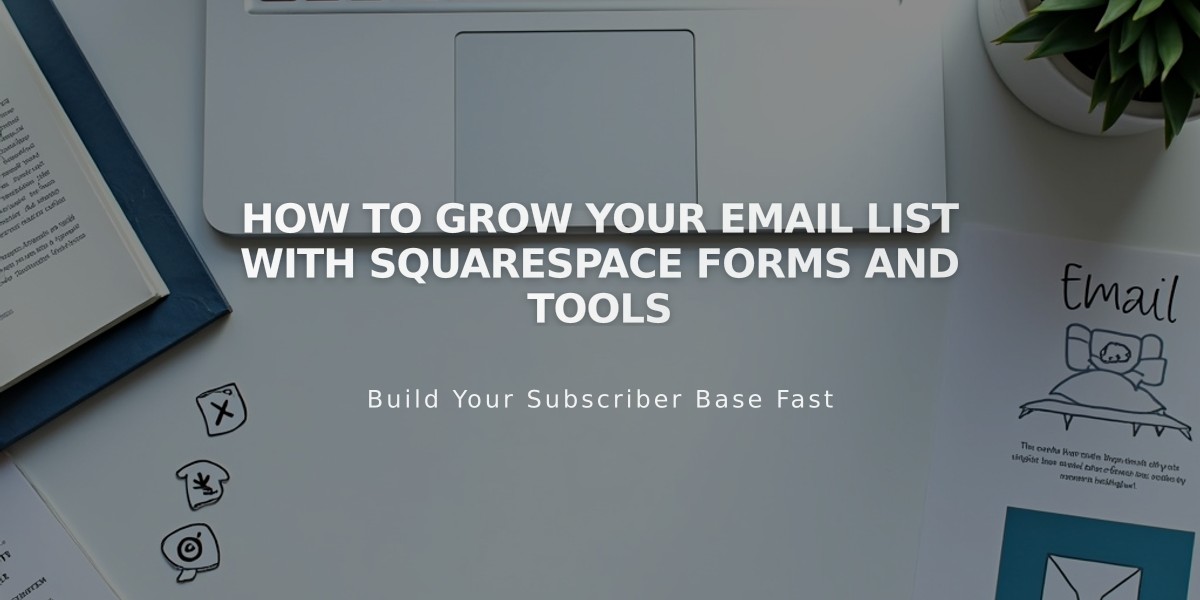
How to Grow Your Email List with Squarespace Forms and Tools