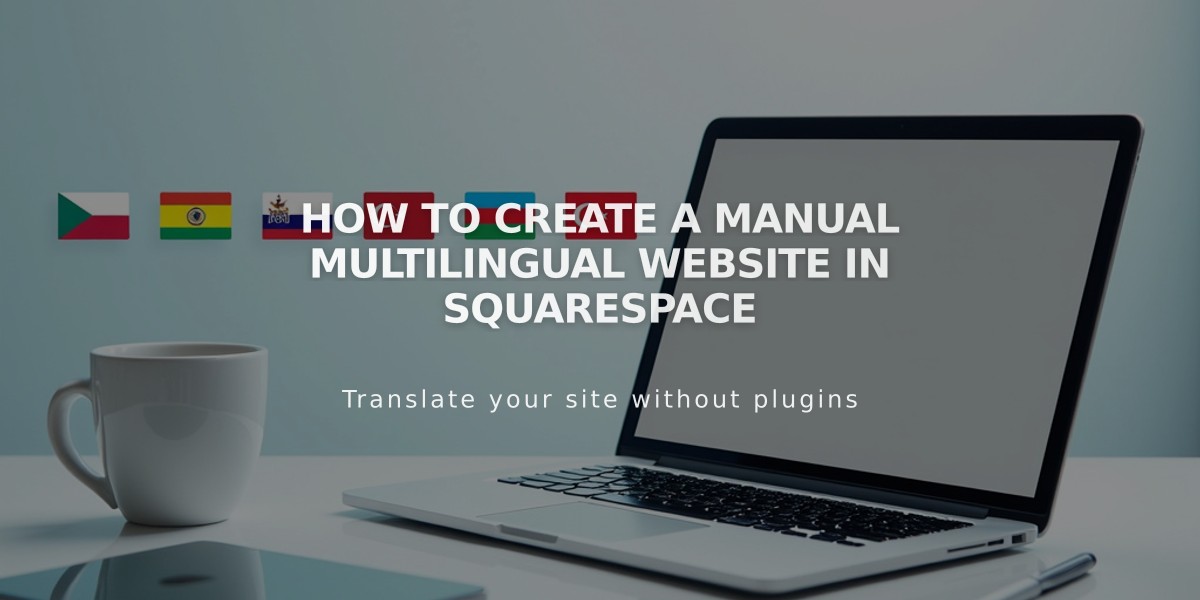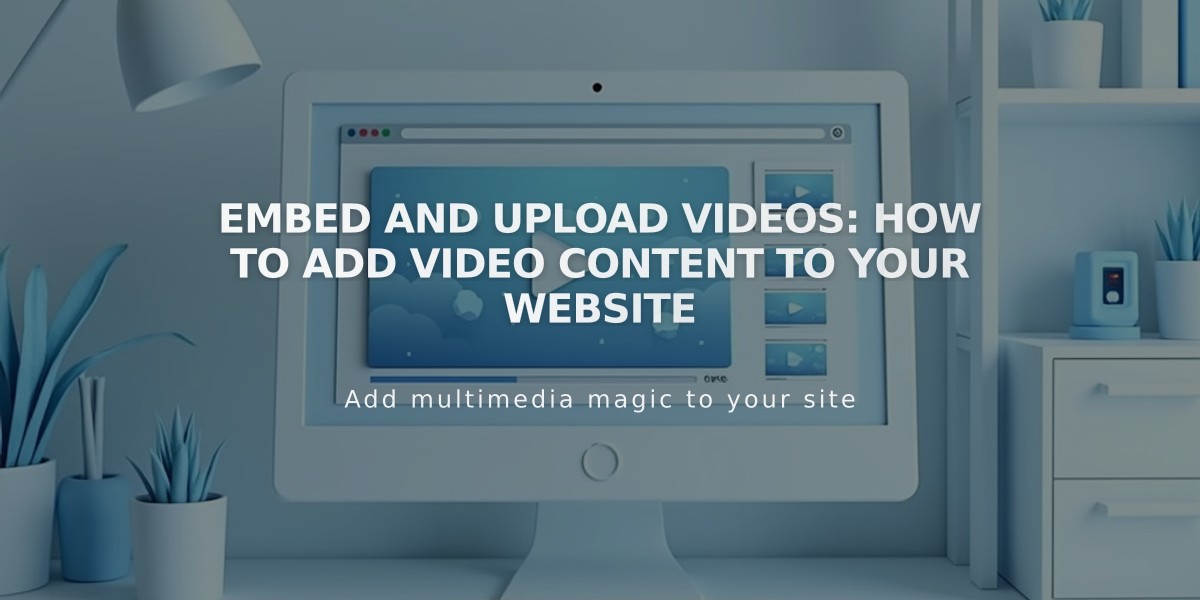
Embed and Upload Videos: How to Add Video Content to Your Website
Embed video on your website through direct upload, URL links, or embed code. Each method serves different purposes and offers unique benefits.
Direct Video Upload
- Host videos directly on your platform
- Ideal for original content you own
- Up to 30 minutes free storage
- Available for video blocks, course pages, and section backgrounds
URL Embedding
Compatible platforms:
- YouTube
- Vimeo
Perfect for:
- Quick implementation
- Basic video display
- Background videos
- Course pages
- Gallery blocks
- Video pages
Embed Code Method
Best for:
- Advanced display options
- Custom player settings
- Support for additional platforms (Animoto, Wistia)
- Greater control over video appearance
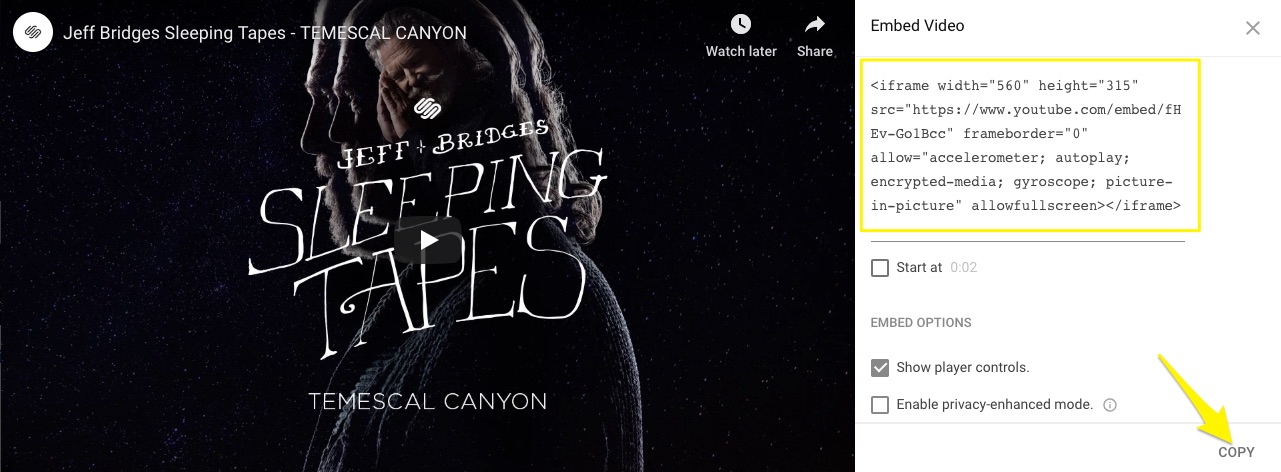
Squarespace Video Settings Screen
Adding Videos Using Embed Code:
- Embed Block
- Click code snippet in block editor
- Select Embed Data
- Paste embed code
- Add image/description (optional)
- Save changes
- Gallery Block
- Click + in block editor
- Select Add Video > symbol
- Paste embed code
- Set thumbnail and details
- Save changes
Additional Embed Locations (Version 7.0):
- Gallery pages
- Cover page layouts
- Background videos
Choose the embedding method based on:
- Video hosting preferences
- Required display features
- Storage needs
- Platform compatibility
Remember to adjust video settings at the host platform before embedding, as some options can't be modified after embedding.
Related Articles

How to Choose and Customize Your Perfect Squarespace Template - A Complete Guide