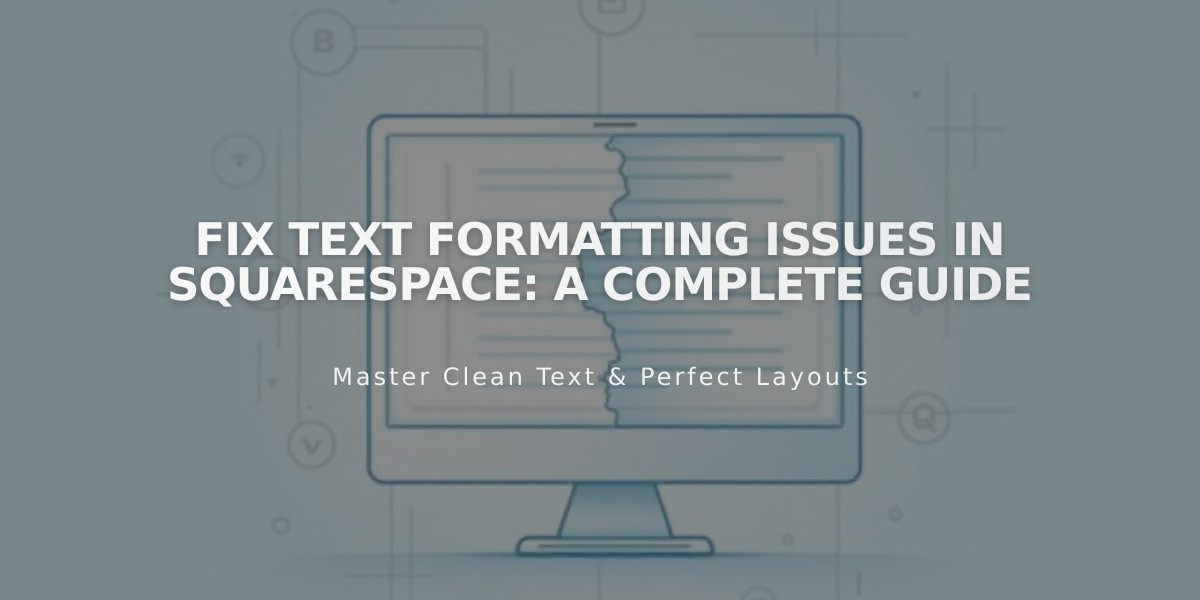
Fix Text Formatting Issues in Squarespace: A Complete Guide
To resolve text formatting issues:
Prevent Formatting Problems:
- Enter text directly in the platform
- Use plain text editors like Notepad (Windows) or TextEdit (Mac) if writing elsewhere
- Avoid copying from Word or Google Drive, which can carry hidden styling
Fix Line Spacing:
- Press Enter for new paragraphs
- Use Shift + Enter for smaller line breaks
- Remove extra spaces manually if needed
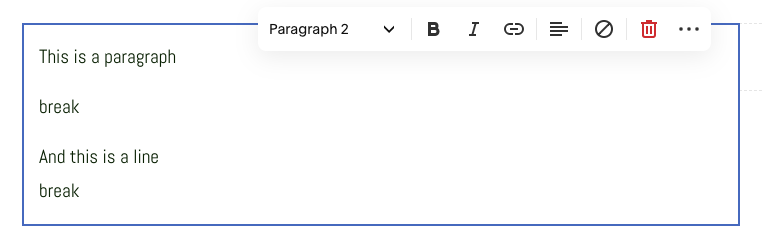
Text toolbar
Fix Title Formatting:
- Separate headings with Enter to apply formatting only to specific text
- Ensure headings are in their own paragraphs

Black text on white background
Paste Content Properly:
- Using toolbar:
- Click the "Paste as plain text" icon
- Paste text and click OK
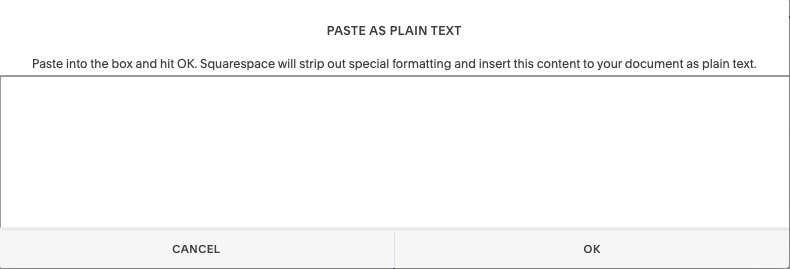
Squarespace text formatting options
- Using keyboard shortcuts:
- Windows: Ctrl + Shift + V
- Mac: ⌘ + Shift + V
Remove Existing Formatting:
- Highlight text
- Click the "Remove Formatting" button
- Note: Heading formatting will remain

Formatting toolbar
Apply New Formatting:
- Highlight desired text
- Select formatting type from dropdown menu
- Use toolbar icons for additional styling (bold, lists, etc.)
Special Characters:
- Type special or foreign characters directly instead of copying/pasting
- This prevents font inconsistencies and display issues
Related Articles

How to Choose and Customize Your Perfect Squarespace Template - A Complete Guide

