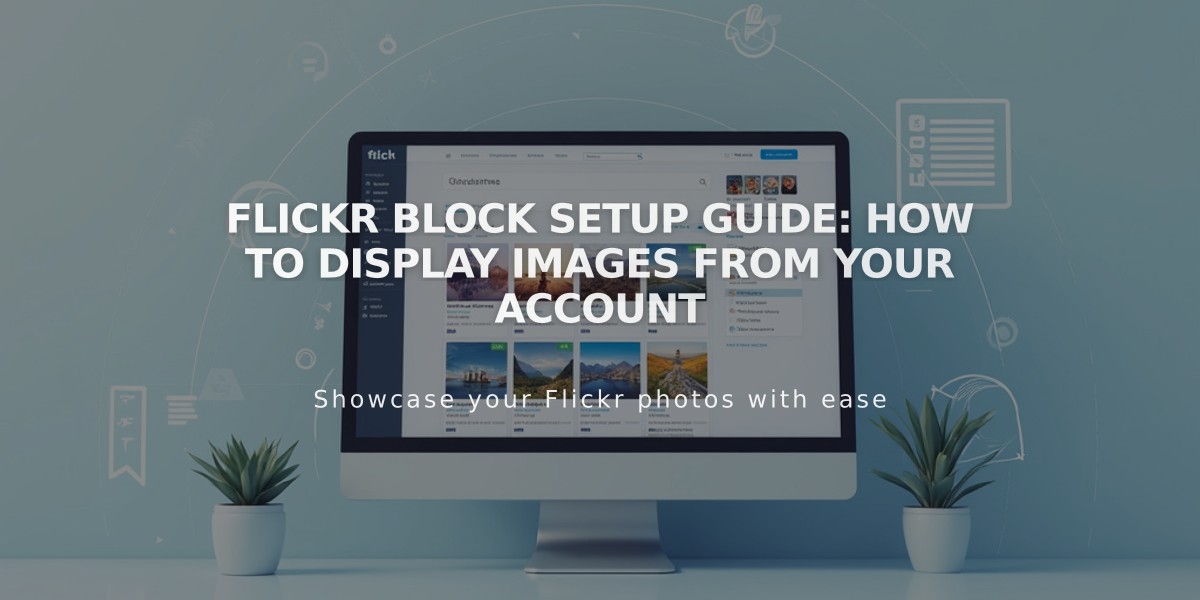
Flickr Block Setup Guide: How to Display Images from Your Account
Extract the most recent images from your Flickr account to display automatically on your site with Flickr blocks.
Adding a Flickr Block:
- Edit a page/post and click Add a Block
- Select Flickr from the menu
- Click the pencil icon to open block editor
- Go to Account tab and select Add Account (or choose existing)
- Set number of items (max 20) using the Items slider
- Use Design tab to choose layout: slideshow, carousel, grid, or stacked
- For version 7.0, click Apply to save changes
Enable Auto-Sync:
- Open Connected Accounts panel
- Click your Flickr account
- Check Download Data
- Save changes
Important Notes:
- Pulls most recent images from all albums
- Cannot select specific albums/images
- Maximum 20 images displayed
Troubleshooting Missing Images:
- In Flickr Settings > Privacy & Permissions
- Under Global Settings
- Set "Largest shared image size" to Best display or Large 2048
- Reconnect account if needed
Fix Duplicate Images:
- Open Connected Accounts
- Select Flickr account
- Click Reset Data
- Save
- Refresh page (⌘ + R on Mac, Ctrl + R on PC)
This integration automatically displays your latest Flickr photos without manual updates, perfect for keeping your site's gallery fresh and current.
Related Articles

How to Choose and Customize Your Perfect Squarespace Template - A Complete Guide

