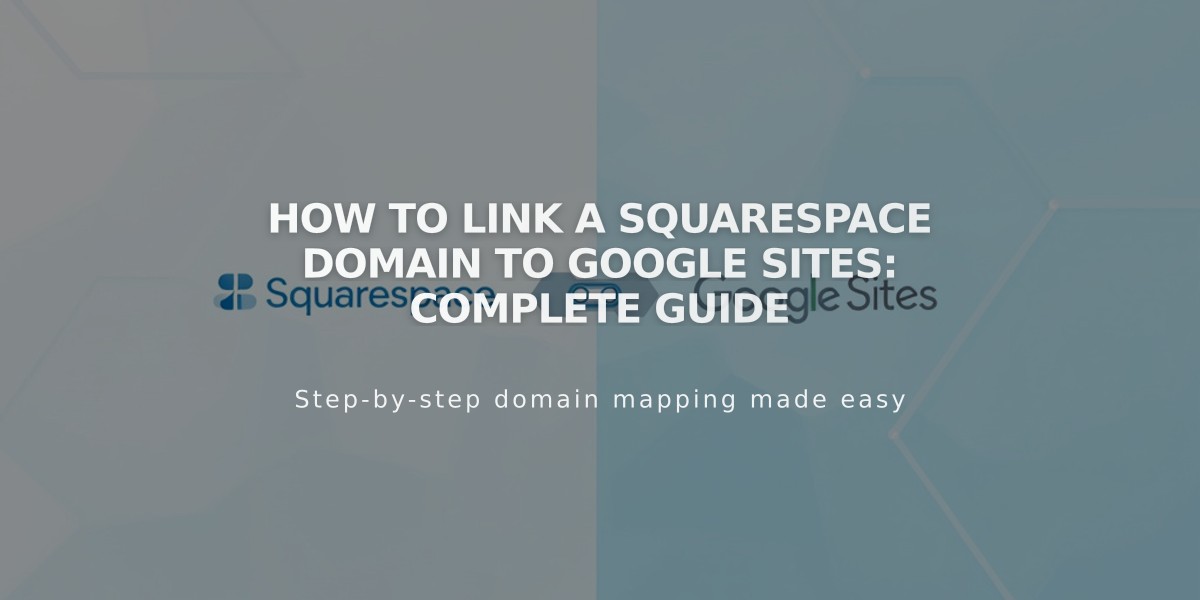Guide: Connecting Facebook to Your Squarespace Site - Complete Integration Steps
Connect your Facebook account to Squarespace to display social icons and share content seamlessly. Here's how to set everything up:
Connect Your Facebook Account
- Go to Connected Accounts panel
- Click Connect Account
- Select Facebook from Social Accounts
- Login to Facebook
- Authorize Squarespace permissions
- Select "Show Send Option" and choose your Facebook page
- Click Save
Note: To connect multiple Facebook pages, logout from Facebook and repeat the process for each page.
Add Facebook Social Icon
- Open Social Links panel
- Add your Facebook profile/page URL
- Enable "Show Social Icon"
- Save changes
Share Content Features
- Add Facebook Share buttons to Albums, Events, Gallery Pages, Posts, and Products
- Automatically transfer new content to Facebook
- Customize how posts appear on your Facebook timeline
- Sync and sell products directly on Facebook
Business Page Integration
- Connect your business Facebook Page
- Set up content transfer to your brand's page
- Ensure posts appear from your Facebook Page instead of Squarespace
Meta Pixel Integration
Enable Meta pixel to track visitor actions and optimize advertising campaigns on your site.
Troubleshooting Tips
- Check Facebook permissions are properly authorized
- Verify content sharing settings are correctly configured
- Ensure social icons are supported by your template
- Review Facebook post formatting requirements
For sharing issues, consult Facebook Sharing Troubleshooting documentation.
Connect multiple accounts by repeating the connection process after logging out of each Facebook account.
Related Articles
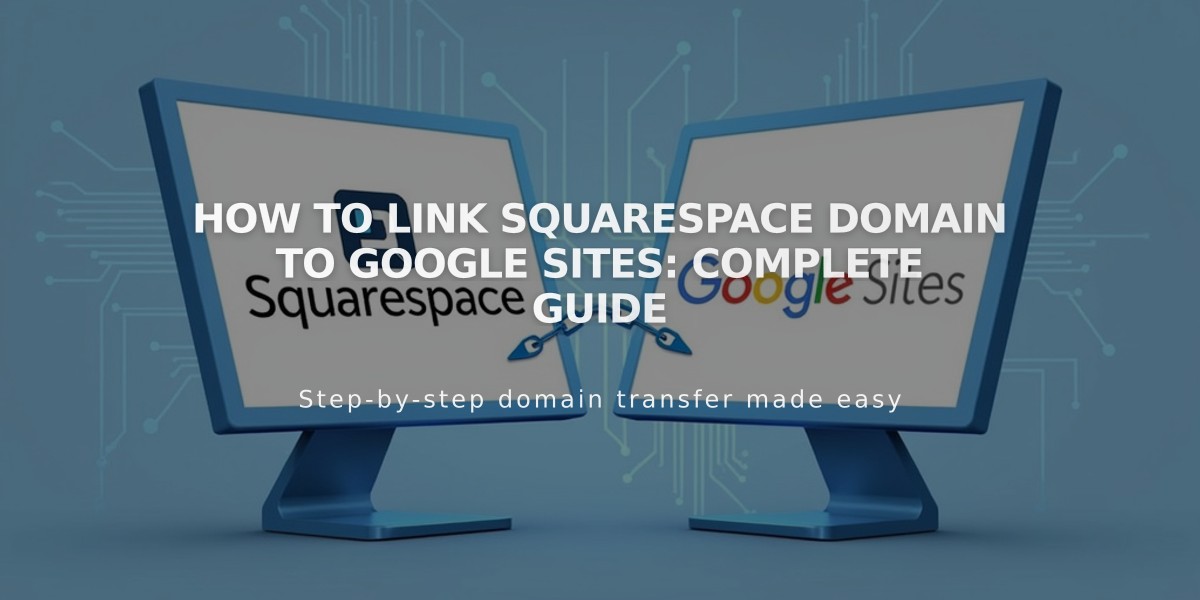
How to Link Squarespace Domain to Google Sites: Complete Guide