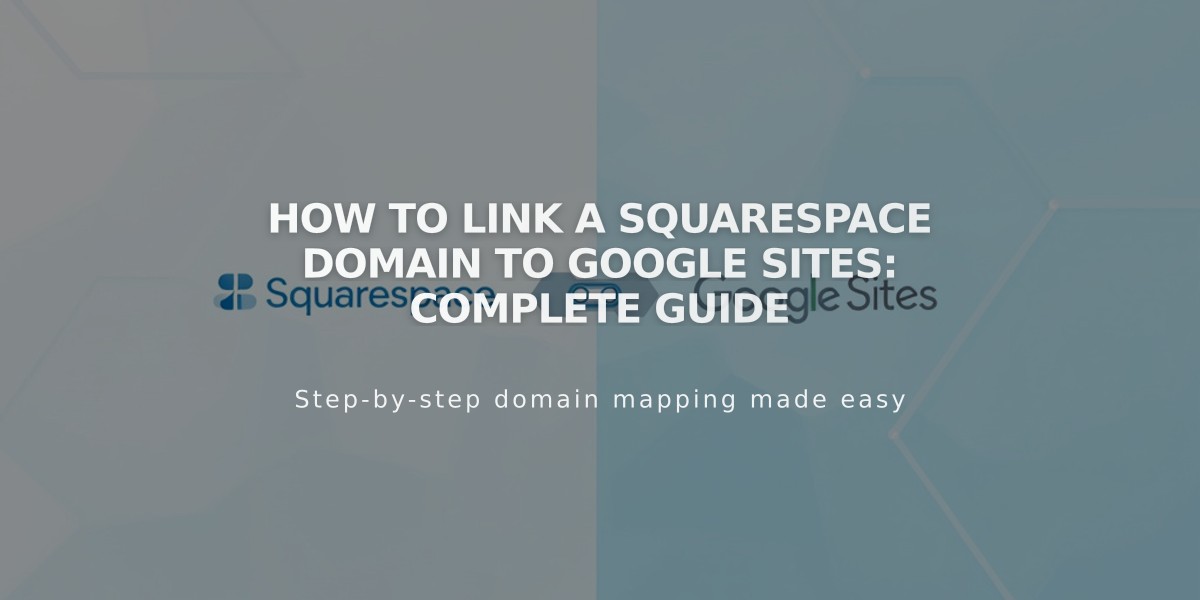
How to Link a Squarespace Domain to Google Sites: Complete Guide
To link a Squarespace domain to Google Sites, follow these three main steps:
Step 1: Prepare Google Sites
- Log into Google Sites
- Click your site
- Open Settings and select Custom domains
- Click Start setup
- Enter your domain name and click Next
- Keep the "Link an external domain registrar" window open
Note: If using Google Workspace, access domain settings through the admin console instead.
Step 2: Configure Squarespace DNS Settings
Add CNAME Record:
- Log into Squarespace
- Open domain control panel
- Select your domain
- Click DNS
- Delete "Squarespace Defaults"
- Add new CNAME record:
- Type: CNAME
- Host: www
- Data: ghs.googlehosted.com
- Priority: Leave default
Add Domain Forwarding:
- Return to domain panel
- Click Site
- Add forwarding rule:
- Subdomain: @
- Site URL: www.yourdomain.com
- Keep SSL enabled
- Choose redirect type (301 or 302)
- Set path forwarding preference
Step 3: Complete Domain Linking
- Return to Google Sites
- Click Done in the domain registrar window
- Wait 24-72 hours for changes to take effect
- Monitor progress in Google Sites settings under Custom domains
Important Notes:
- Domain must be verified in Google Search Console
- Keep domain registered with Squarespace
- Changes may take up to 72 hours to propagate
- Contact Squarespace for DNS errors
- Contact Google for Sites-related issues
For verification or access issues, ensure your domain is properly verified in Google Search Console and check Google Sites publishing settings.
Related Articles

Why Domain Changes Take Up to 48 Hours to Propagate Worldwide

