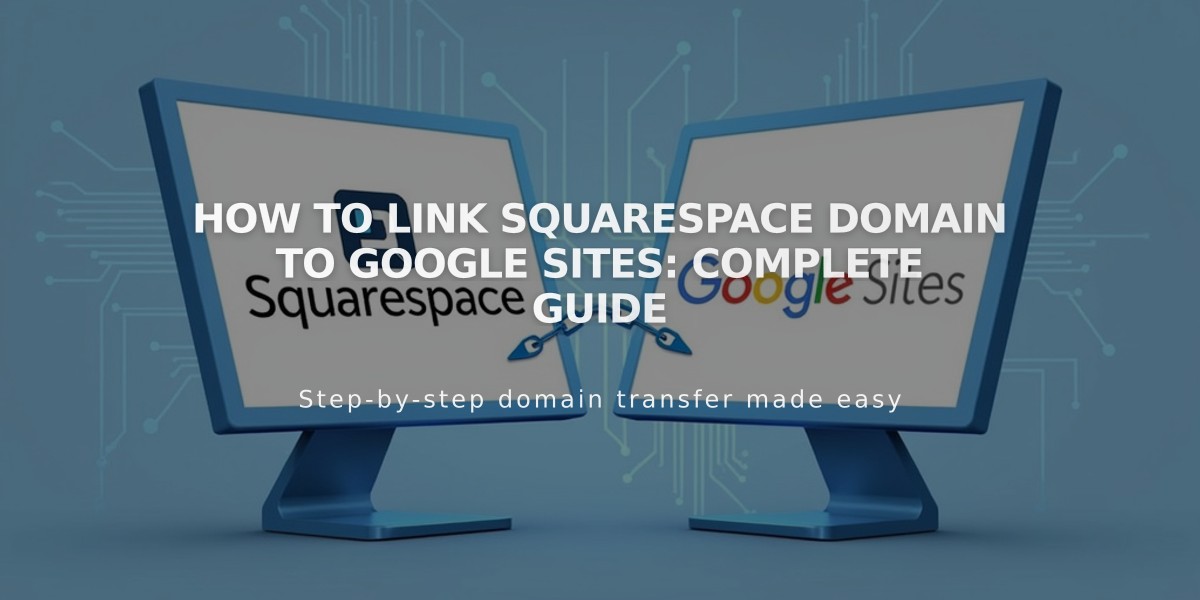
How to Link Squarespace Domain to Google Sites: Complete Guide
Connect your Squarespace domain to Google Sites by following these simple steps:
Before Starting
- Verify your Squarespace domain with Google Search Console
- Keep your domain registered with Squarespace after linking
Step 1: Configure Google Sites
- Log into Google Sites and open your website
- Click the header → Settings → Custom domains
- Click Start setup
- Enter your domain and click Next
- Keep the Connect third-party domain window open
Note: If using Google Workspace, configure through Admin Console instead.
Step 2: Update Squarespace DNS Settings
Add CNAME Record:
- Log into Squarespace → Domains dashboard
- Click your domain → DNS
- Delete Squarespace Defaults
- Under Custom Records, click Add
- Configure:
- Type: CNAME
- Host: www
- Data: ghs.googlehosted.com
- Priority: leave default
- Click Save
Add Domain Forwarding:
- Go to Domains dashboard → your domain → Website
- Click Add Rule under Domain Forwarding Rules
- Enter:
- Subdomain: @
- URL: www.yourdomain.com
- Configure Advanced settings:
- Choose redirect type (301/302)
- Keep SSL enabled
- Set path preferences
- Click Save
Step 3: Complete Setup
- Return to Google Sites
- Click Done in the Connect third-party domain window
- Wait 24-48 hours for changes to take effect
Monitor Progress:
- Settings → Custom domains → Connect domains
- Domain will appear under Connected domains when active
Troubleshooting:
- For DNS issues: Contact Squarespace support
- For Google Sites errors or access issues: Contact Google support
Related Articles

Why Domain Changes Take Up to 48 Hours to Propagate Worldwide

