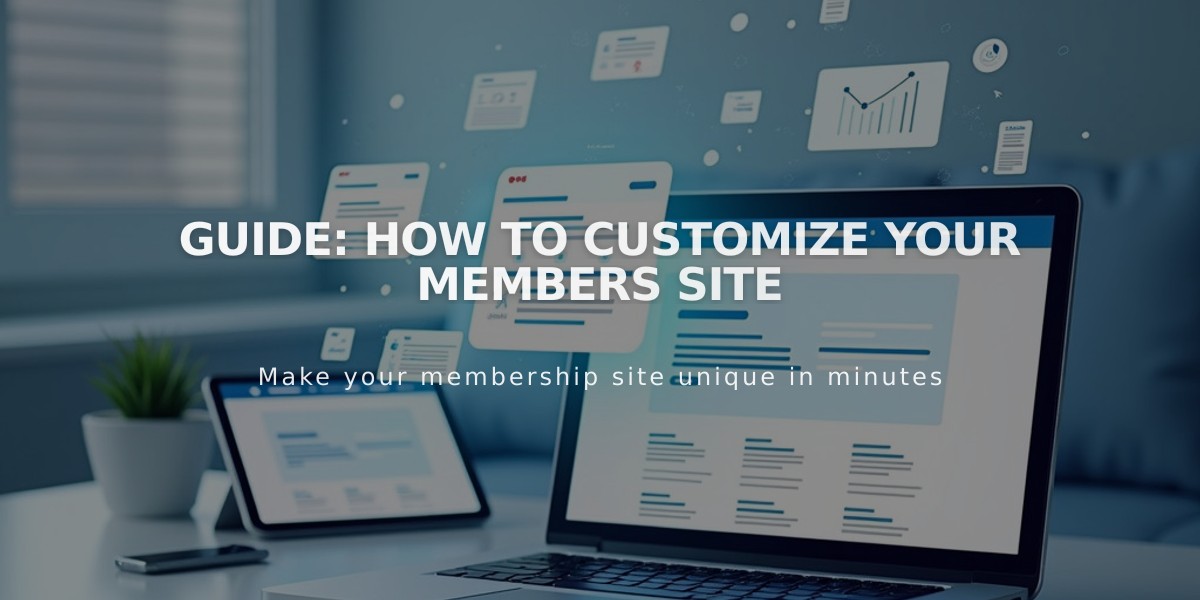
Guide: How to Customize Your Members Site
A members site lets you create exclusive pages for different communities or topics. Here's how to customize key aspects for your members:
Homepage Customization
Set any page as your member homepage by:
- Opening the "Pages" panel
- Locating your Members Site
- Clicking "..." on the desired page
- Selecting "Set as Member Homepage"
- Confirming your choice
The homepage appears in:
- Purchase confirmation emails
- Welcome emails
- Member account panels
Navigation Options
Choose from three navigation styles:
- Main Navigation (Default): Shows member navigation at the top when logged in
- Customer Account Panel: Displays pages in the account panel after login
- Hidden Navigation: No automatic navigation display
Checkout Customization
Add custom forms during checkout to:
- Collect member information
- Get feedback
- Present Terms of Service
Note: Custom forms don't appear for free memberships.
Email Notifications
Customize these automatic emails:
- Welcome emails
- Cancellation notices
- Account-related communications
- Free membership confirmations
Paywall Settings
Paywalls appear for visitors who are:
- Not logged into their account
- Not subscribed to the relevant pricing plan
You can customize the paywall's appearance and messaging to match your brand.
Member Access Control
Members can access content when they:
- Successfully log into their account
- Are part of the appropriate pricing plan
- Have active subscription status
These customizations help create a cohesive member experience while maintaining content security and accessibility.
Related Articles
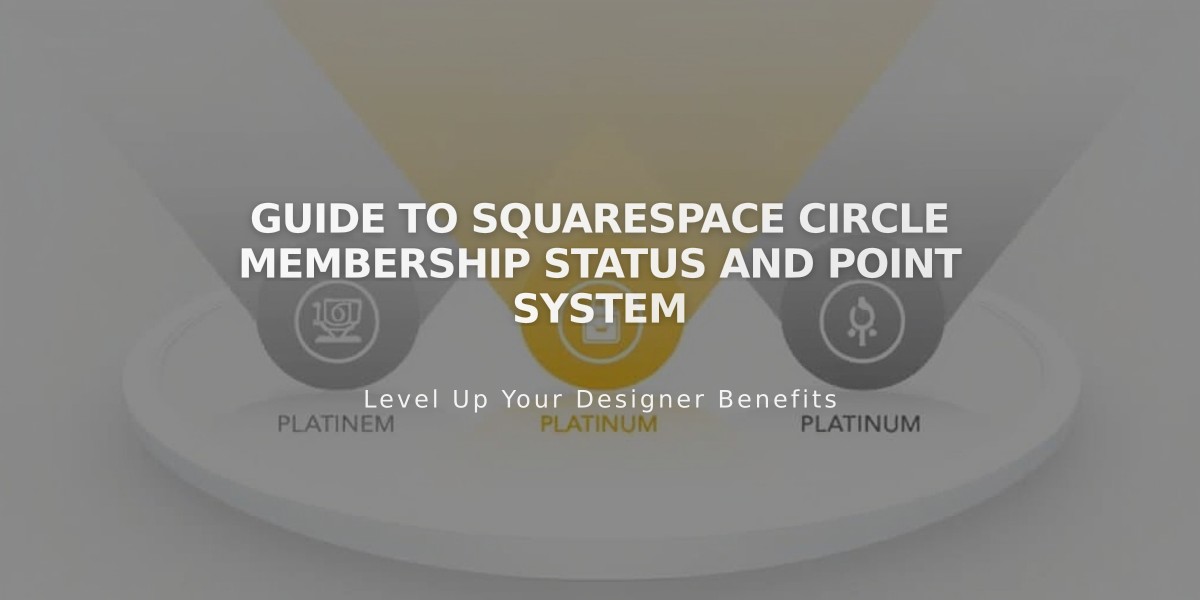
Guide to Squarespace Circle Membership Status and Point System

