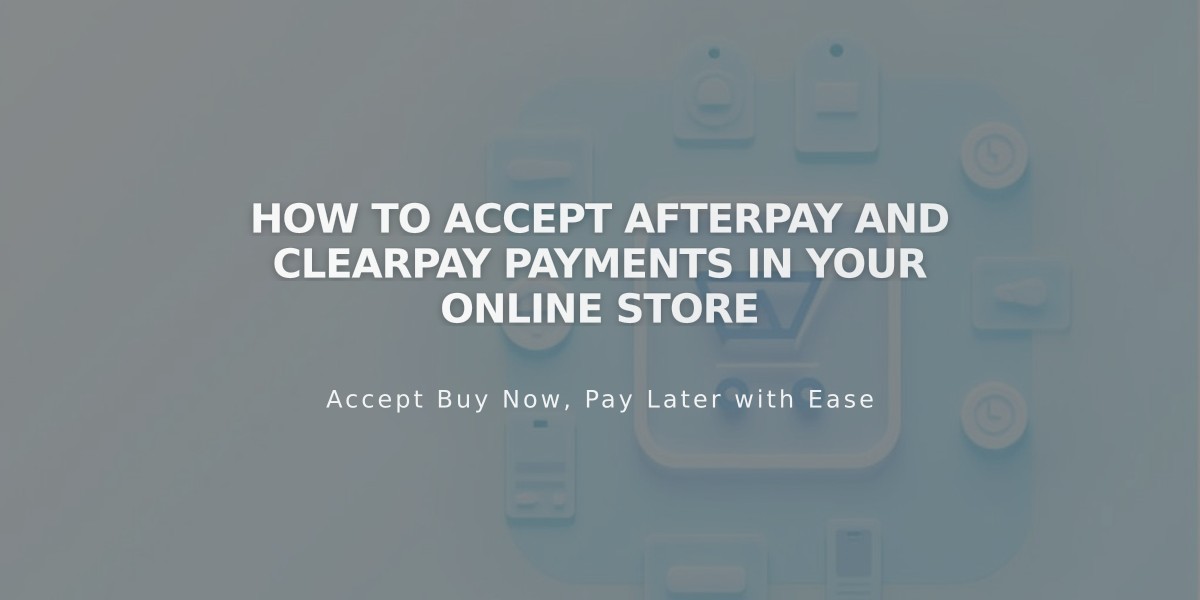
How to Accept Afterpay and Clearpay Payments in Your Online Store
Afterpay and Clearpay allow customers to pay for products in four interest-free installments while merchants receive the full payment upfront. These payment solutions are available for physical products only.
Eligibility Requirements:
- Afterpay: Available in USA, Canada (except Quebec), New Zealand, and Australia
- Clearpay: Available in the United Kingdom
- Must use Squarespace Payments or Stripe
- Requires Website Business plan or E-commerce plan
- Physical products only
Processing Fees:
- Afterpay: 6% + $0.30 per transaction
- Clearpay: 6% + £0.30 per transaction
- Additional fees may apply based on your Squarespace plan
How to Activate:
For Squarespace Payments:
- Open Payments menu
- Click Manage settings
- Select Payments methods tab
- Toggle Afterpay/Clearpay to On
For Stripe:
- Connect Stripe account
- Open Payments menu
- Click Stripe
- Toggle Afterpay/Clearpay to On
Customer Requirements:
- Must be in the same country as the merchant
- Meet eligibility requirements
- Be within their credit limit
- Order total must be over $1/£1 and under country spending limit
- Click & Collect not available
Refund Policy:
- Full refunds return to Afterpay/Clearpay, who then refund the customer
- Partial refunds adjust the payment plan accordingly
- Processing fees are non-refundable
To Deactivate:
- Open Payments menu
- Click Manage settings
- Select Payments methods tab
- Toggle Afterpay/Clearpay to Off
Existing payment plans will continue until completion after deactivation. For payment-related questions, customers should contact Afterpay or Clearpay directly.
Related Articles

How to Manage Squarespace Payments Settings and Account Details

