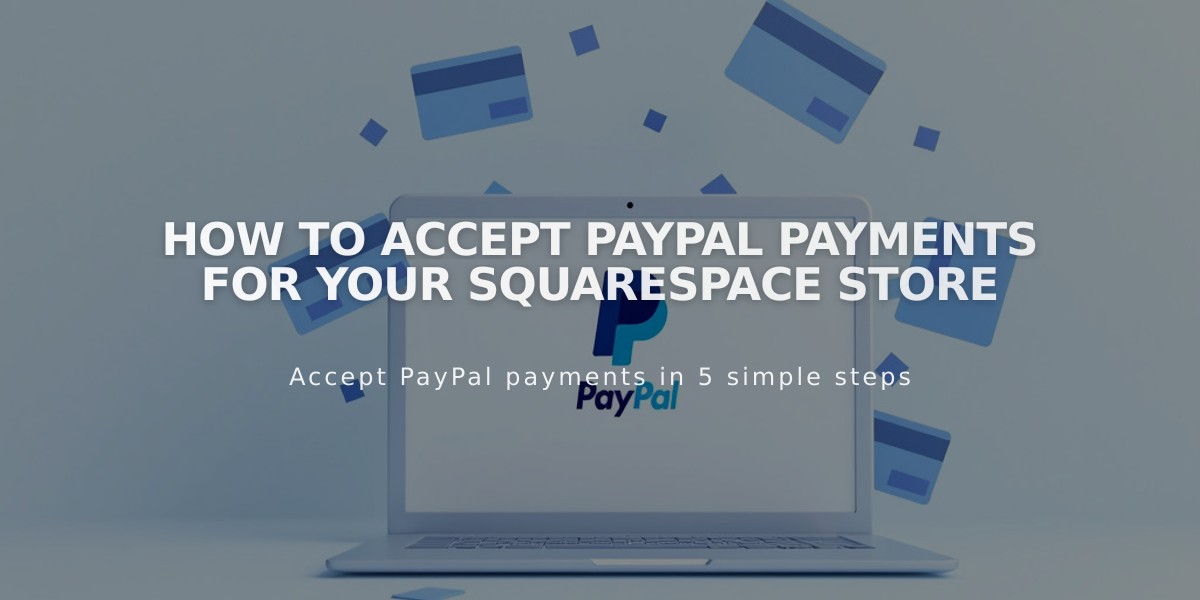
How to Accept PayPal Payments for Your Squarespace Store
Connect PayPal to accept customer payments through your online store. Follow these essential steps for a smooth setup:
Prerequisites:
- A PayPal Business account (free upgrade from Personal)
- Understanding of PayPal's processing fees
- Note: PayPal cannot process subscription products or installment payments
Connect PayPal in 5 Steps:
- Initial Connection
- Go to Payments panel
- Click "Connect PayPal"
- Log in or create account in popup window
- Set Up Your Business Account For existing accounts:
- Enter email and country
- Log in with credentials
- Complete Business account upgrade if needed
For new accounts:
- Enter email address
- Provide business information
- Complete personal details
- Verify email address
- Authenticate Your Account
- Check email for verification message
- Follow verification link
- Complete authentication process
- Approve Transaction Fees
- Review Squarespace Commerce fees
- Click "Agree & Continue"
- Select payment method for fees
- Confirm billing agreement
- Enable Checkout PayPal automatically appears as:
- "Continue with PayPal" button at checkout
- Venmo option for mobile users (if enabled)
Important Notes:
Testing:
- Use different PayPal account for test purchases
- Issue refunds to verify functionality
- No test mode available
Multiple Sites:
- One PayPal Business account can connect to multiple sites
- Each site limited to one PayPal account
Currency and Refunds:
- Automatic currency conversion
- Cannot refund pending payments
- Check PayPal settings for foreign payments
Disconnecting PayPal:
- Open Payments panel
- Click "Manage" under PayPal
- Select "Disconnect PayPal"
Support Available For:
- Connection issues
- Refund processing
- Order management
- Checkout problems
Contact PayPal directly for:
- Declined charges
- Prohibited products
- Account requirements
Related Articles
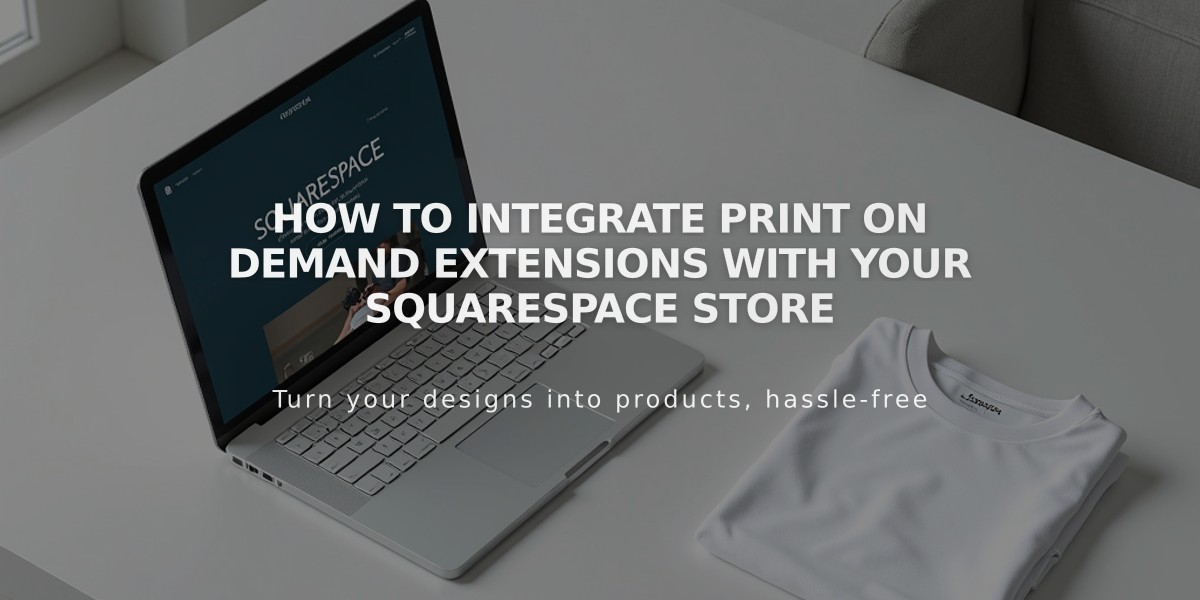
How to Integrate Print on Demand Extensions with Your Squarespace Store

