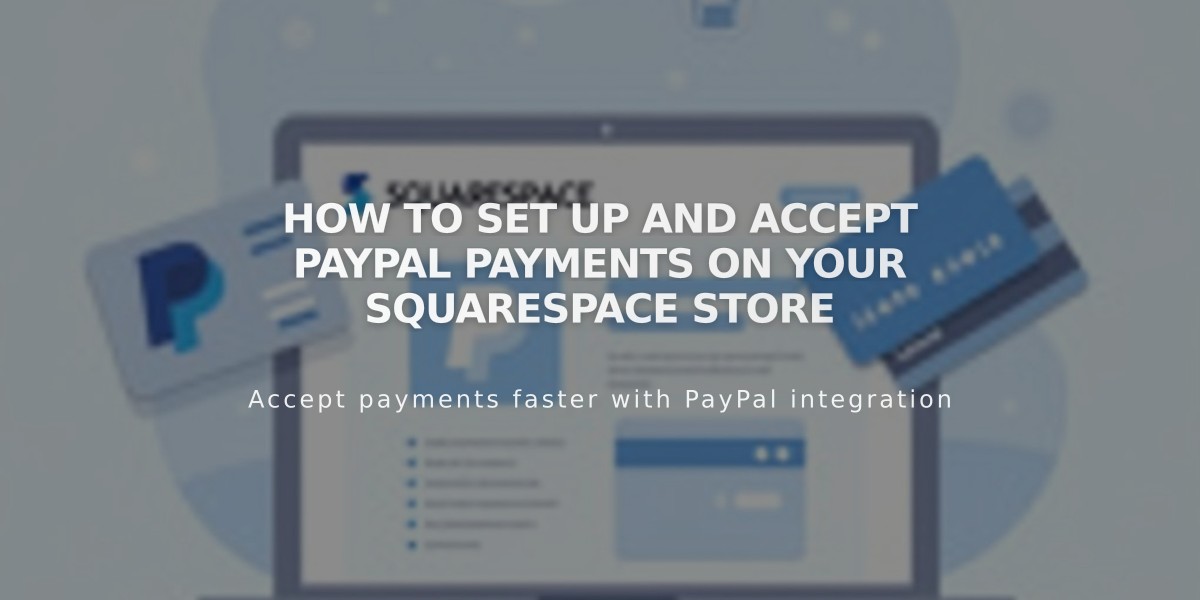
How to Set Up and Accept PayPal Payments on Your Squarespace Store
PayPal allows customers to make secure purchases from your online store. Here's how to set it up and manage it effectively:
Prerequisites:
- A PayPal Business account (free upgrade from Personal account available)
- Understanding of PayPal's processing fees (non-refundable on refunded orders)
- Note: PayPal isn't available for subscription products or fixed-fee installment plans
Connecting PayPal:
- Initial Setup:
- Navigate to the Payments panel in your store
- Click "Connect to PayPal"
- Choose to log in, upgrade existing account, or create new account
- Account Options:
- Connect existing Business account: Enter email, select country, and login
- Create new account: Provide email, business details, and personal information
- Verify email address through PayPal's confirmation email
- Complete Connection:
- Approve Squarespace Commerce transaction fees
- Sign PayPal billing agreement
- Select payment method for fees
Customer Experience:
- Customers see "Continue with PayPal" at checkout
- Mobile users can pay with Venmo if enabled
- Foreign currency payments convert automatically
Managing Your PayPal Integration:
- Test transactions: Use different PayPal account for testing
- Multiple sites: Link several sites to one PayPal Business account
- Disconnect: Remove PayPal through Payments panel
- Reset connection: Disconnect and reconnect to resolve issues
Support Guidelines:
- Contact Squarespace for: connection issues, refunds, order management
- Contact PayPal for: declined charges, prohibited products, account-specific issues
Quick Tips:
- Keep PayPal account verified for fund withdrawals
- Monitor foreign currency payments for pending status
- Sign new billing agreement when changing plans
- Check PayPal FAQ for common troubleshooting needs
This integration provides a secure, widely-used payment option for your customers while maintaining easy management for your business.
Related Articles

How to Manage Squarespace Payments Settings and Account Details

