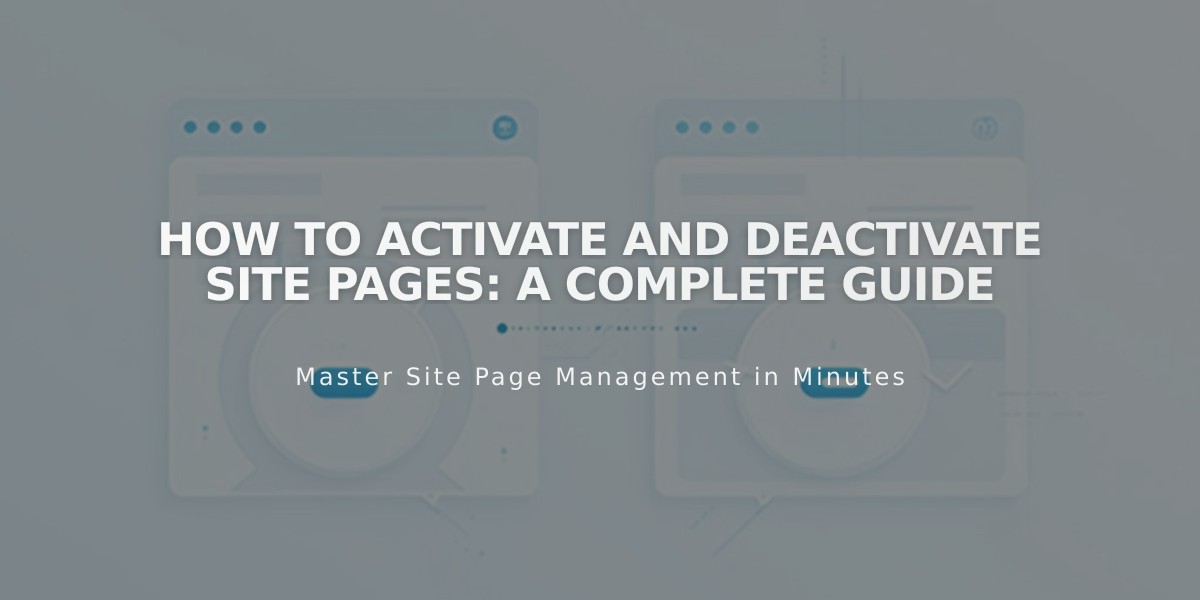
How to Activate and Deactivate Site Pages: A Complete Guide
Activate and deactivate pages quickly and easily to control their visibility to visitors and search engines. Here's everything you need to know.
When you create a new page, it's automatically activated and visible to the public. You can manually deactivate pages that are under construction or need temporary hiding.
Pages may be automatically deactivated if:
- They're imported from other services (blogs, products)
- You exceed page limits on legacy billing plans (over 20 pages)
To activate a page:
- Open the Pages panel
- Hover over the desired page and click to open settings
- Select "Activate page" and save changes
To deactivate a page:
- Open the Pages panel
- Hover over the desired page and click to open settings
- Deselect "Activate page" and save changes
Important notes about deactivation:
- Deactivating collection pages also deactivates individual items within
- Shop page deactivation prevents new purchases, but existing cart items remain purchasable
- Portfolio sub-pages can't be deactivated individually
- Dropdown menus cannot be deactivated directly
Alternative hiding options:
- Off Navigation: Keep pages active but hidden from navigation
- Password Protection: Restrict access to specific visitors
- Noindex Tag: Hide pages from search engines while keeping them accessible to visitors
Remember: Deactivated pages remain visible in your Pages panel when logged in but are hidden from public visitors and search engines. Choose the hiding method that best suits your needs while maintaining desired functionality.
Related Articles

How to Transfer a Third-Party Domain Between Squarespace Sites

