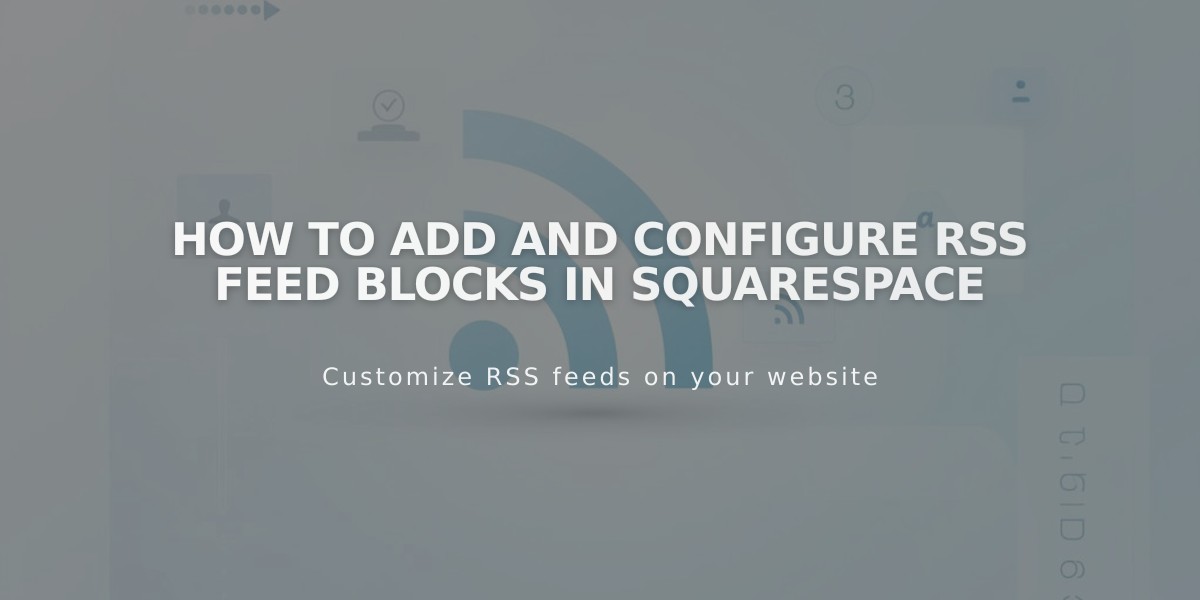
How to Add and Configure RSS Feed Blocks in Squarespace
Adding an RSS Feed to Your Blog
An RSS block allows visitors to easily follow your blog's latest content through their preferred RSS reader. Here's how to set it up properly:
Basic RSS Block Setup
- Click [Add Block] while editing your page
- Select the RSS block option
- Click the pencil icon to open block settings
- Select your target blog page
- Click Apply to save changes (for version 7.0+)
Enhancing Your RSS Feed with FeedBurner
For a more professional appearance and better user experience, set up FeedBurner:
- Visit feedburner.google.com and sign in
- Enter your blog's RSS URL
- Click Next
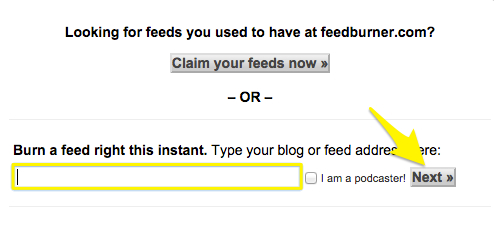
Register Feed to Feedburner
- Configure feed title and URL
- Click Next and copy the FeedBurner URL
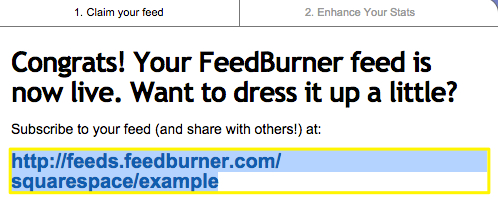
Feedburner Feed Subscription Button
Implementing FeedBurner URL
- On your site, hover over the blog page title
- Click the settings icon
- Select the Feed tab
- Paste FeedBurner URL into "RSS Feed Replacement URL"
- Save changes
When visitors click the RSS icon, they'll see a clean FeedBurner page instead of raw XML, making it easier to subscribe to your content using their preferred RSS reader.
Note: The exact display behavior may vary depending on the visitor's browser and RSS reader settings.
Related Articles

Choose the Perfect Template for Your Squarespace Website

