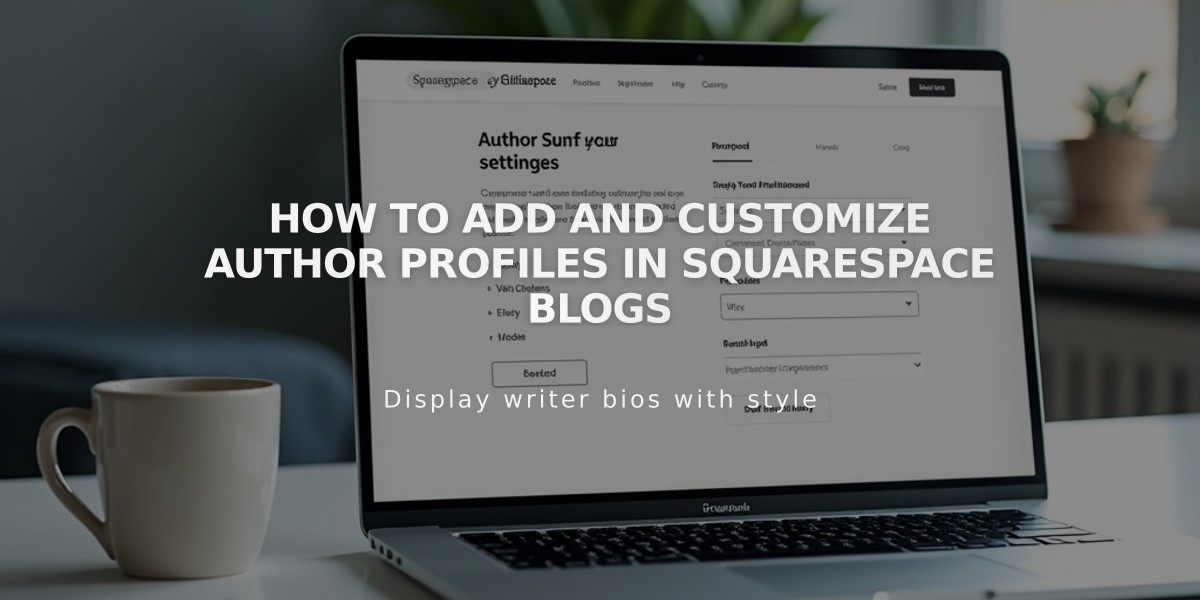
How to Add and Customize Author Profiles in Squarespace Blogs
Your site's author profiles allow readers to connect with blog post writers through customizable photos and biographies. Profile features are available on Version 7.1 sites and the Farro and Skye template families.
Profile displays appear either below posts or in the sidebar, depending on your template and settings. Here's how they look in the Farro template:
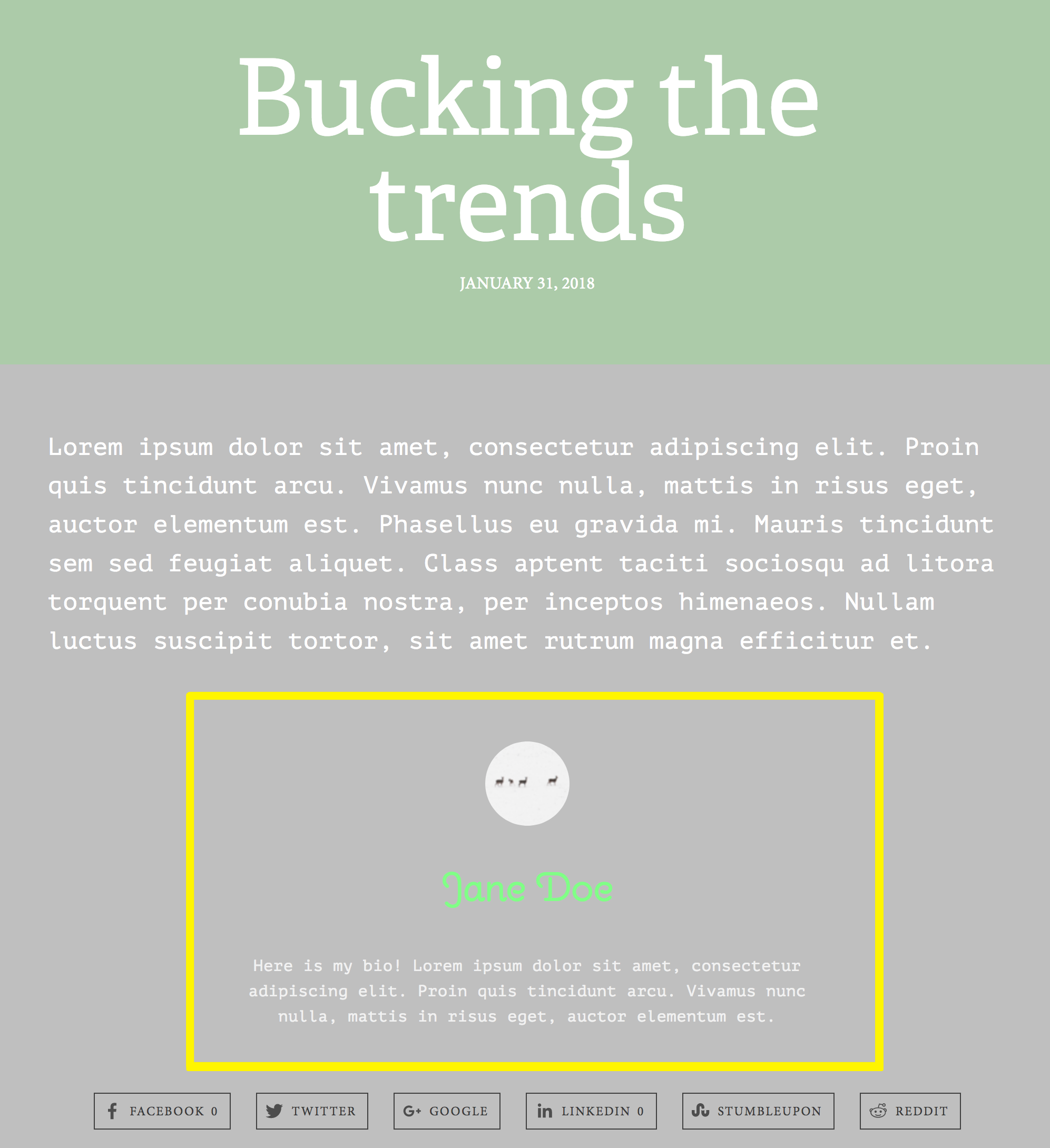
Squarespace Logo and Text
Profile information comes from two sources:
- Contributor profiles (for those with publishing access)
- Basic author profiles (for those without publishing access)
Contributors can edit their own profiles, while basic authors must be managed by site owners or admins.
Customizing Profile Styles:
- Fonts: Adjust through Site Styles > Fonts > Paragraphs
- Colors: Modify via Site Styles > Colors > Blog Posts > Author Profile
- Layout: Choose sidebar or below-post placement in template settings
To hide author profiles:
- Open any blog post
- Click Edit
- Hover over the post and click the pencil icon
- Disable "Show Author Profile"
- Save changes
Author pages are automatically generated and accessible by clicking the author's name on any post. These pages display all posts by that specific author, with Skye templates showing the author's profile photo at the top.
For proper display, ensure your Display Name matches your Profile Name, as some site areas prioritize first and last names over display names.
Related Articles

Add Custom Nameservers to Your DNS Settings

