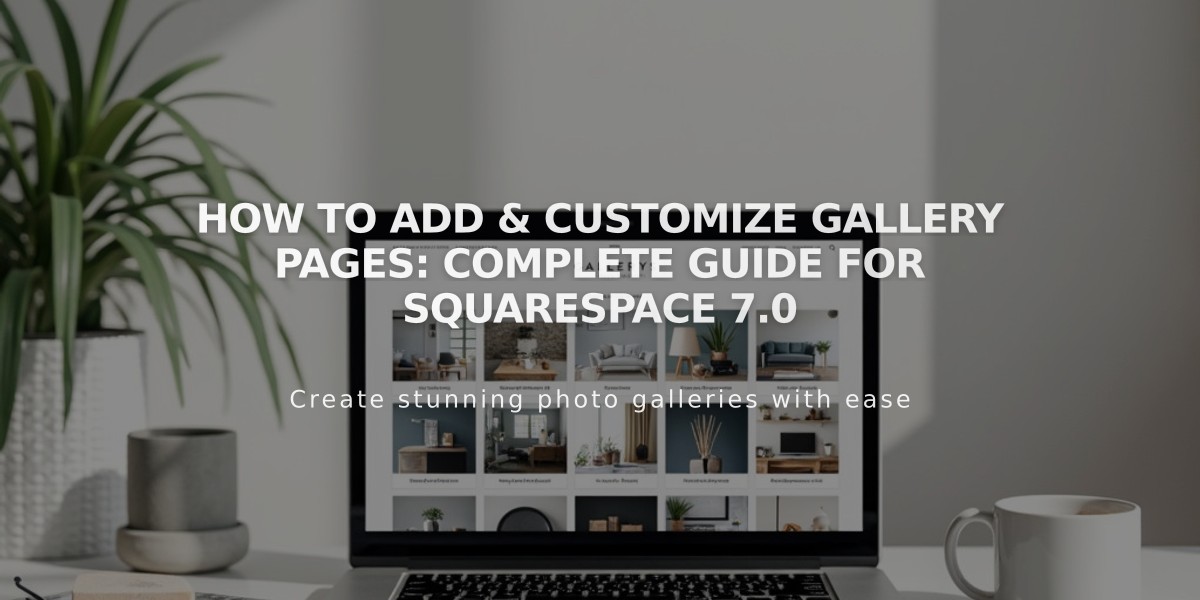
How to Add & Customize Gallery Pages: Complete Guide for Squarespace 7.0
Galleries in version 7.0 enable you to showcase images and videos with attractive layouts that match your template's design. You can add up to 250 media items per gallery page in slideshow, grid, stack, or carousel formats.
Adding a Gallery Page
- Open the "Pages" panel
- Click + then select Gallery
- Follow standard page navigation steps
Adding Media Content
To upload images:
- Click + and select "Upload Image"
- Click the empty box in the side panel
- Drag and drop images into the side panel
To add videos:
- Click + then "Add Video"
- Either:
- Paste the video URL
- Use the HTML embed code from YouTube/Vimeo
Customizing Content
For each item, you can:
- Add titles and descriptions (200 character limit for titles)
- Set publication status (Published, Draft, Scheduled)
- Add categories and tags
- Include image overlays for videos
- Edit images using the integrated editor
Organizing Your Gallery
To rearrange content:
- Drag individual images in the side panel
- For multiple images: Press Ctrl/Command, select images, then drag
- Transfer images between galleries to reorganize content
Gallery Display Options
Use blocks to showcase gallery content elsewhere:
- Gallery Block: Display in Carousel, Grid, Slideshow, or Stack
- Summary Block: Show as Wall, Carousel, List, or Grid
- Content Link Block: Create visual links to gallery pages
Important Notes
- First uploaded image becomes the featured image
- Galleries support direct image uploads and stock photos
- You can include up to 250 items per gallery
- Titles and descriptions improve SEO
- Videos can include custom thumbnail overlays
This structure allows for easy maintenance while providing professional presentation options for your media content.
For superior gallery performance:
- Optimize images before uploading
- Add descriptive titles for SEO
- Maintain consistent image dimensions
- Use appropriate tags for organization
- Regularly review publication status
Remember that gallery layout options vary by template, so check your specific template's capabilities for best results.
Related Articles

How to Choose and Customize Your Perfect Squarespace Template - A Complete Guide

