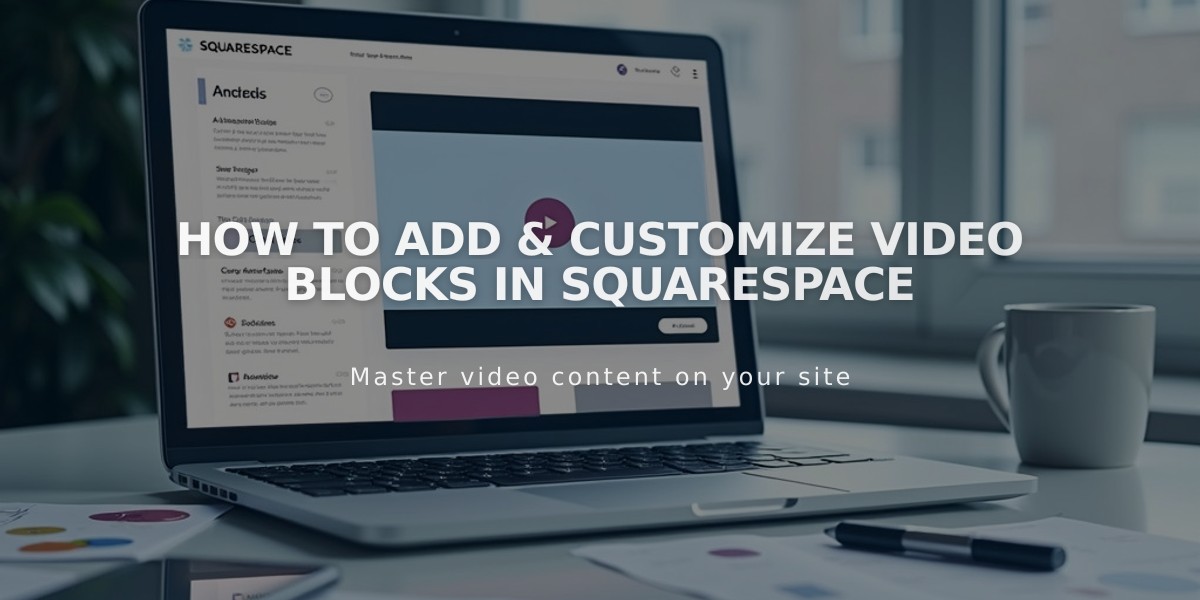
How to Add & Customize Video Blocks in Squarespace
Upload videos up to 30 minutes long directly to your site or embed videos from YouTube and Vimeo using the Video Block.
Adding a Video Block:
- Edit a page/post and click Add Block
- Select Video
- Click the pencil icon to open block editor
- Upload a file or paste a URL
- Add a featured image (optional)
- Add a caption (optional)
Uploading Videos:
- Maximum length: 30 minutes
- Format: 16:9 aspect ratio
- File must meet platform requirements
- Extra storage available with Digital Products subscription
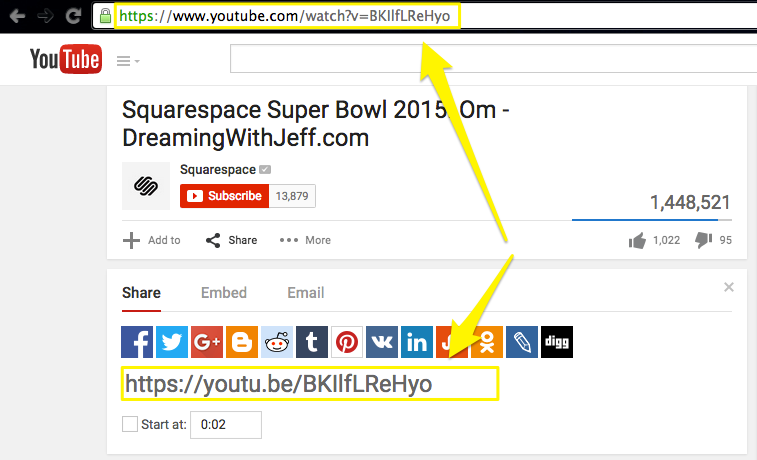
Video sharing interface
Adding Videos via URL:
- Copy video URL from YouTube or Vimeo
- Click + in block editor
- Select "Add from Link"
- Paste URL
- Click Add
Custom Featured Image Options:
- Appears before video plays
- Automatically cropped to container ratio
- Functions as play button on desktop
- Won't show for autoplay videos
Video Settings:
- Muted playback
- Autoplay (requires muted setting)
- Loop playback
- Player controls (All/Minimal/None)
Note: Deleted videos remain in your asset library for reuse. For complete removal, manage through the asset library. For high-traffic videos, alternative hosting options may be recommended.
Troubleshooting Tips:
- Ensure video meets file requirements
- Check internet connection
- Verify URL format for embedded videos
- Confirm video privacy settings
Related Articles
7 Reasons Why WordPress and SEO Services Are Essential for Your Online Success

