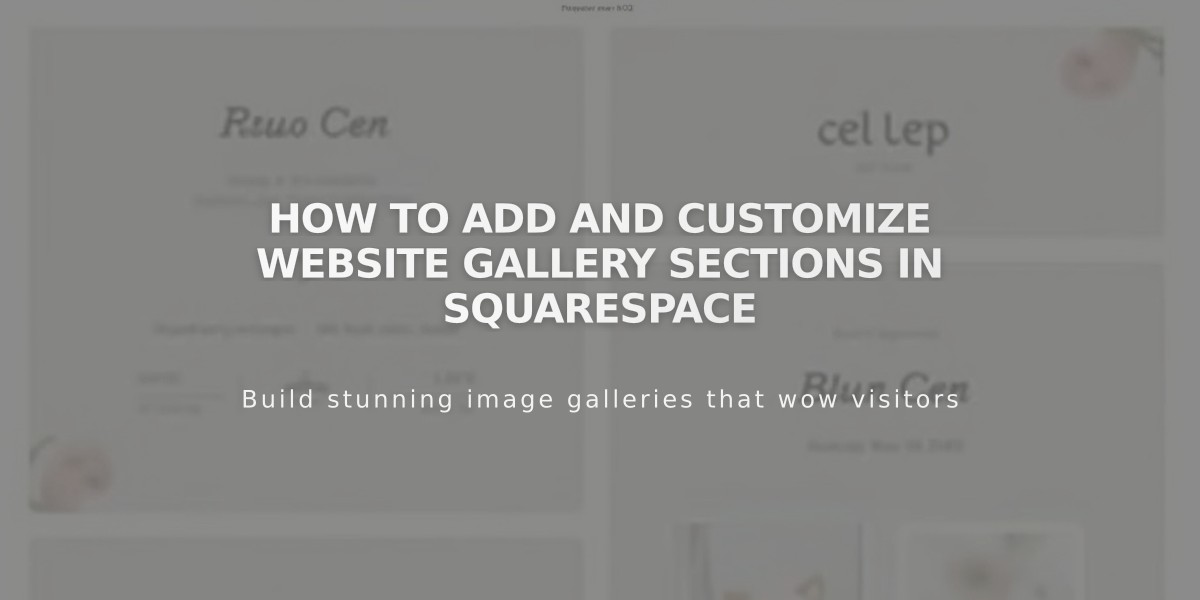
How to Add and Customize Website Gallery Sections in Squarespace
Gallery sections offer a powerful way to showcase images in customizable layouts on your website, providing more flexibility than individual image blocks.
Gallery Types
- Grid: Simple: Equal rows and columns grid layout
- Grid: Bands: Different format for each row
- Grid: Mosaic: Staggered layout with varied aspect ratios
- Slideshow: Simple: Single image display with thumbnail option
- Slideshow: Full: Full-screen single image display
- Slideshow: Reel: Multiple images displayed like a film reel
Adding a Gallery Section
- Open Pages panel and click +
- Select Page Layouts → Gallery
- Choose a layout
- Add page title
- Click Edit
- Use image icon to add/edit images
- Use pencil icon for style customization
- Save changes
Adding Images
- Click the image icon and select +
- Choose Upload Images or Search Images
- Edit options:
- Adjust focal point
- Rearrange images (except in Mosaic layout)
- Add captions and alt text
- Set destination URLs
Important Notes:
- Maximum 250 images per Gallery section
- Videos and deep-link URLs not supported
- Blocks cannot be added within Gallery sections
Customization Options
Style settings include:
- Layout modifications
- Color themes
- Aspect ratio adjustments
- Caption displays
- Lightbox settings
- Section width options:
- Full Page
- Full
- Inserted
Width Settings
- Full Page: Edge-to-edge display
- Full: Browser-width with margins
- Inserted: Fixed maximum width
Note: Display may vary based on browser size and device due to responsive design.
Related Articles

How to Choose and Customize Your Perfect Squarespace Template - A Complete Guide

