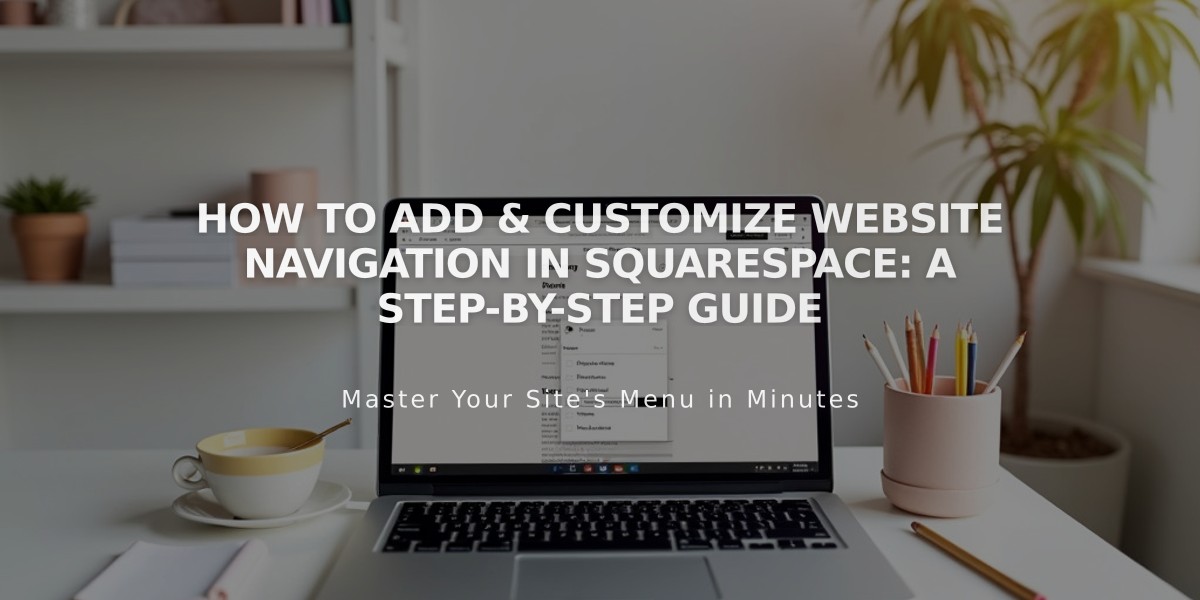
How to Add & Customize Website Navigation in Squarespace: A Step-by-Step Guide
To add pages to your site's navigation in Squarespace:
Version 7.1
- Open the Pages panel
- Click + icon next to main navigation
- Choose page type:
- Blank Page for custom design
- Page Layout for preset templates
- Enter page title and press ENTER
Version 7.0
- Open Pages panel
- Click + next to Main Navigation
- Select page type
- Enter title and press ENTER
Mobile App
- Tap More > Pages
- Tap + or Add
- Select page type
- Double-tap title field and enter name
Available Page Types:
Layout Pages:
- Custom layouts with text, images, forms
- Start blank or use preset templates
- Fully customizable
Collection Pages:
- Blog
- Events
- Portfolio (7.1 only)
- Store
- Album and Gallery (7.0 only)
Additional Navigation Features:
- Dropdown menus
- External links
- Member-only pages
- Header/footer visibility options
Pages Supported in Mobile App:
✓ Layout Pages ✓ Online Store ✓ Blog ✓ Events ✓ Gallery (7.0)
Limited Support:
- Portfolio (view only)
- Album (view only, 7.0)
- Cover Pages (view only, 7.0)
- Index Pages (basic functions)
Page Management:
- Edit settings by hovering over page titles
- Reorder by dragging pages
- Delete pages (recoverable within 30 days)
- Customize navigation style and appearance
This comprehensive structure helps visitors easily explore your site's content while maintaining a clean, organized navigation system.
Related Articles

Retired Fonts List: Complete Guide to Replacing Unavailable Fonts

