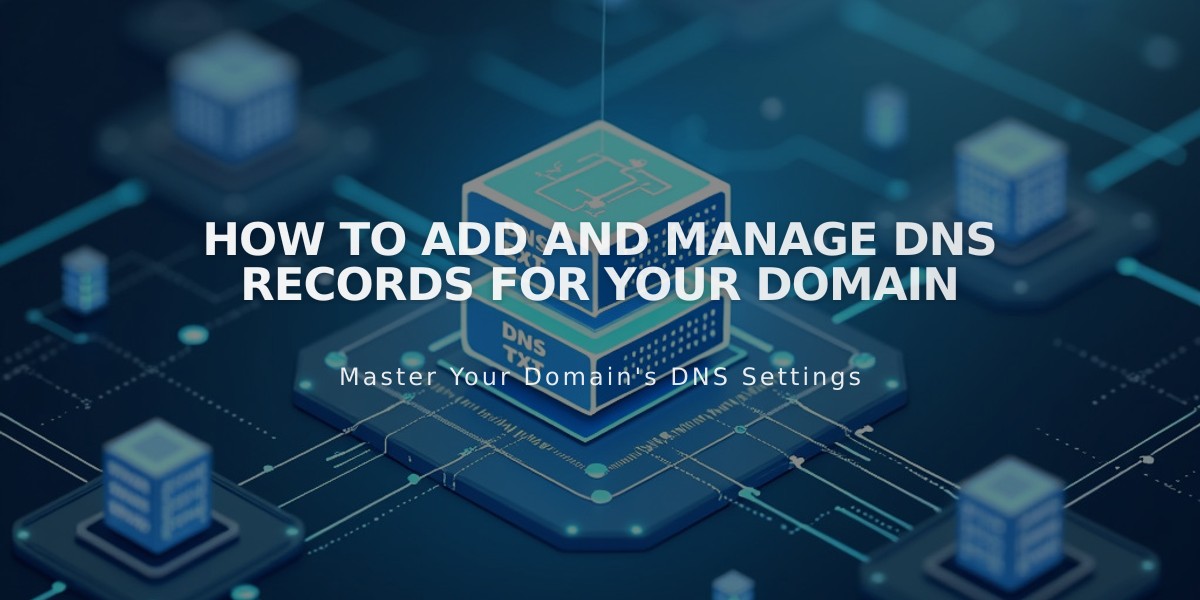
How to Add and Manage DNS Records for Your Domain
DNS records contain vital information about your domain, helping connect users to your website and email while ensuring security and domain ownership authentication. This guide explains how to manage DNS records effectively.
When to Update DNS Records
You can update DNS records in Squarespace if you have:
- A Squarespace-managed domain
- A third-party domain connected via Nameserver Connect
Note: For domains connected via DNS Connect, edit DNS settings through your third-party domain provider.
Common Reasons for DNS Record Changes:
- Domain forwarding
- Third-party email setup
- Fixing domain connection issues
- Connecting third-party services
Adding DNS Records
Access DNS Settings:
- Open domains dashboard
- Click domain name
- Select DNS Settings
Available DNS Record Types:
- A Records
- AAAA Records
- ALIAS Records
- CNAME Records
- DKIM and SPF Records
- DMARC Records
- MX Records
- SRV Records
- CAA Records
- DS and DNSKEY Records
- HTTPS Records
- PTR Records
- SSHFP Records
- TLSA Records
- NS Records
- TXT Records
Custom TTL Settings
Time To Live (TTL) controls record cache duration:
- Default: 4-hour TTL
- Custom values in seconds (max: 2147483648)
- Adjustable via preset or custom values
Deleting DNS Records
To remove a DNS record:
- Access domains dashboard
- Select domain name
- Navigate to DNS Settings
- Locate Custom Records
- Hover over record and click trash icon
- Click Save
Important: DNS changes may take 24-72 hours to propagate fully.
For troubleshooting assistance, refer to DNS record issues documentation.
Related Articles

Why Domain Changes Take Up to 48 Hours to Propagate Worldwide

