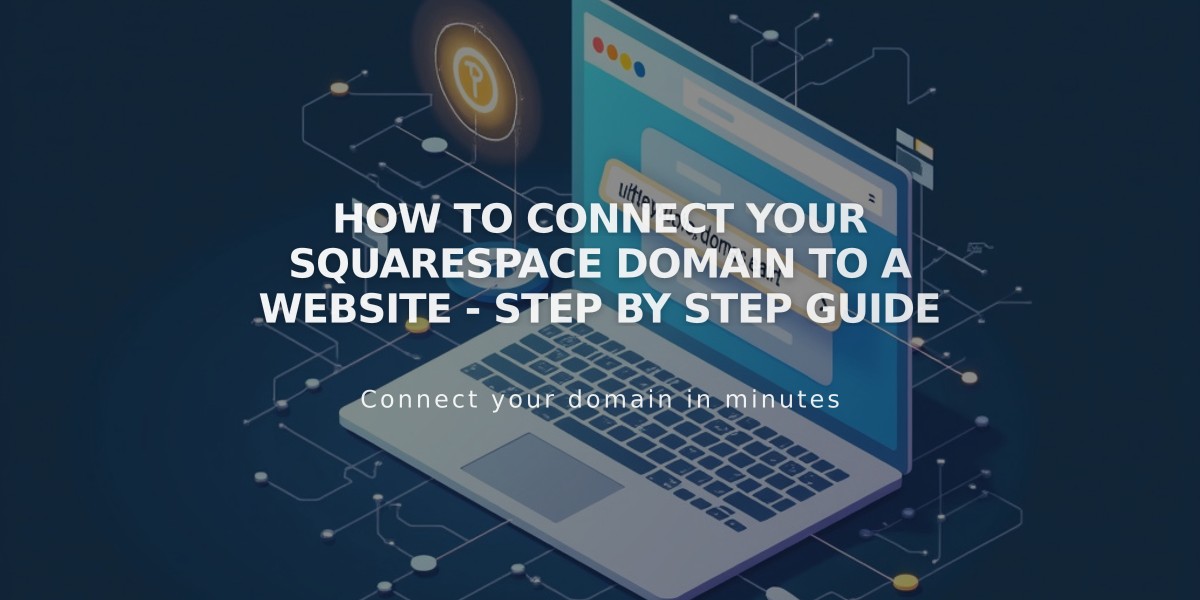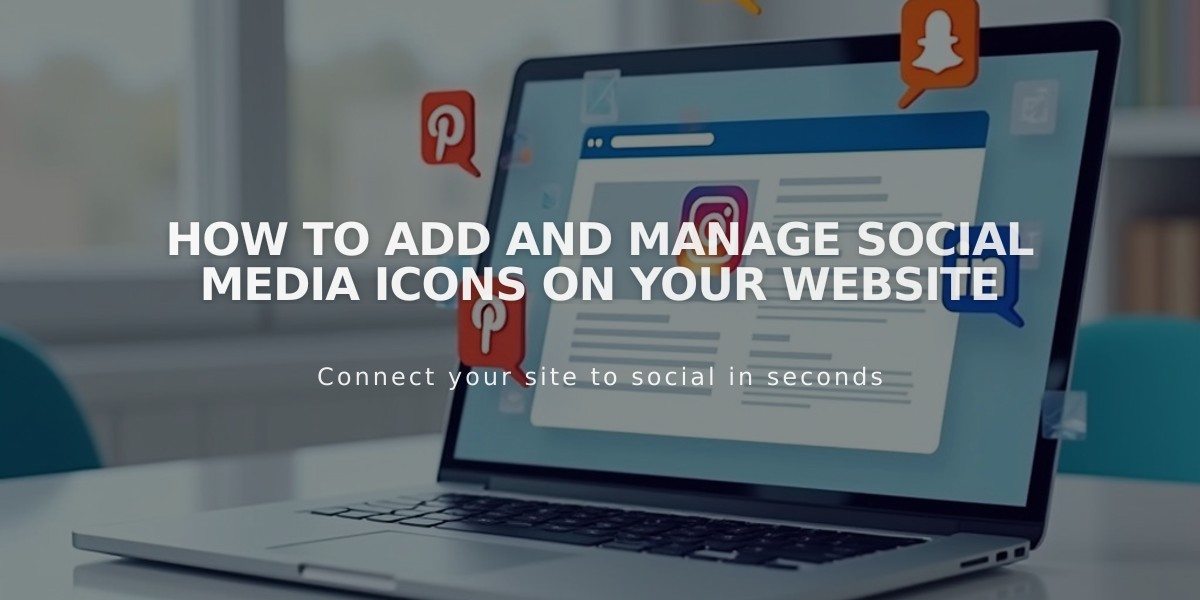
How to Add and Manage Social Media Icons on Your Website
Social icons help visitors find and follow your social media presence across platforms. Here's how to add and manage them effectively:
Adding Social Icons
- Open the Social Links panel
- Enter your social profile URL or email address
- Press Enter
- Repeat for additional platforms
You can display icons in these locations:
- Site header (Version 7.1)
- Social link block
- Cover pages (Version 7.0)
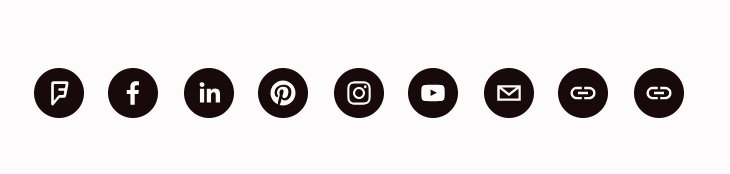
Social Share Button
Managing Icons
- Reorder: Drag and drop within the Social Links panel
- Edit: Hover over icon and click Edit
- Hide/Show: Toggle "Display Social Icon" checkbox
- Remove: Click icon > Delete > Confirm
Supported Platforms Include:
- X (Twitter)
- YouTube
- TikTok
- Snapchat
- Discord
- Twitch
- More platforms available
Additional Features:
- Email addresses display as email icons
- Unrecognized URLs show as generic link icons
- Icons appear in left-to-right order (except Flatiron template)
- Style options available in Design panel
- Social link block can be added to any page
For older accounts (pre-March 2019):
- Remove existing icons from Social Links panel
- Re-add using profile URLs for full functionality
Icons maintain consistent visibility across your entire site once configured, making it easy for visitors to connect with you on their preferred platforms.
Related Articles
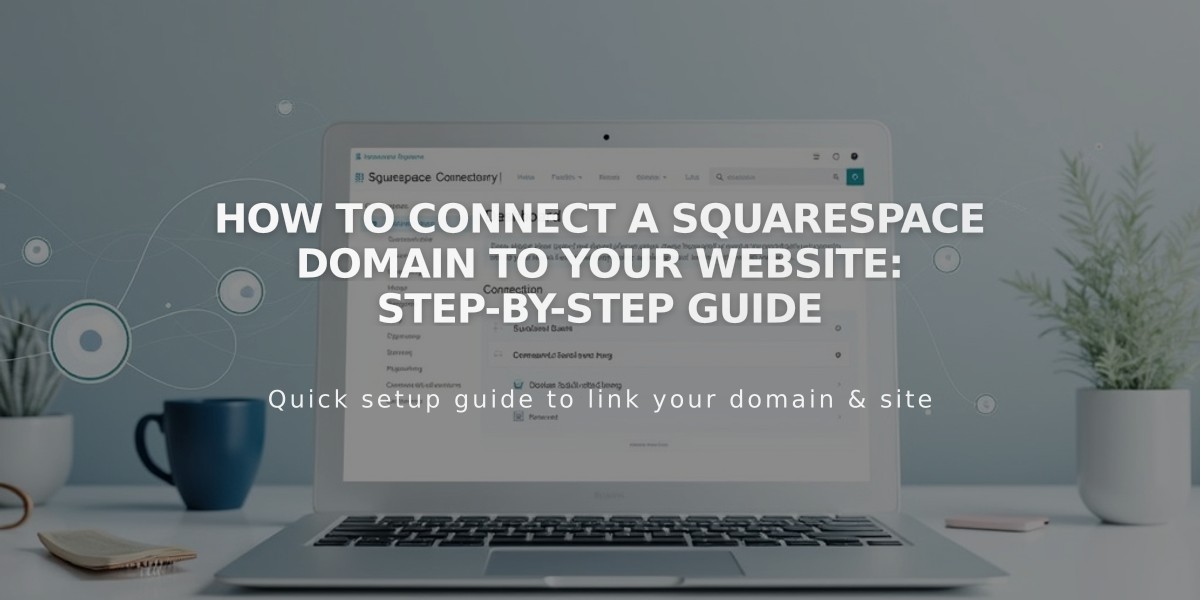
How to Connect a Squarespace Domain to Your Website: Step-by-Step Guide