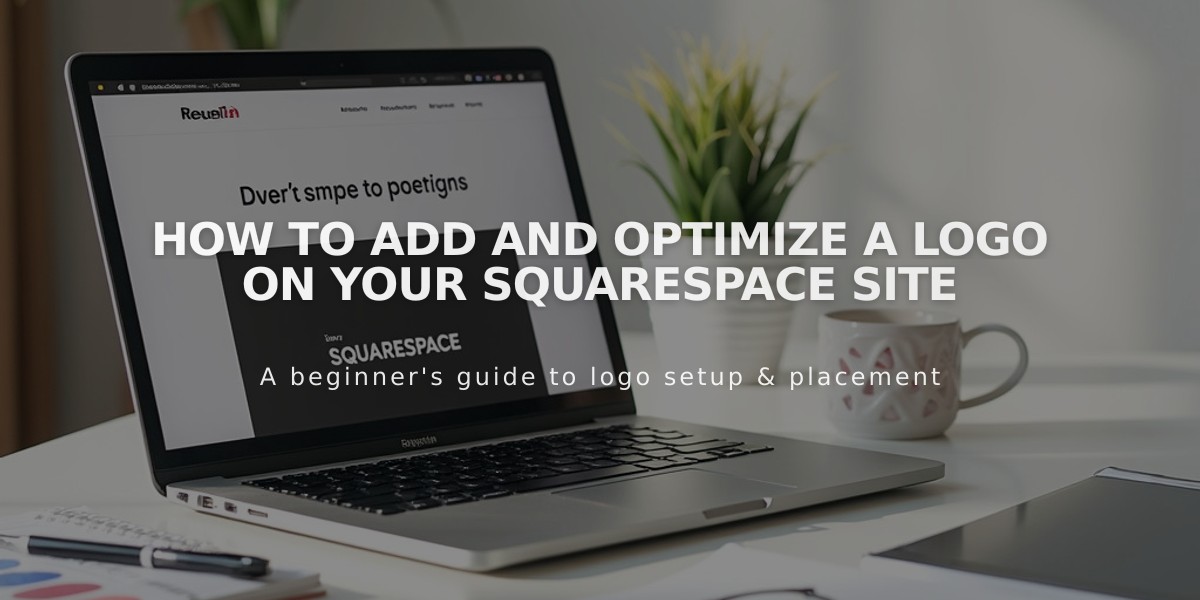
How to Add and Optimize a Logo on Your Squarespace Site
Logos serve as a unique visual identity for your brand. Here's how to add and manage your logo on your site:
Before Adding a Logo
- Set your site title first:
- It creates alt text for the logo
- Helps with SEO indexing
- Appears in browser tabs
- Acts as fallback text
Logo Requirements
- Use high-resolution images to prevent pixelation
- Accepted formats: .jpg, .gif, or .png
- Recommended: PNG with transparent background
- Custom logos only (no stock images)
Adding Your Logo
From Computer:
- Click "Edit" in top-left corner
- Select "Edit Site Header"
- Click the pencil icon
- Choose "+ Add" under Logo Image
- Upload file or select from library
- Adjust size using sliders
- Save changes
From Mobile App:
- Tap More > Design > Logo and Title
- Select "Logo"
- Choose image source
- Upload and save
Customizing Display
Desktop View:
- Adjust position in header
- Modify size constraints
- Set maximum height
Mobile View:
- Configure separate mobile layout
- Set specific mobile dimensions
- Ensure responsive design
Important Notes:
- Logo clicks always redirect to homepage
- Cannot display both logo and site title simultaneously
- Logo text isn't searchable; maintain site title for SEO
- Template-specific size limits may apply
- Backup site title appears when logo is removed
To Remove Logo:
- Navigate to header settings
- Click pencil icon
- Select delete option
- Save changes
Your site title will automatically reappear once the logo is removed.
Related Articles

Retired Fonts List: Complete Guide to Replacing Unavailable Fonts

