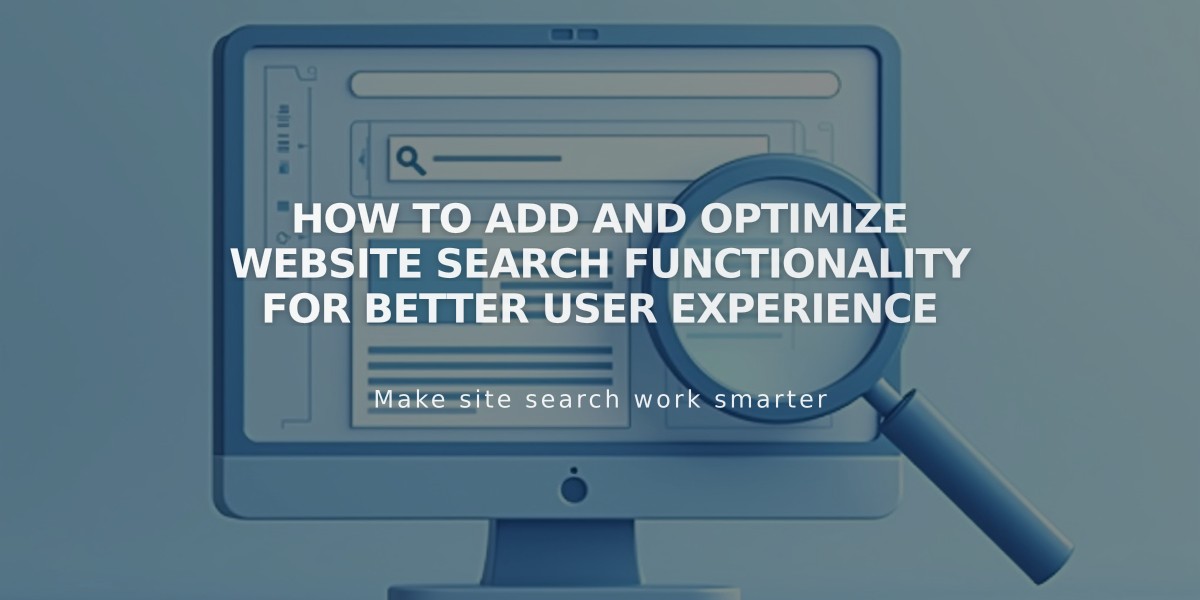
How to Add and Optimize Website Search Functionality for Better User Experience
The website search feature enables visitors to find content easily through multiple options: Search Block, Search Page URL, and built-in header search fields (in select version 7.0 templates).
How Search Works Search effectiveness depends on content quality. For best results:
- Use descriptive titles and descriptions
- Add relevant tags and categories
- Include keyword-rich content
- Place search terms close together within content
Searchable Content The following content is indexed:
- Text, Markdown, and Code blocks
- Image captions
- Quote blocks
- Audio titles
- Map addresses
- Amazon product titles
- Collection items (blog posts, events, portfolio items)
- Product details
- Video elements
- Tags and categories

Thai Fish in Foil
Search Implementation Methods
- Built-in Search Page
- Access via yourdomain.com/search
- Searches entire website content
- Can be linked from navigation or buttons
- Search Block
- Add to any content area
- Can target specific collections
- Supports real-time results
- Customizable styling options
- Header Search Bars (Version 7.0)
- Available in Brine, Farro, and Skye templates
- Integrated into site design
- Easily accessible to visitors
Troubleshooting Tips If search isn't working properly:
- Clear browser cache
- Remove site and page passwords
- Verify content is properly indexed
- Check that search terms exist in content
- Try different browsers or incognito mode
Track search performance through the Website Search Queries menu in Analytics.
Note: Member site pages and content within JavaScript/CSS tags are not indexed. Search results are sorted by relevance rather than chronologically.
Related Articles

How to Choose and Customize Your Perfect Squarespace Template - A Complete Guide

