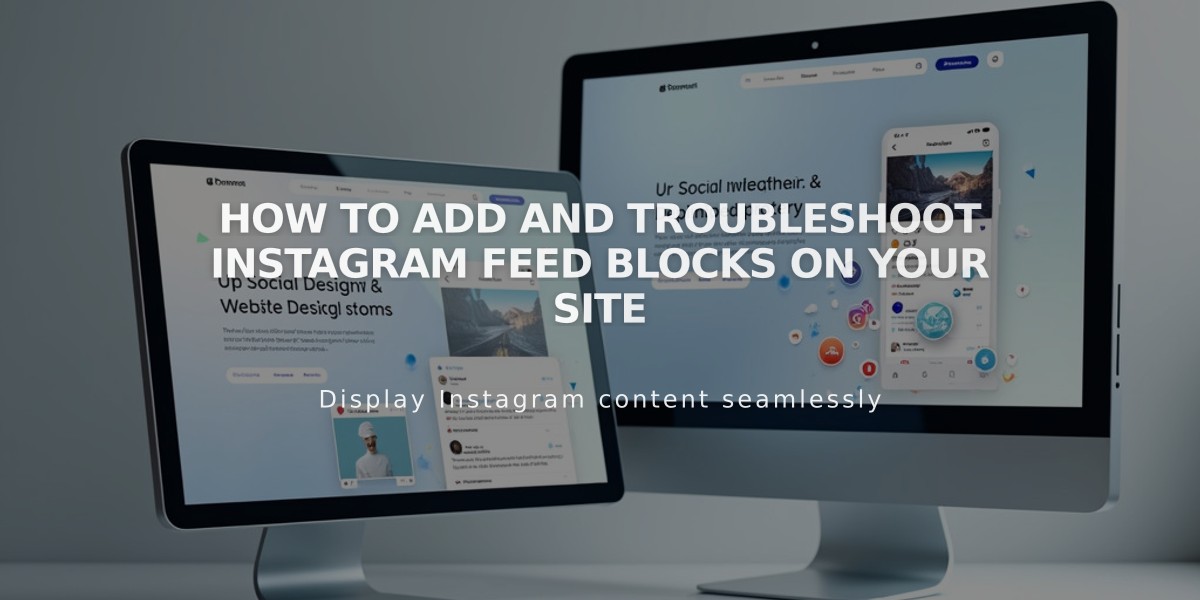
How to Add and Troubleshoot Instagram Feed Blocks on Your Site
Instagram blocks enable you to showcase your latest Instagram posts directly on your website. The blocks automatically sync with your connected Instagram account, displaying your most recent content without manual updates.
Prerequisites:
- A professional Instagram account (Business or Creator)
- Public Instagram profile
- Connected Instagram account in Squarespace
Adding an Instagram Block:
- Edit your page
- Click Add Block and select Instagram
- Open block editor (pencil icon)
- Select your Instagram account or connect a new one
- Choose number of posts (up to 20)
- Customize design settings
- Save changes
Available Design Options:
- Slideshow: Single post display
- Carousel: Scrollable posts with preview
- Grid: Thumbnail layout
- Stacked: Full-width vertical layout
Key Features:
- Display up to 20 recent posts
- Customizable layouts
- Automatic content updates
- Caption display options
- Mobile-responsive design
Limitations:
- No hashtag filtering
- No IGTV, Stories, or Reels support
- No pinned posts priority
- Private accounts create dead links
Troubleshooting Steps:
-
Check Connection:
- Open Connected Accounts
- Verify Download Data is checked
- Reset Data
- Refresh page
-
Reconnect Account:
- Disconnect existing account
- Log out of Instagram
- Reconnect through Squarespace
- Reselect account in block settings
-
Replace Block:
- Remove existing block
- Add new Instagram block
- Reconnect account
- Save and refresh
Alternative Solution: Use embed code in an Embed block for personal Instagram accounts without converting to professional.
For optimal performance, disable ad blockers and browser extensions if experiencing display issues.
Related Articles

Choose the Perfect Template for Your Squarespace Website

