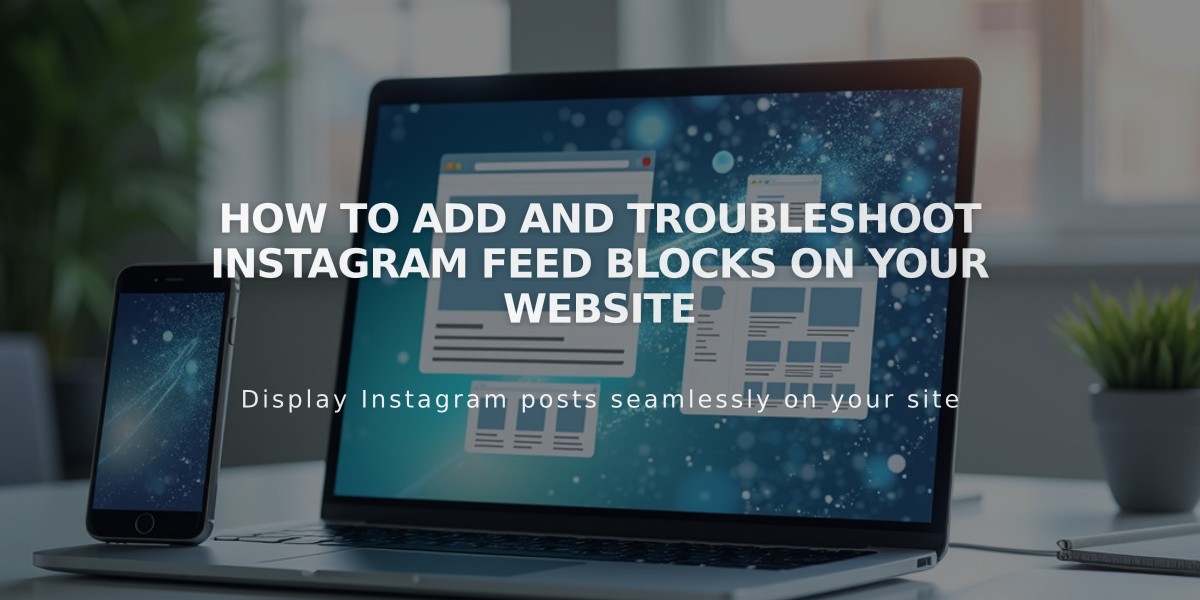
How to Add and Troubleshoot Instagram Feed Blocks on Your Website
Instagram Blocks display your latest Instagram feed directly on your website, automatically syncing new posts without manual updates. They're perfect for showcasing your Instagram content seamlessly.
Connecting Your Instagram Account
- Navigate to "Connected Accounts" menu
- Click "Re-authenticate"
- Convert to a professional account (Business or Creator) if needed
- Select Instagram icon in Connected Accounts
- Click "Reset Data"
Note: Use an Embed Block with Instagram's embed code if you prefer keeping a personal account.
Adding an Instagram Block
- Edit a page/post and click "Add Block"
- Select "Instagram" from the menu
- Open Block Editor (pencil icon)
- Select or connect Instagram account
- Choose number of posts (up to 20)
- Customize design settings
- Save changes
Design Options
- Slideshow: Sequential post display
- Carousel: Full-width posts with preview edges
- Grid: Thumbnail layout
- Stack: Full-width stacked posts
Each design offers customization for:
- Aspect ratio
- Padding
- Click behavior
- Post descriptions
Limitations
- No hashtag/term filtering
- Private accounts create dead-end links
- Multiple image posts show only first image
- No IGTV, Stories, shared posts, or Reels
- Pinned posts won't appear first
Troubleshooting Steps
- Check Connection:
- Open Connected Accounts
- Verify "Download Data" is checked
- Reset data
- Refresh website
- Reconnect Account:
- Disconnect existing account
- Log out of Instagram
- Reconnect through Connected Accounts
- Reselect account in Block Editor
- Replace Block:
- Remove existing Block
- Add new Instagram Block
- Reconnect account
- Reload page
- Check Browser Settings:
- Disable ad blockers
- Turn off browser extensions
Using Embed Block Alternative
- Add Embed Block to page/post
- Find Instagram post/profile
- Click "..." and select "Embed"
- Copy embed code
- Paste into Embed Block's code section
Remember: Instagram Blocks require a professional account. For personal accounts, use the Embed Block method instead.
